Moderated conference calls, Requesting control as moderator, Controlling the call appearance – AASTRA BluStar 8000i User Guide EN User Manual
Page 88: Moderated, Conference calls
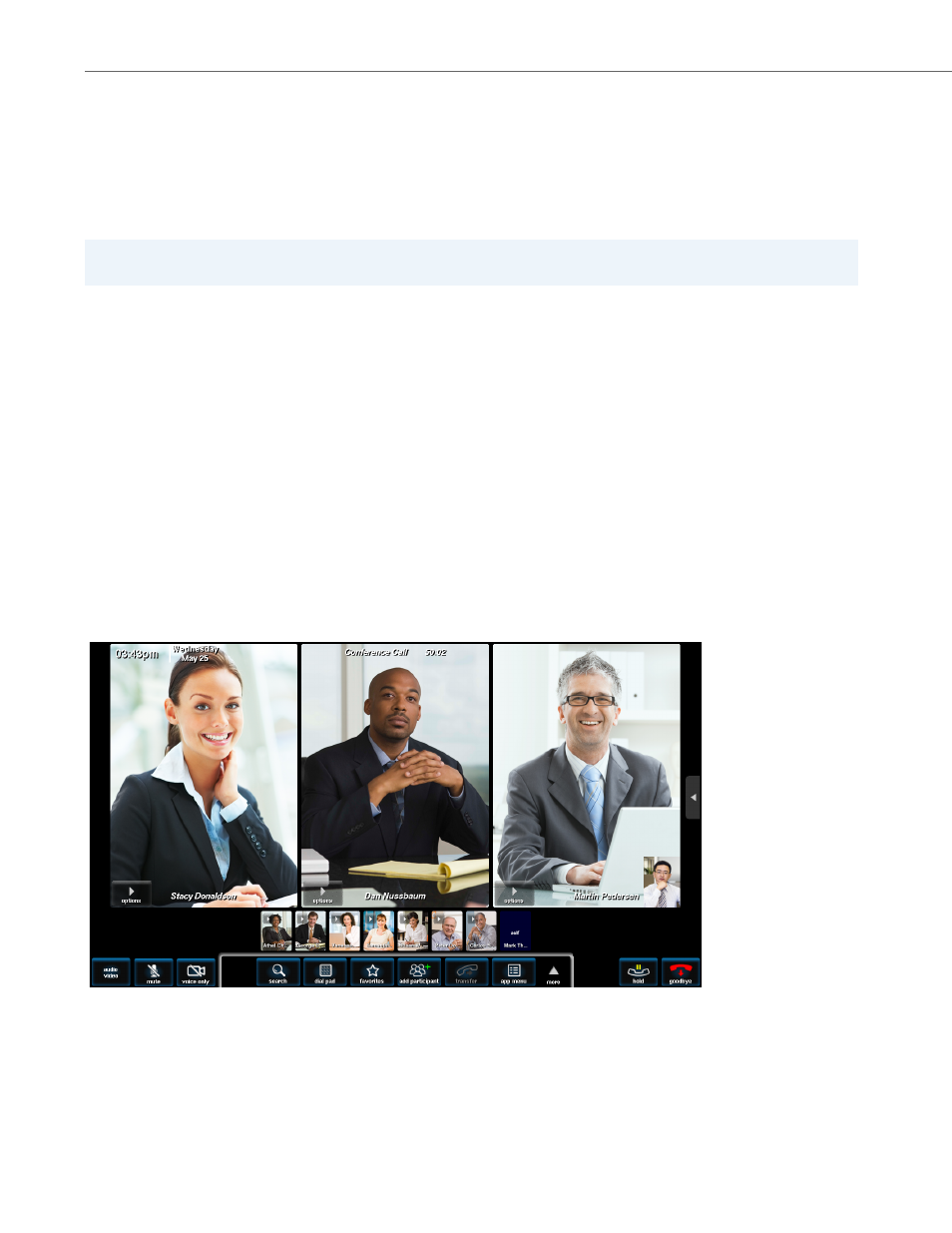
Conference Calls
83
41-001389-00 Rev 02 – 04.2012
Moderated Conference Calls
Moderated calls allow a single party to control the appearance and properties of a call for all participants in the confer-
ence. The moderator controls the contents and format of the large windows and can mute and unmute the audio for spe-
cific participants. If the BluStar 8000i’s collaborative features are used, the moderator controls their operation.
The moderator does not have to be the host who initiated the call. Once a call is initiated, any party can request control as
the moderator. For another party to become moderator, the current moderator must first relinquish their status as moder-
ator.
Requesting Control as Moderator
If the conference call is currently unmoderated, you can request control.
You are now moderator of the call. The call appearance bar for all participants will indicate that you are the moderator.
Controlling the Call Appearance
Once you are moderator, your view of the conference call (which users you have selected to appear in the large windows,
thumbnails, and which users are relegated to the participant list) is the view seen by all other participants. Other partici-
pants cannot modify the view on their terminals.
When you are the moderator you will see a large blank blue “self” window appear on the screen (or in a thumbnail if you
already have three participants in the three large windows). Other participants will see your video when you are in a large
window or in a thumbnail. To see what you look like, make sure your self view is turned on.
Note:
Not available in SIP Call Server mode.
1.
Touch conf menu while the conference call is in progress.
2.
Touch the moderator button.
3.
Touch request moderator control.
