Ldap directory, Application menu – AASTRA BluStar 8000i User Guide EN User Manual
Page 60
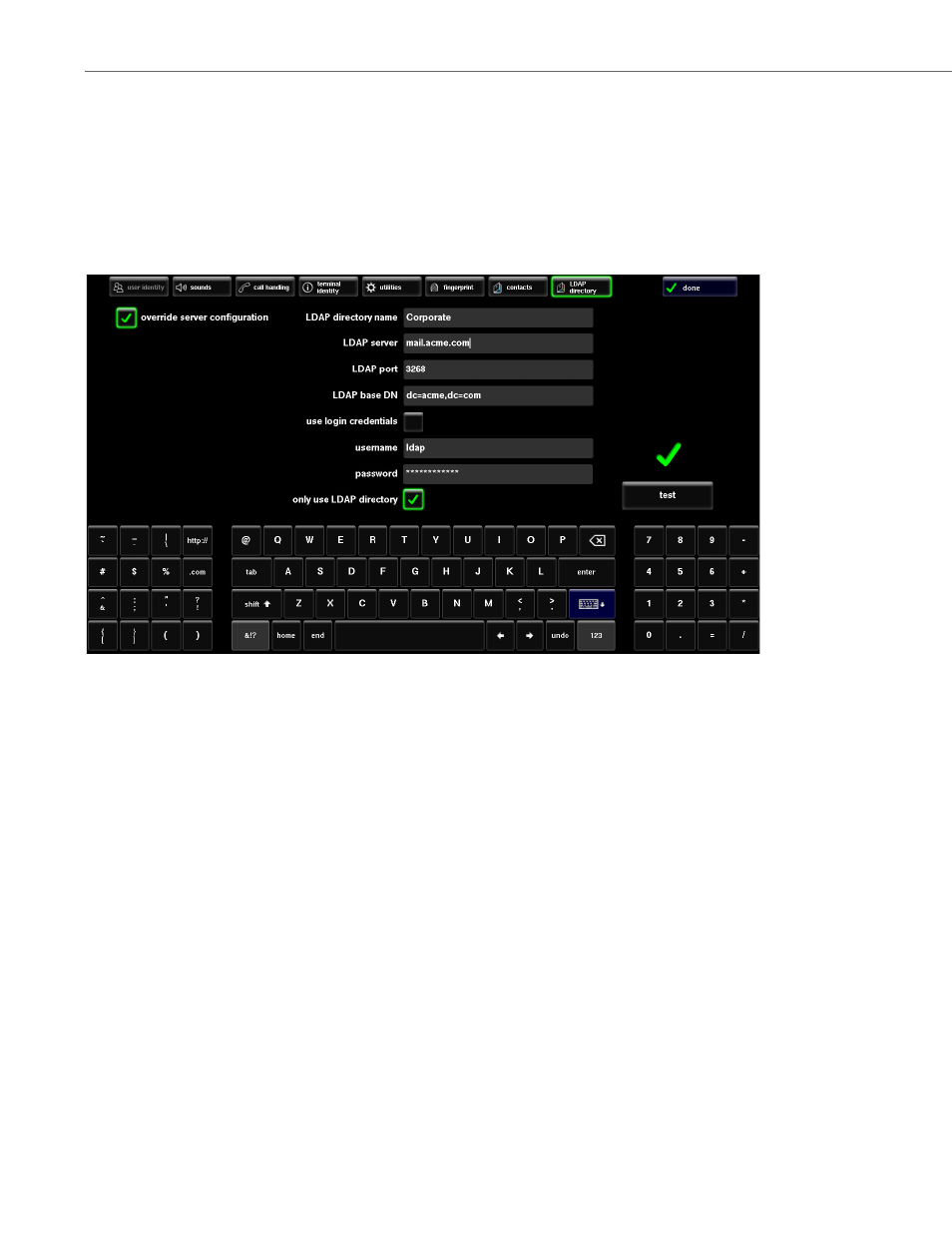
Application Menu
55
41-001389-00 Rev 02 – 04.2012
LDAP Directory
The BluStar 8000i is able to use a Lightweight Directory Access Protocol (LDAP) server for reading directories over an IP
network. Your system administrator can allow you to edit your own LDAP directory configuration settings, which will over-
ride the configuration coming from the configuration server. You can choose to have the global directory and the LDAP
directory on your BluStar 8000i, or if you select “only use LDAP directory” you wont be able to access the global directory
set up by your system administrator.
The LDAP directory has two sets of settings: Server and User. Server settings are set by the administrator using parameters
in the configuration files. User settings are configured by the user in the tools menu on the BluStar 8000i UI.
LDAP Directory Name
You can specify the name of the LDAP directory. The name is the label that will be displayed in the directory screen to
identify the content, and it is usually the company name or “corporate”.
LDAP Server
You can specify the IP or hostname of the LDAP server. This will typically be the organization’s main LDAP server, which
contains the organization’s main directory (global address book). Users can add additional LDAP servers as desired. This
parameter is in the following format: ldap.company.com.
LDAP Port
LDAP port is the LDAP interface port. This is an optional field. If left empty, the default port “389” is used.
LDAP Base DN
You can specify the LDAP server base Distinguished Name (DN) or the description of the top level of the directory tree.
Usually if a company domain is company.com, the base DN must be entered under the form “dc=company, dc=com”.
