Changing window contents in a conference call mode, To change window contents, Conference calls – AASTRA BluStar 8000i User Guide EN User Manual
Page 87
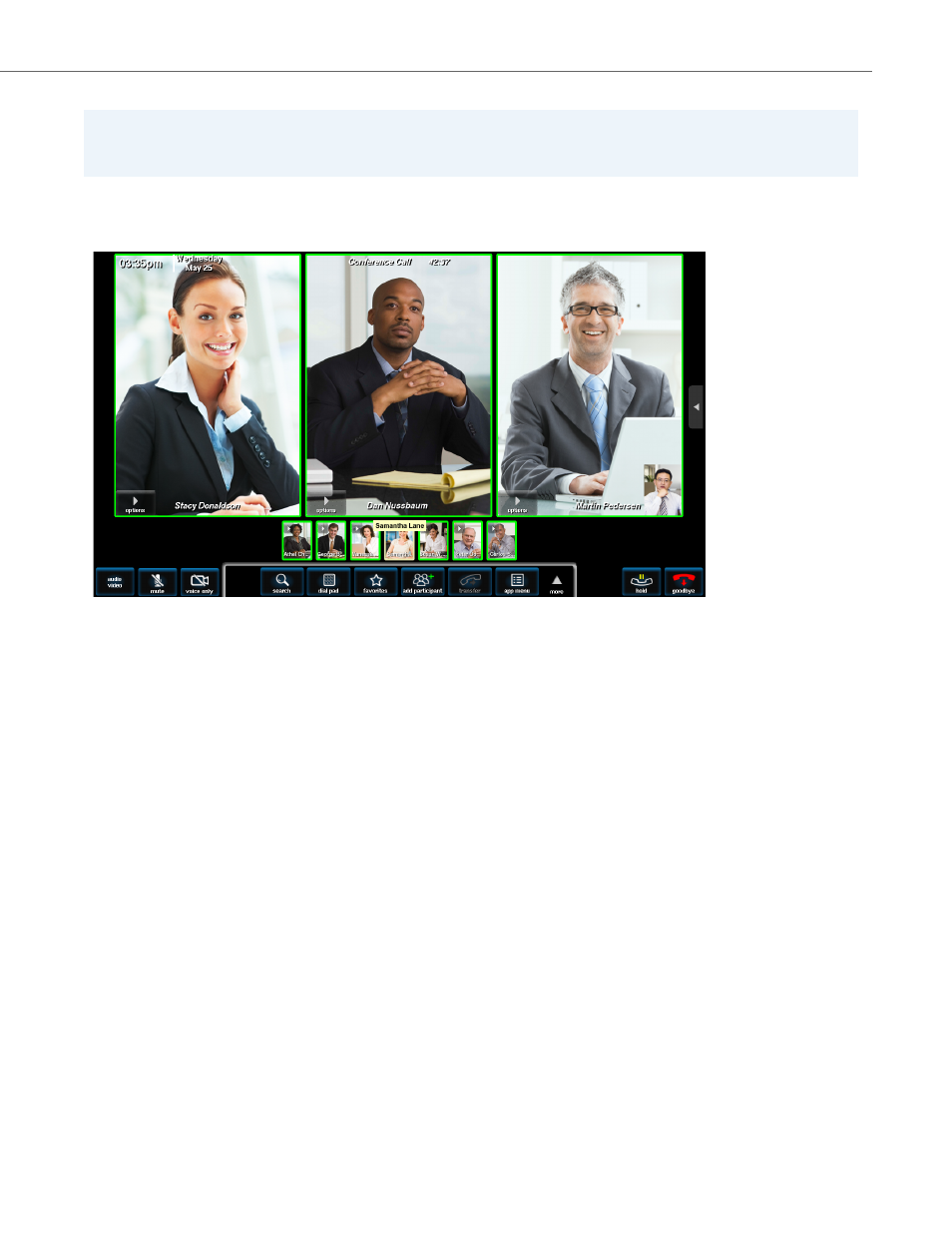
Conference Calls
41-001389-00 Rev 02 – 04.2012
82
Changing Window Contents in a Conference Call Mode
In automatic mode, your BluStar 8000i allows you to display three of the participants in the large windows above the
thumbnails. By default, the first three participants added to the conference call occupy these large windows. However, any
participant may occupy any of the large windows.
To Change Window Contents:
You can select a thumbnail to appear in any of the large windows.
You can also select a participant to appear any of the large windows.
Note:
The following example describes how to change window contents when in automatic mode. Window contents can be
changed in similar fashion when in force landscape mode and/or in presentation mode.
1.
Touch the thumbnail image that you wish to have displayed in a large window. The selected thumbnail’s border is
highlighted in yellow and the three large windows are highlighted in green.
Note:
Be careful not to touch the thumbnail’s more triangle. Should you do so, simply touch the done button in the resulting
call options panel to dismiss the panel.
2.
Next, touch the large window that you want the selected thumbnail to occupy. The participant in the selected thumbnail
appears in the large window, replacing that window’s previous occupant. (The previous occupant’s “live” image remains
active in its new thumbnail view).
1.
Touch the conf menu button.
2.
Touch the participants button.
3.
Touch the desired party’s name to select it. The selected participant’s border is highlighted in yellow and the three
large windows are highlighted in green.
4.
Next, touch the large window that you want the selected party to occupy. The selected party’s image appears in
the large window and the previous occupant appears in the participant list.
