Lock screen, Touch screen basics – AASTRA BluStar 8000i User Guide EN User Manual
Page 27
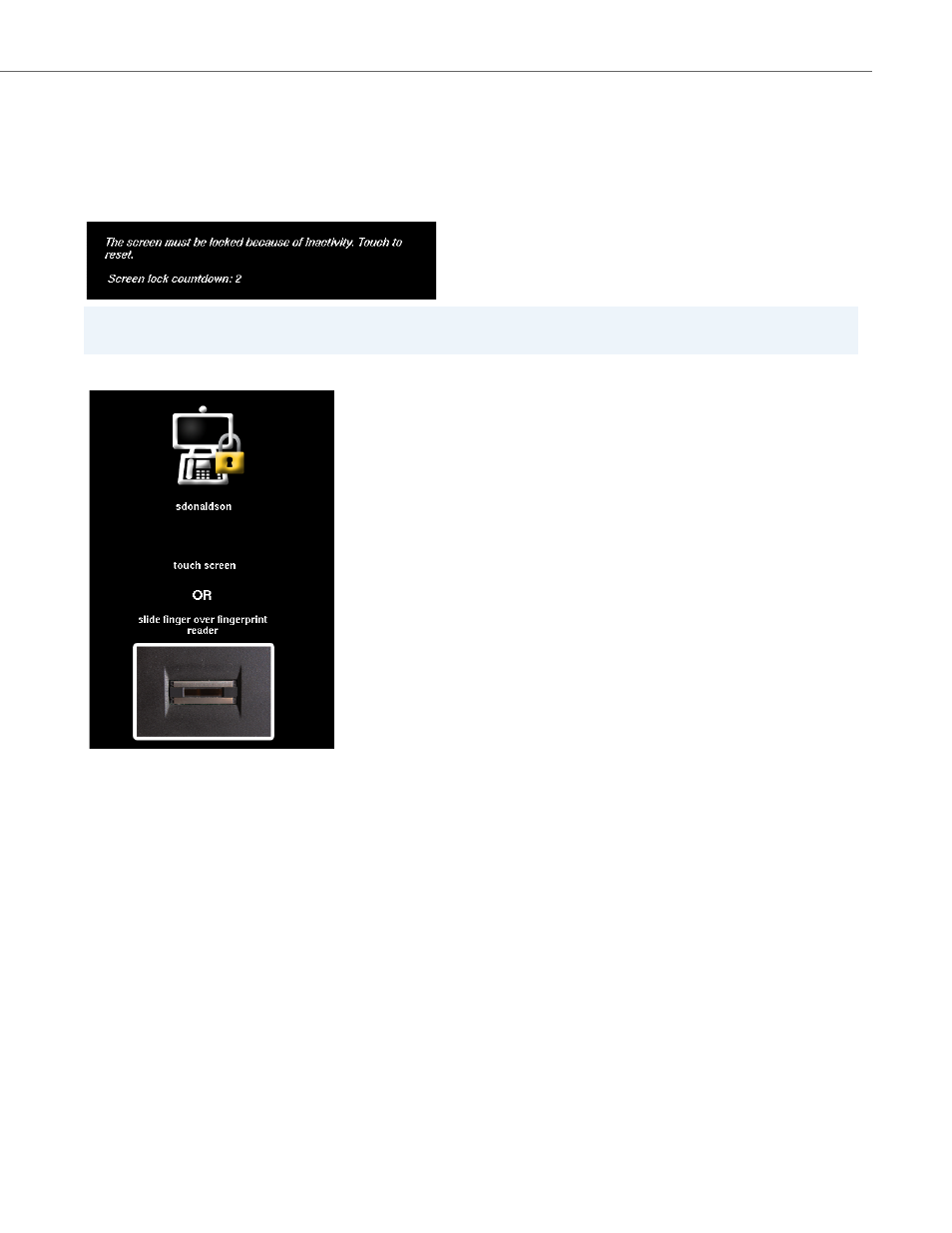
Touch Screen Basics
41-001389-00 Rev 02 – 04.2012
22
Lock Screen
For reasons of security, your BluStar 8000i’s screen can be locked by touching the lock screen button in the application
menu, or from a period of system inactivity (configured by your system administrator).
When the preset period of system inactivity is reached, a pop-up window appears informing you that the screen is about
to be locked. The window also shows a countdown timer indicating how much time remains before the screen lock is ena-
bled.
Once the countdown period expires, the terminal locks and displays the following screen:
To Lock the Screen:
To Unlock the Screen:
Note:
Touching the pop-up window aborts the impending screen lock function.
1.
Touch the app menu button.
2.
Touch the lock screen button.
1.
Touch anywhere on the screen to enter in your password.
OR
Slide your finger over the fingerprint reader in a vertical/downward motion to unlock your terminal.
2.
Touch the password box to use the on-screen keyboard.
3.
Type in your password. If you make a mistake while entering the password, touch clear.
Note:
For security reasons, another user cannot be selected via the user name field. The BluStar 8000i system requires that
the password of the user who was most recently logged in to the terminal be entered to unlock the terminal.
4.
Touch unlock.
The terminal unlocks and automatically returns to the screen that displayed before the terminal was locked.
