Participant list, Conference call screen modes, Conference calls – AASTRA BluStar 8000i User Guide EN User Manual
Page 84
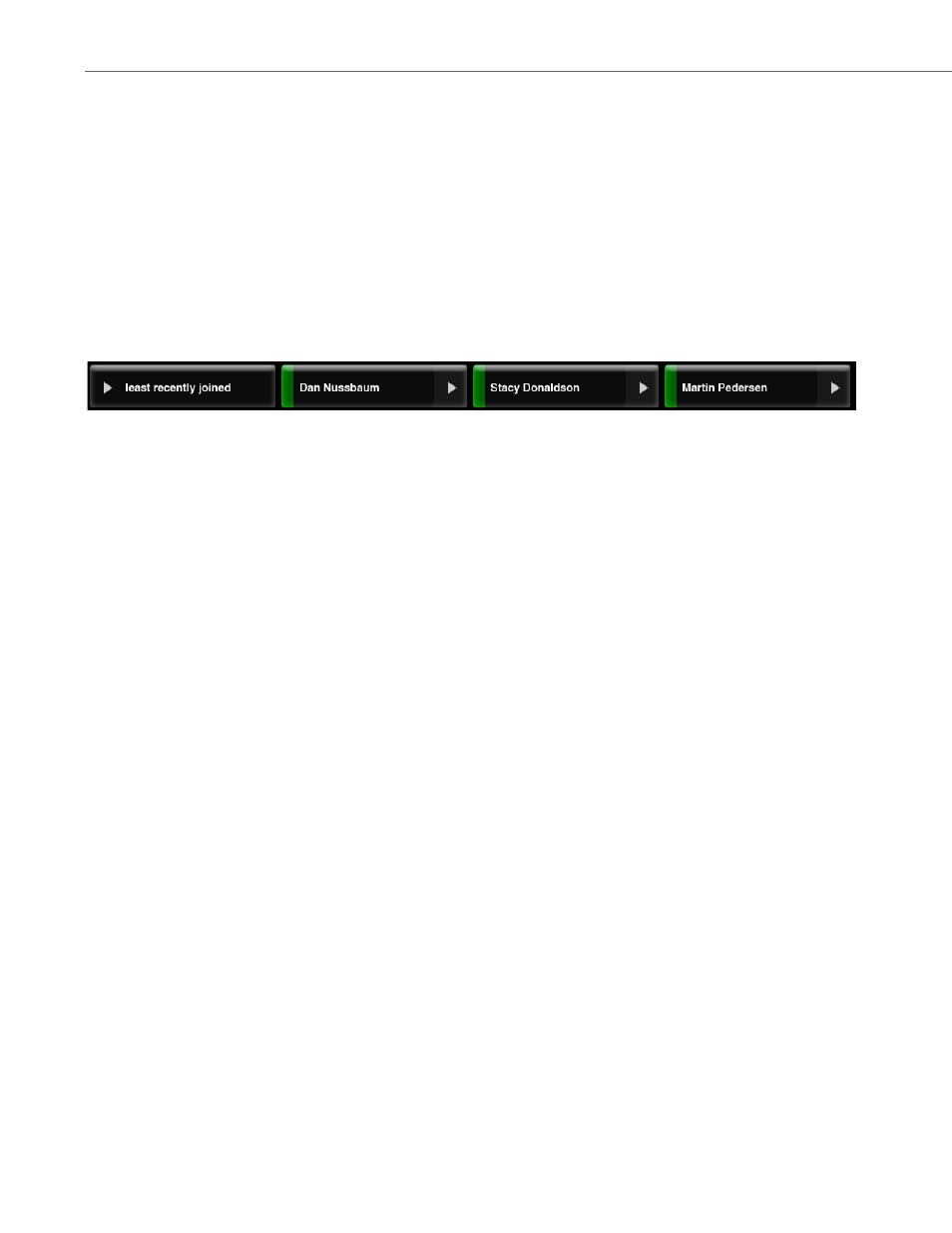
Conference Calls
79
41-001389-00 Rev 02 – 04.2012
To Save a Conference to Favorites:
Participant List
Participants remote to your terminal who are not shown in one of the three large windows appear in a thumbnail image
that shows “live” video of that party (audio-only callers appear as gray boxes). Up to 8 thumbnails appear (left-to-right) on
the screen in the order in which they were added to the conference. If there are more than 11 participants (3 in the large
windows and 8 thumbnails), additional participants are shown in the participant list (see
To View Participant List:
on
page
79
).
You can sort the participant list by the following (see
):
•
least recently joined
•
most recently joined
•
first name
•
last name
•
mute status (see
To View Participant List:
To Sort Participant List:
Conference Call Screen Modes
The BluStar 8000i can display conference calls in the following three modes:
•
automatic mode
•
force landscape
mode
•
presentation mode
Automatic Mode
A typical screen with a three-way call in the automatic mode, consisting of yourself and two parties, is shown below.
1.
In a conference call of two or more, touch the conf menu button on the control bar.
2.
Touch the saved conf button.
3.
Click on a conference folder at the top of the screen.
4.
Touch the add saved conference to favorites button.
1.
In a conference call of two or more, touch the conf menu button on the control bar.
2.
Touch the participants button.
1.
In a conference call of two or more, touch the conf menu button on the control bar.
2.
Touch the participants button.
3.
Touch least recently joined button.
4.
Select to sort by either:
•
least recently joined
•
most recently joined
•
first name
•
last name
•
mute status
