Olympus IPLEX MX II User Manual
Page 65
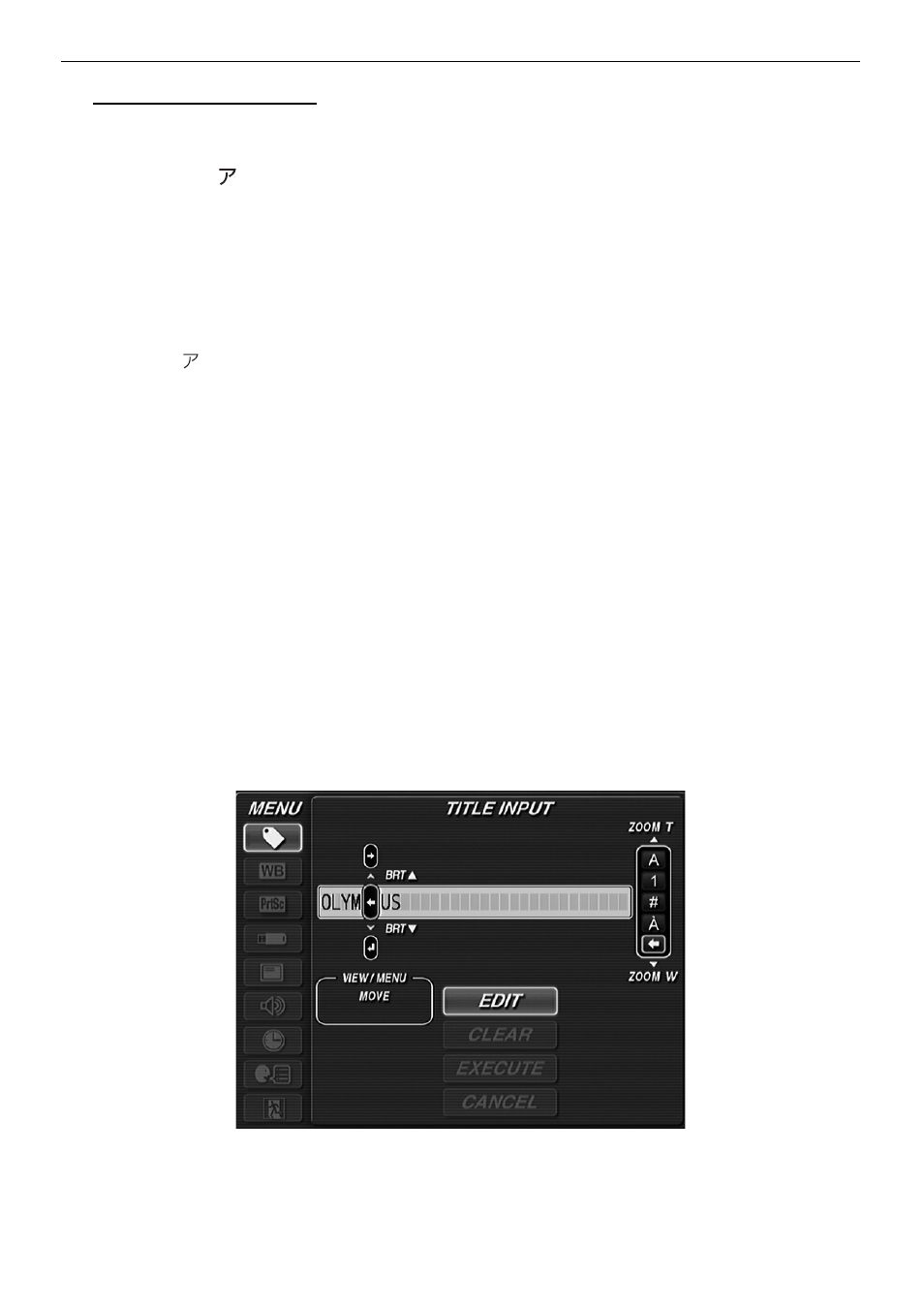
59
Chapter 5 Menu operations and functions
Title input operations
1
Select an input mode. Use the [ZOOM] lever to select “A”, “1”, “#”,
“À”, “ ”, or “” from the list of input modes on the right side of
the screen, and then press the [VIEW/MENU] button.
• “A” : Use to input letters in the alphabet.
• “1” : Use to input numbers.
• “#” : Use to input symbols.
• “À” : Use to input special letters from European languages ((letters with
umlauts, etc.) if the language is not set to Japanese).
• “ ” : Use to input single-byte katakana (only if the language setting is
Japanese).
• “” : Use to move the position of the cursor, and finish text input from any
position.
2
Use the [BRT] lever to select a letter to input and then press the
[VIEW/MENU] button.
The letter is set and the cursor moves to the next position.
If a letter is not selected, “Space” is displayed.
3
Edit the work if necessary.
• To edit text, select “” from the input mode on the right side of the screen and
then select either “” or “” and press the [VIEW/MENU] button.
• The position of the cursor moves each time the [VIEW/MENU] button is
pressed.
• When the cursor reaches the position you want to edit, select an input mode
from the list on the right side of the screen and input the text you want.
