ZyXEL Communications Prestige 645R User Manual
Page 88
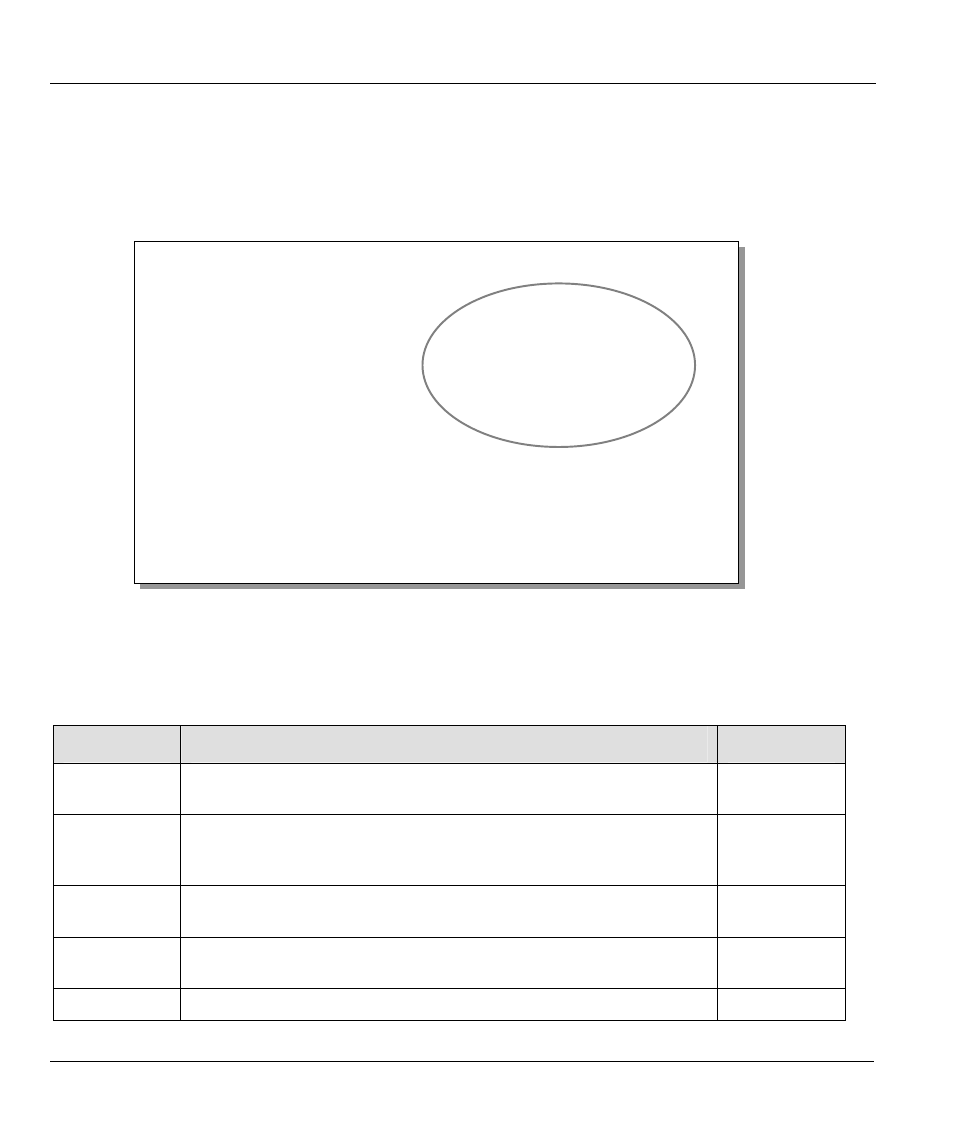
Prestige P645 ADSL Internet Access Router
6-6
IPX
Configuration
Step 1. In menu 11.1, make sure IPX is among the protocols in the Route field. (The Route field should
display Route = IPX or Route = IP + IPX.)
Step 2. Move the cursor to the Edit IP/IPX/Bridge field, then press the space bar to select Yes and
press [ENTER]
to open Menu 11.3 - Network Layer Options.
Figure 6-5 Menu 11.3 - Remote Node Novell IPX Options
The table below describes the IPX-specific parameters of the remote node setup.
Table 6-2 Remote Node Novell IPX Options
FIELD
DESCRIPTION
EXAMPLE
Rem LAN Net
#
In this field, enter the internal network number of the NetWare
server on the remote LAN.
00000000
My WAN Net
#
In this field, enter the network number of the WAN link. If you leave
this field as 00000000, your Prestige will determine automatically
the network number through negotiation with the PPP peer.
00000000
(default)
Hop Count
This field indicates the number of intermediate networks that must
be passed through to reach the remote node.
1
(default)
Tick Count
This field indicates the time-ticks required to reach the remote node.
2
(default)
W/D
S
fi ( i )
This field is for the P645R on the server side. Your Prestige 645R
f
t
’
t hd
t ft
th
Menu 11.3 - Remote Node Network Layer Options
VPI/VCI (LLC-mux or PPP/PPPoE Encap):
VPI #= 0
VCI #= 35
IP Options:
Rem IP Addr: 0.0.0.0
Rem Subnet Mask= 0.0.0.0
IP Address Assignment = Dynamic
My WAN Addr= 0.0.0.0
Single User Account= Yes
Metric= 2
Private= No
RIP Direction= None
Version= RIP-1
Multicast= None
IP Policies=
IPX Options :
Rem LAN Net #= 00000000
My WAN Net #= 00000000
Hop Count= 1
Tick Count= 2
W/D Spoofing(min)= N/A
SAP/RIP Timeout(min)=N/A
Dial-On-Query= N/A
Bridge Options:
Dial-On-Broadcast= N/A
Ethernet Addr Timeout(min)= 0
Press ENTER to CONFIRM or ESC to CANCEL:
