Uploading firmware and configuration files, Using the ftp command from the dos prompt example, 4 uploading firmware and configuration files – ZyXEL Communications Prestige 645R User Manual
Page 148
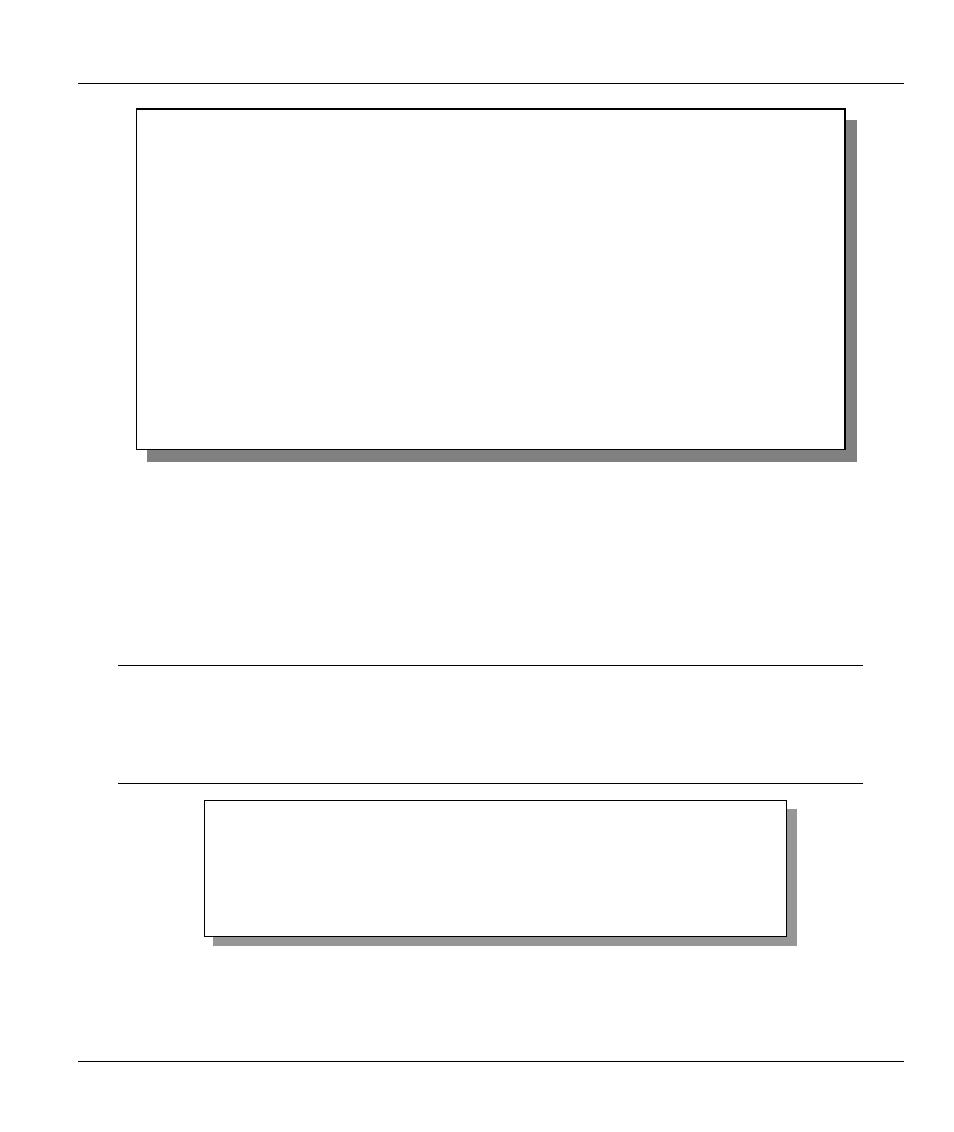
Prestige 645 ADSL Internet Access Router
Configuration and Firmware File Maintenance
11-7
Figure 11-3 Menu 24.6 — Restore Configuration
11.4 Uploading Firmware and Configuration Files
Menu 24.7 - System Maintenance - Upload Firmware allows you to upgrade the firmware and the
configuration file.
WARNING!
PLEASE WAIT A FEW MINUTES FOR THE PRESTIGE TO RESTART AFTER
FIRMWARE OR CONFIGURATION FILE UPLOAD. INTERRUPTING THE UPLOAD
PROCESS MAY PERMANENTLY DAMAGE YOUR PRESTIGE.
Figure 11-5 Menu 24.7 — System Maintenance — Upload Firmware
Menu 24.7 -- System Maintenance - Upload Firmware
1. Upload System Firmware
2. Upload System Configuration File
Enter Menu Selection Number:
Menu 24.6 – Restore Configuration
To transfer the firmware and the configuration file, follow the procedure
below:
1. Launch the FTP client on your workstation.
2. Type "open" and the IP address of your router. Then type "root" and
SMT password as requested.
3. Type “put backupfilename rom-0” where backupfilename is the name of
your backup configuration file on your workstation and rom-spt is the
Remote file name on the router. This restores the configuration to your
router
.
4. The system reboots automatically after a successful file transfer.
For details on FTP commands, please consult the documentation of your FTP
client program. For details on restoring using TFTP (note that you must
remain in the menu to back up using TFTP), please see your router manual.
Press ENTER to Exit:
