Remote management, A.9 remote management – ZyXEL Communications 650 Series User Manual
Page 458
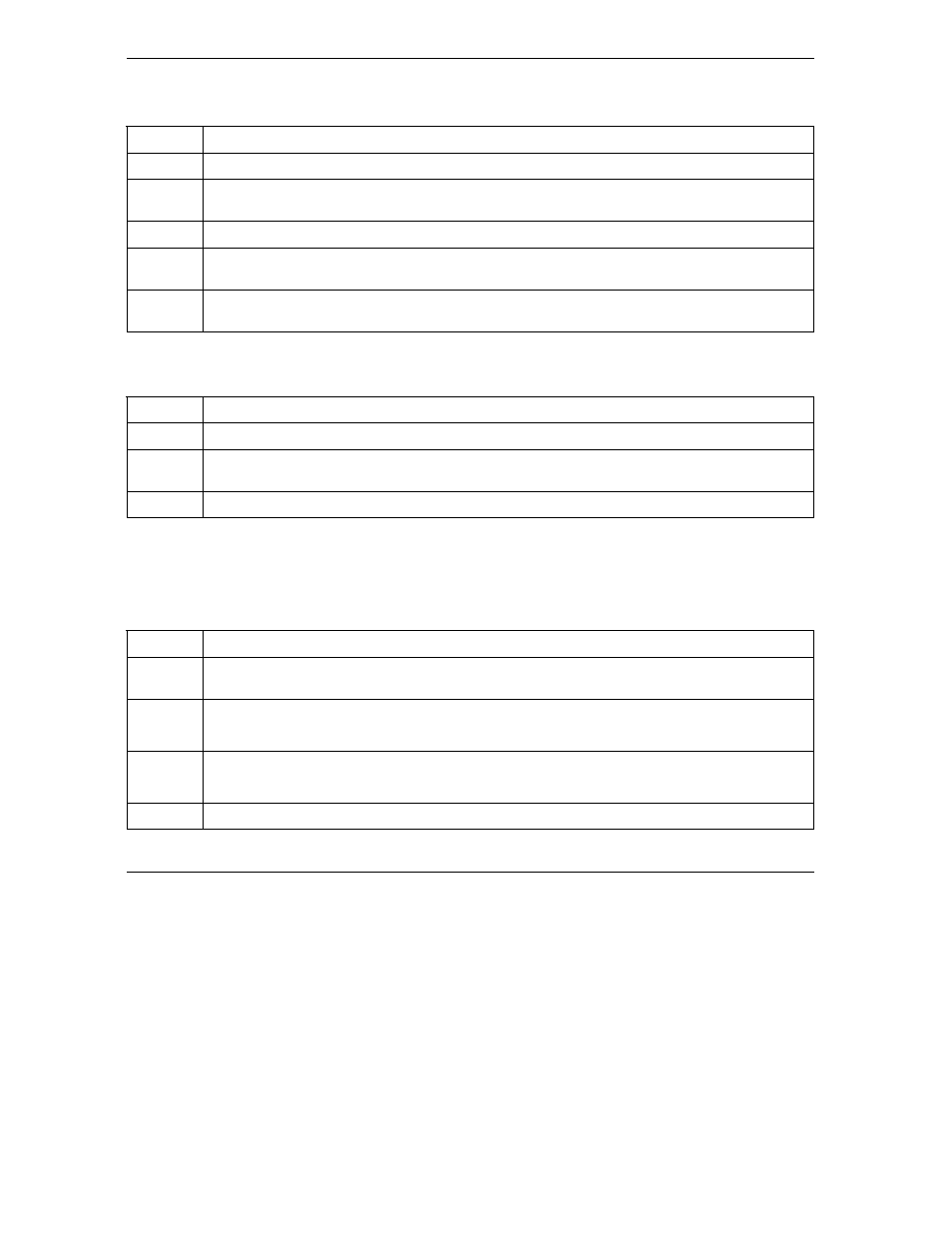
Prestige 650 Series User’s Guide
A-6
Troubleshooting
Chart A-12 Troubleshooting Internet Access
STEPS CORRECTIVE
ACTION
2
If the DSL LED is off, refer to Section A.1.3.
3
Verify your WAN settings. Refer to the WAN Setup chapter (web configurator) or the Internet
Access chapter (SMT).
4
Make sure you entered the correct user name and password.
5
For wireless stations, check that both the Prestige and wireless station(s) are using the same
ESSID, channel and WEP keys (if WEP encryption is activated).
6
(In Germany) Make sure you have a UR-2 line. Contact your local telephone company for more
information.
Internet connection disconnects.
Chart A-13 Troubleshooting Internet Connection
STEPS CORRECTIVE
ACTION
1
Check the schedule rules. Refer to the Call Scheduling chapter (SMT).
2
If you use PPPoA or PPPoE encapsulation, check the idle time-out setting. Refer to the WAN
chapter (web configurator) or the Remote Node Configuration chapter (SMT).
3 Contact
your
ISP.
A.9 Remote
Management
I cannot remotely manage the Prestige from the LAN or WAN.
Chart A-14 Troubleshooting Remote Management
STEPS CORRECTIVE
ACTION
1
Refer to the Remote Management Limitations section in the Firmware and Configuration File
Management chapter (SMT) for scenarios when remote management may not be possible.
2
Use the Prestige’s WAN IP address when configuring from the WAN.
Use the Prestige’s LAN IP address when configuring from the LAN.
3 Refer
to
Section A.6 for instructions on checking your LAN connection.
Refer to Section A.7 for instructions on checking your WAN connection.
4
See also the Section A.4.
