Changing the system password, 3 changing the system password – ZyXEL Communications 650 Series User Manual
Page 272
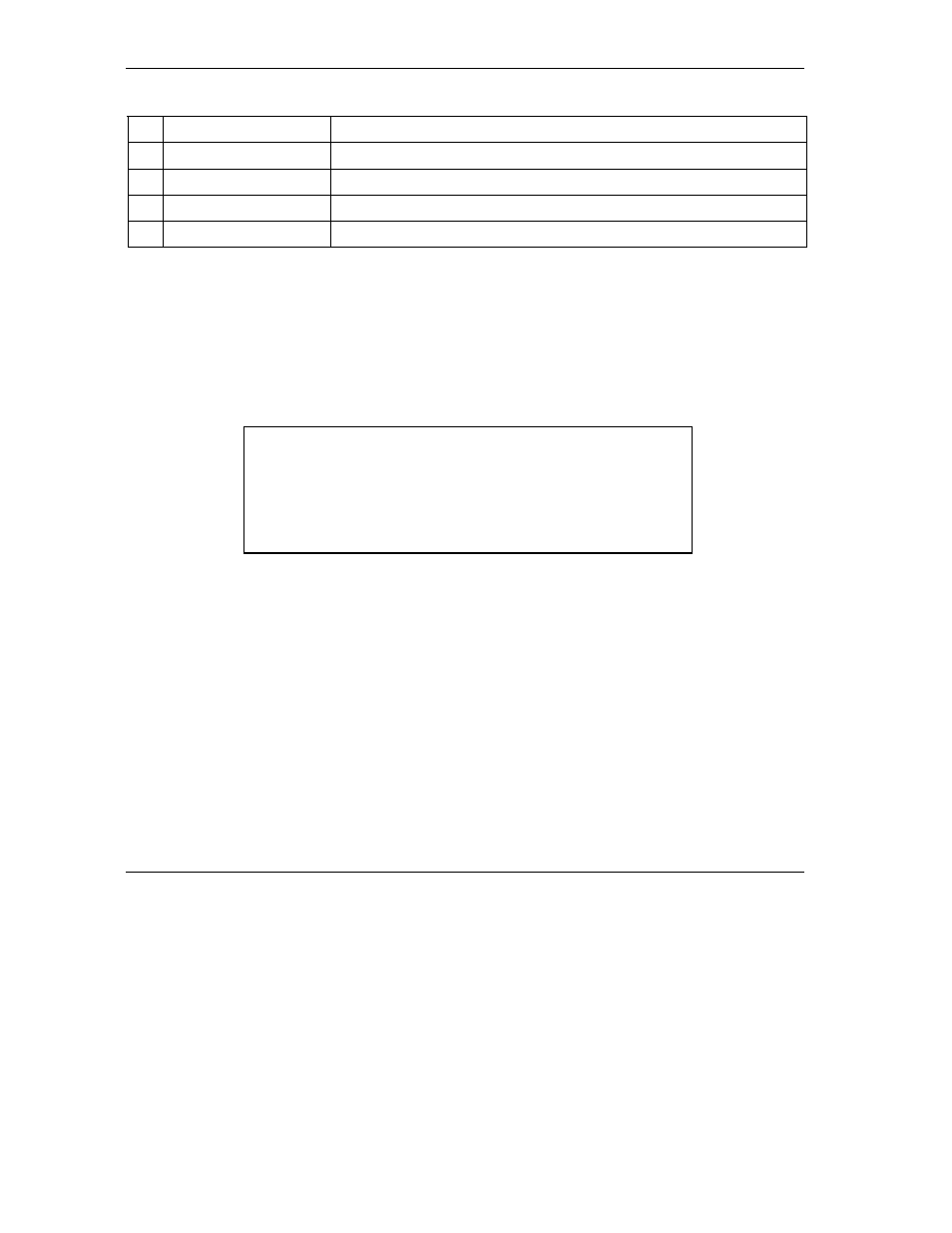
Prestige 650 Series User’s Guide
22-6
Introducing the SMT
Table 22-2 Main Menu Summary for P650H/HW-31
# MENU
TITLE
DESCRIPTION
25 IP Routing Policy Setup
Use this menu to configure your IP routing policy.
26 Schedule Setup
Use this menu to schedule outgoing calls.
27 VPN/IPSec Setup
Use this menu to configure VPN connections on the Prestige 650H/HW.
99 Exit
Use this to exit from SMT and return to a blank screen.
22.3 Changing the System Password
Change the Prestige default password by following the steps shown next.
Step 1. Enter 23 in the main menu to display Menu 23 - System Security.
Step 2. Enter 1 to display Menu 23.1 - System Security - Change Password as shown next.
Step 3. Type your existing system password in the Old Password field, for example “1234”, and press
[ENTER].
Figure 22-4 Menu 23 System Password
Step 4. Type your new system password in the New Password field (up to 30 characters), and press
[ENTER].
Step 5. Re-type your new system password in the Retype to confirm field for confirmation and press
[ENTER].
Note that as you type a password, the screen displays an “*” for each character you type.
Menu 23.1 - System Security - Change Password
Old Password= ?
New Password= ?
Retype to confirm= ?
Enter here to CONFIRM or ESC to CANCEL:
