Creating custom rules, Rules overview, Rule logic overview – ZyXEL Communications 650 Series User Manual
Page 137: Chapter 12 creating custom rules, 1 rules overview, 2 rule logic overview
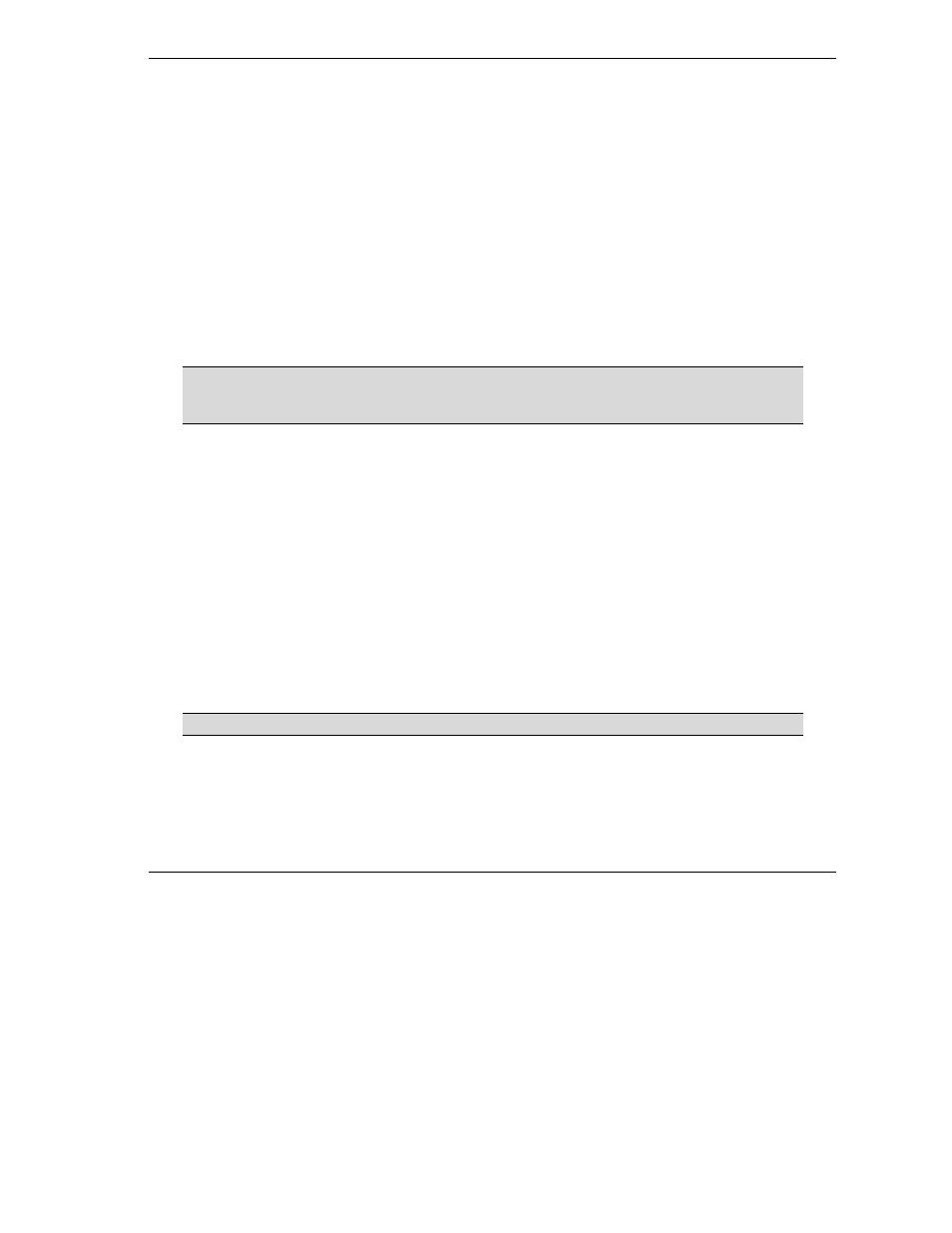
Prestige 650 series User’s Guide
Creating Custom Rules
12-1
Chapter 12
Creating Custom Rules
This chapter contains instructions for defining both Local Network and Internet rules. This chapter
applies to the Prestige 650H/HW and the Prestige 650H-E.
12.1 Rules Overview
Firewall rules are subdivided into “Local Network” and “Internet”. By default, the Prestige’s stateful packet
inspection allows all communications to the Internet that originate from the local network, and blocks all
traffic to the LAN that originates from the Internet. You may define additional rules and sets or modify
existing ones but please exercise extreme caution in doing so.
You might inadvertently introduce security risks to the firewall and to the protected
network, if you try to configure rules without a good understanding of how rules
work. Make sure you test your rules after you configure them.
For example, you may create rules to:
♦ Block certain types of traffic, such as IRC (Internet Relay Chat), from the LAN to the Internet.
♦ Allow certain types of traffic, such as Lotus Notes database synchronization, from specific hosts on the
Internet to specific hosts on the LAN.
♦ Allow everyone except your competitors to access a Web server.
♦ Restrict use of certain protocols, such as Telnet, to authorized users on the LAN.
These custom rules work by comparing network traffic’s Source IP address, Destination IP address, IP
protocol type to rules set by the administrator. Your customized rules take precedence, and may override the
Prestige’s default rules.
12.2 Rule Logic Overview
Study these points carefully before configuring rules.
12.2.1 Rule Checklist
1. State the intent of the rule. For example, “This restricts all IRC access from the LAN to the Internet.” Or,
“This allows a remote Lotus Notes server to synchronize over the Internet to an inside Notes server.”
