Wan interface, Internet access, A.7 wan interface – ZyXEL Communications 650 Series User Manual
Page 457: A.8 internet access
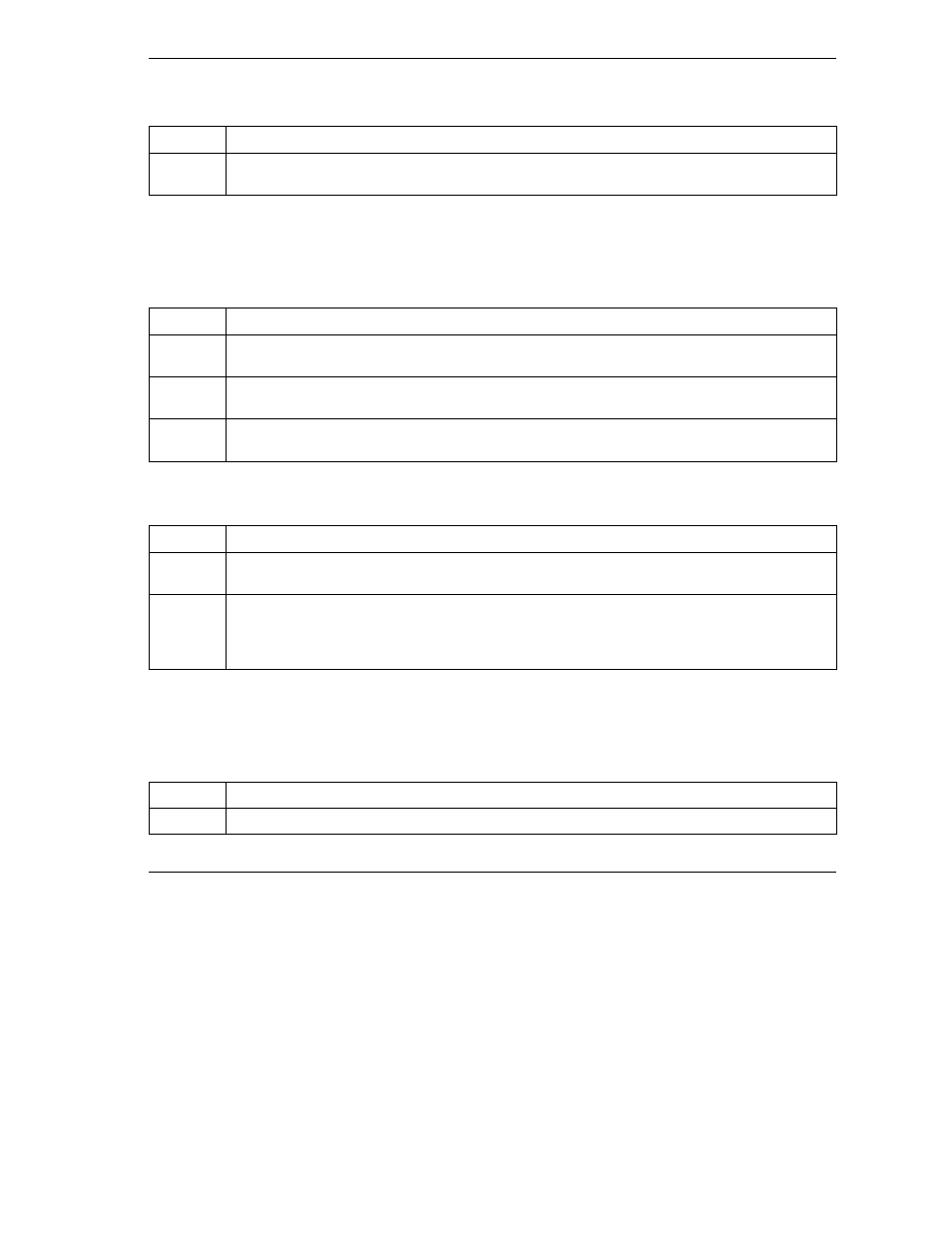
Prestige 650 Series User’s Guide
Troubleshooting
A-5
Chart A-9 Troubleshooting LAN Interface
STEPS CORRECTIVE
ACTION
2
Make sure that the IP address and the subnet mask of the Prestige and your computer(s) are on
the same subnet.
A.7 WAN
Interface
Initialization of the ADSL connection failed.
Chart A-10 Troubleshooting ADSL Connection
STEPS CORRECTIVE
ACTION
1
Check the cable connections between the ADSL port and the wall jack. The DSL LED on the front
panel of the Prestige should be on.
2
Check that your VPI, VCI, type of encapsulation and type of multiplexing settings are the same as
what you collected from your telephone company and ISP.
3
Restart the Prestige. If you still have problems, you may need to verify your VPI, VCI, type of
encapsulation and type of multiplexing settings with the telephone company and ISP.
I cannot get a WAN IP address from the ISP.
Chart A-11 Troubleshooting WAN Interface
STEPS CORRECTIVE
ACTION
1
The ISP provides the WAN IP address after authenticating you. Authentication may be through
the user name and password, the MAC address or the host name.
2
The username and password apply to PPPoE and PPoA encapsulation only. Make sure that you
have entered the correct Service Type, User Name and Password (be sure to use the correct
casing). Refer to the WAN Setup chapter (web configurator) or the Internet Access chapter
(SMT).
A.8 Internet
Access
I cannot access the Internet.
Chart A-12 Troubleshooting Internet Access
STEPS CORRECTIVE
ACTION
1
Make sure the Prestige is turned on and connected to the network.
