Predefined services, 6 predefined services – ZyXEL Communications 650 Series User Manual
Page 144
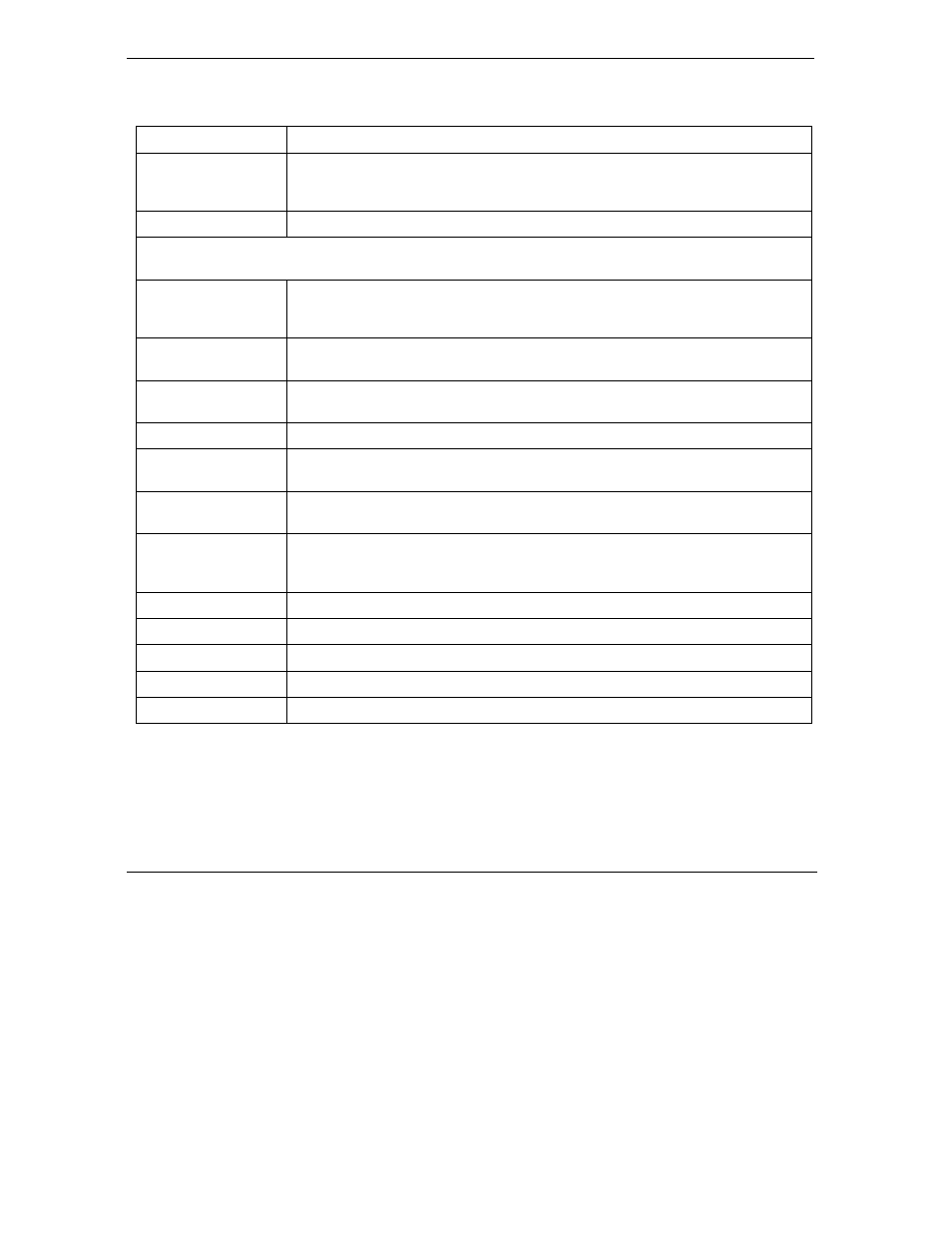
Prestige 650 series User’s Guide
12-8
Creating Custom Rules
Table 12-2 Firewall Rules Summary: First Screen
LABEL DESCRIPTION
The default action for
packets not matching
following rules
Use the drop-down list box to select whether to Block (silently discard) or
Forward (allow the passage of) packets that do not match the following rules.
Default Permit Log
Select this check box to log all matched rules in the default set.
The following fields summarize the rules you have created. Note that these fields are read only. Click the
tab at the top of the box to order the rules according to that tab.
No.
This is your firewall rule number. The ordering of your rules is important as rules
are applied in turn. The Move field below allows you to reorder your rules. Click a
rule’s number to edit the rule.
Source IP
This is the source address of the packet. Please note that a blank source or
destination address is equivalent to Any.
Destination IP
This is the destination address of the packet. Please note that a blank source or
destination address is equivalent to Any.
Service
This is the service to which the rule applies. See Table 12-3 for more information.
Action
This is the specified action for that rule, whether to Block (discard) or Forward
(allow the passage of) packets.
Log
This field shows you if a log is created for packets that match the rule (Match),
don't match the rule (Not Match), both (Both) or no log is created (None).
Rules Reorder
You may reorder your rules using this function. Use the drop-down list box to
select the number of the rule you want to move. The ordering of your rules is
important as rules are applied in turn.
To Rule Number
Use the drop-down list box to select to where you want to move the rule.
Move
Click Move to move the rule.
Back
Click Back to return to the previous screen.
Apply
Click Apply to save your changes back to the Prestige.
Cancel
Click Cancel to return to the previously saved settings.
12.6 Predefined Services
The Available Services list box in the Edit Rule screen (see Figure 12-5) displays all predefined services
that the Prestige already supports. Next to the name of the service, two fields appear in brackets. The first
field indicates the IP protocol type (TCP, UDP, or ICMP). The second field indicates the IP port number that
