Web configurator, A.4 web configurator – ZyXEL Communications 650 Series User Manual
Page 455
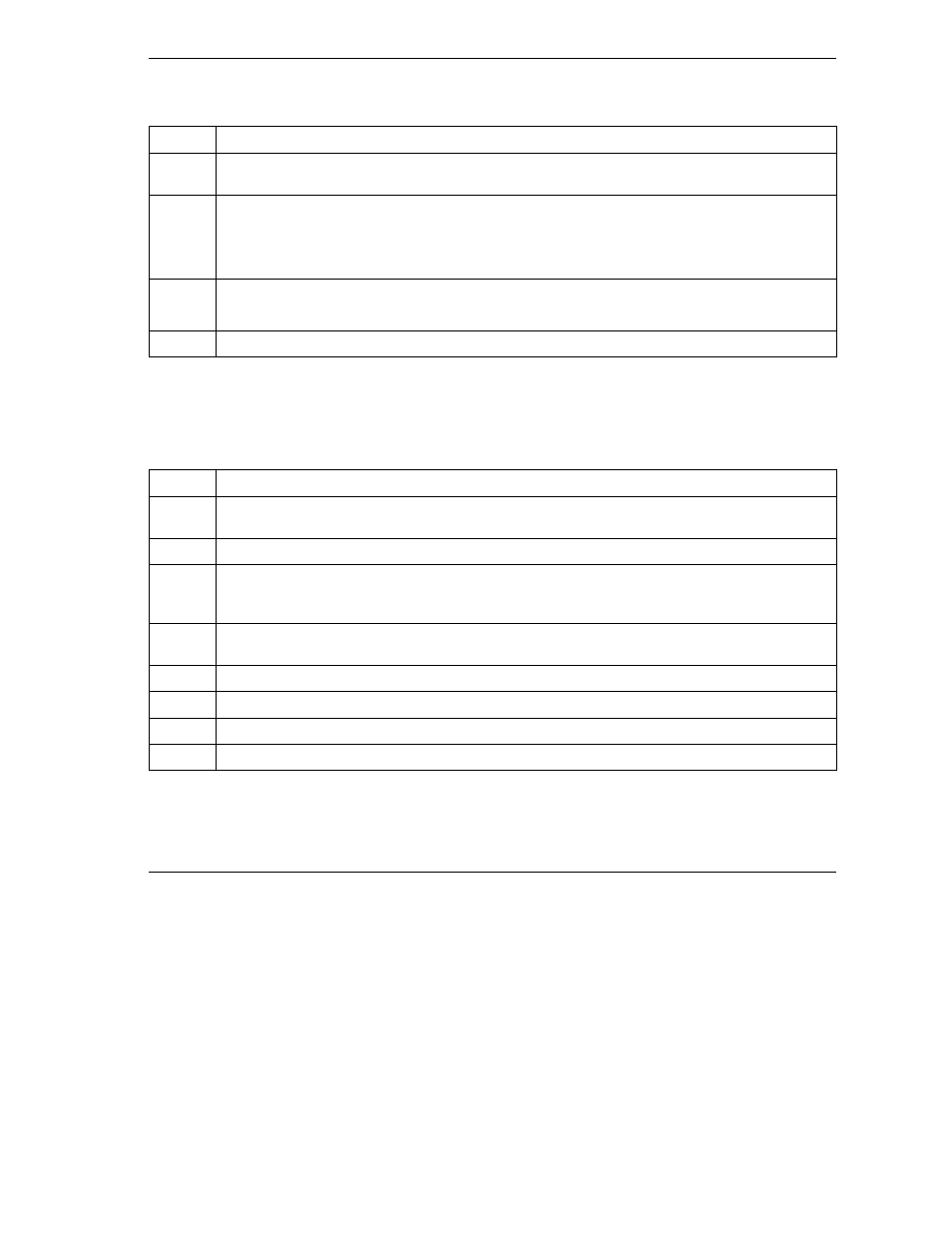
Prestige 650 Series User’s Guide
Troubleshooting
A-3
Chart A-5 Troubleshooting Telnet
STEPS CORRECTIVE
ACTION
2
Make sure you are using the correct IP address of the Prestige. Check the IP address of the
Prestige.
3
Ping the Prestige from your computer.
If you cannot ping the Prestige, check the IP addresses of the Prestige and your computer. Make
sure your computer is set to get a dynamic IP address; or if you want to use a static IP address on
your computer, make sure that it is on the same subnet as the Prestige.
4
Make sure you entered the correct password. The default password is “1234”.
If you have forgot your username or password, refer to Section A.5.
5
If these steps fail to correct the problem, contact the distributor.
A.4 Web
Configurator
I cannot access the web configurator.
Chart A-6 Troubleshooting Web Configurator
STEPS CORRECTIVE
ACTION
1
Make sure you are using the correct IP address of the Prestige. Check the IP address of the
Prestige.
2
Make sure that there is not an SMT console session running.
3
Check that you have enabled web service access. If you have configured a secured client IP
address, your computer’s IP address must match it. Refer to the chapter on remote management
for details.
4
For WAN access, you must configure remote management to allow server access from the Wan (or
all).
5
Your computer’s and the Prestige’s IP addresses must be on the same subnet for LAN access.
6
If you changed the Prestige’s LAN IP address, then enter the new one as the URL.
7
Remove any filters in SMT menu 3.1 (LAN) or menu 11.5 (WAN) that block web service.
8 See
also
