Introducing the web configurator, Web configurator overview, Accessing the prestige web configurator – ZyXEL Communications 650 Series User Manual
Page 39: Chapter 2 introducing the web configurator, 1 web configurator overview, 2 accessing the prestige web configurator
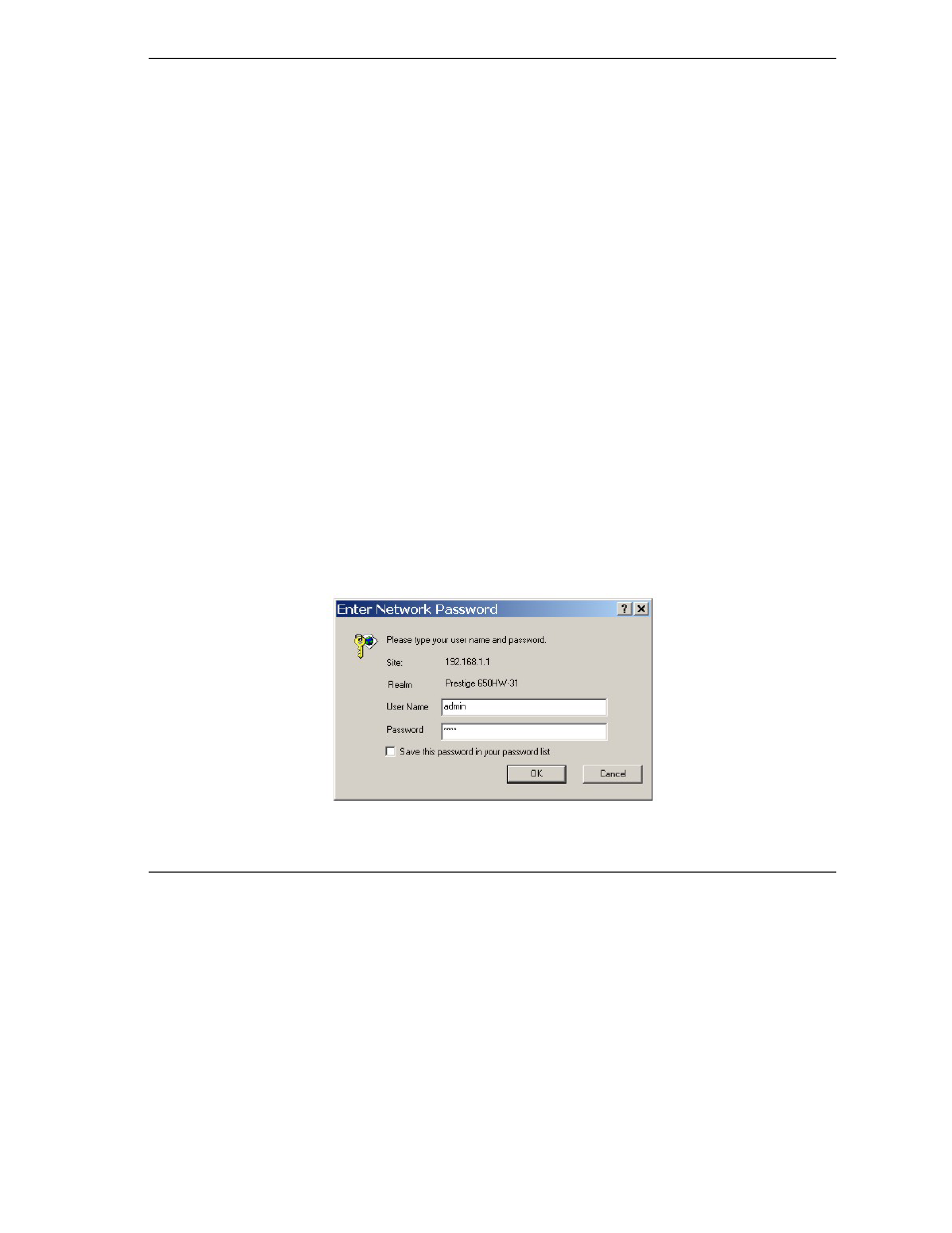
Prestige 650 Series User’s Guide
Introducing the Web Configurator
2-1
Chapter 2
Introducing the Web Configurator
This chapter describes how to access and navigate the web configurator.
2.1 Web Configurator Overview
The embedded web configurator (ewc) allows you to manage the Prestige from anywhere through a browser
such as Microsoft Internet Explorer or Netscape Navigator. Use Internet Explorer 6.0 and later or Netscape
Navigator 7.0 and later versions with JavaScript enabled. It is recommended that you set your screen
resolution to 1024 by 768 pixels
2.2 Accessing the Prestige Web Configurator
Step 1.
Make sure your Prestige hardware is properly connected (refer to the Compact Guide or Read
Me First).
Step 2.
Prepare your computer/computer network to connect to the Prestige (refer to the Compact
Guide or Read Me First).
Step 3.
Launch your web browser.
Step 4.
Type "192.168.1.1" as the URL.
Step 5.
An Enter Network Password window displays. Enter the user name (“admin” is the default),
password (“1234” is the default) and click OK.
Figure 2-1 Password Screen
