Adding a new printer – Xerox CX240 User Manual
Page 91
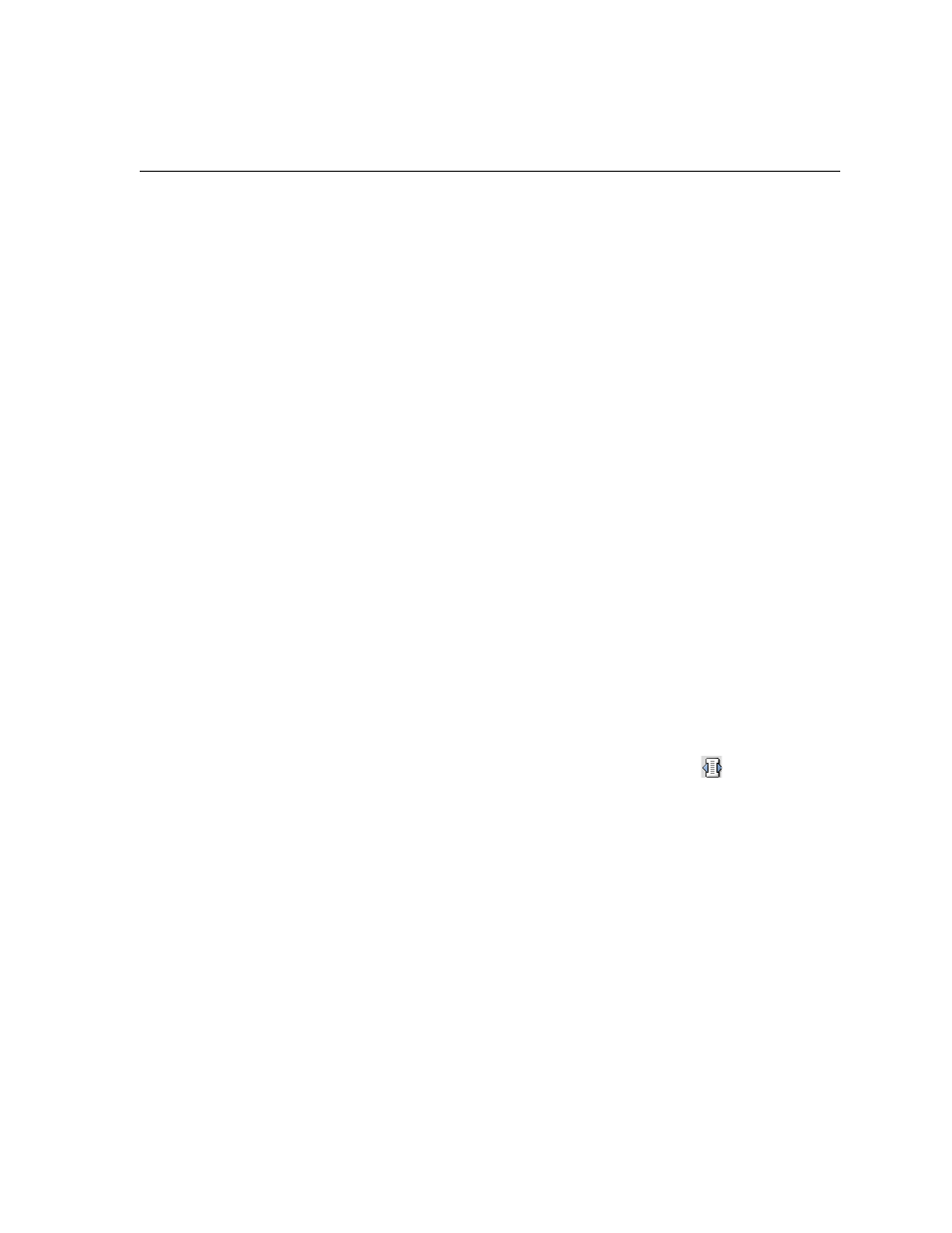
Managing Virtual Printers
81
The Spire CX250 color server is predefined with three virtual printers:
•
ProcessPrint
Files sent to this printer are automatically processed and printed to the
printer through the Spire CX250 color server.
•
ProcessStore
Files sent to this printer are automatically processed and stored in the
Storage
window of the Spire CX250 color server. You can later submit
the jobs to be printed, or change the parameters of a job and resubmit
it for processing.
•
SpoolStore
Files sent to this printer are automatically stored in the Spire CX250
color server's Storage
window until the print operator submits them
for processing and printing.
If a job that is sent from the client, or downloaded to a particular virtual
printer, contains preset parameters from the PPD, these options overwrite
the parameters set in the virtual printer for that job. The
Printer Default
options defined in the PPD use the default parameters set for that
particular virtual printer.
Adding a New Printer
When adding a new virtual printer you can specify if it is published on the
network and if the virtual printer parameters will override the PPD
parameters.
To add a new printer:
1.
On the toolbar, click the
Resource Center
button .
The Resource Center window opens.
2.
From the
Resource
list, select
Virtual Printers
.
