Color mode, Rgb workflow, Cmyk workflow – Xerox CX240 User Manual
Page 195
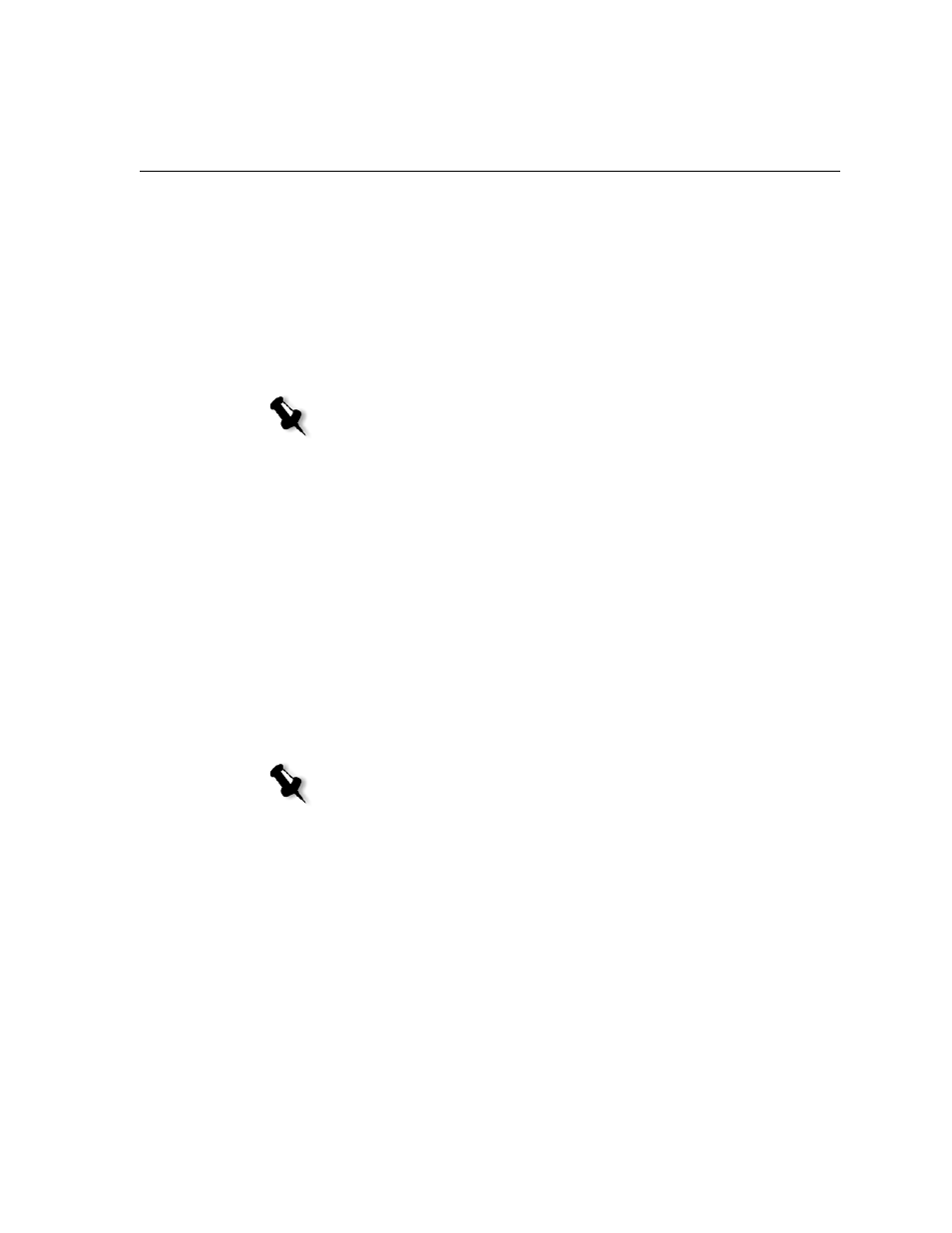
Setting Parameters in the Job Parameters Window
185
Color Mode
¾
Select one of the following options:
Color:
to print the job in color using CMYK.
Grayscale:
to print the job as black and white using Black (K) toner
only. When a color job is printed using the
Grayscale
option, the
cyan (C), magenta (M), and yellow (Y) separations are also printed
in black (K) toner, giving a dense appearance similar to the CMYK
grayscale image.
RGB Workflow
1.
In the
RGB Workflow
list, select the required RGB source profile:
•
To use the embedded color space array (CSA) or source CSA,
select
Use SourceCSA
.
•
To use a Spire or Adobe CSA, select a CSA from the list. The
default option is
AdobeRGB1998
.
2.
In the
Rendering intent
list, select the required option.
3.
To print RGB gray text and graphics with black toner only, select the
Print grays using black toner
check box.
CMYK Workflow
The
CMYK workflow
option is used to emulate various standards used in
lithographic printing. These standards represent specific combinations of
paper and ink, as well as popular proofing systems. The CMYK workflow
is also used to emulate other digital printers or other printing devices such
as offset presses. An example of a CMYK workflow job would be printing
a test sample for a survey before moving to an offset press to print millions
Note: If the job contains grayscale images that were created in RGB
applications, such as Microsoft
®
PowerPoint
®
, specify as monochrome or
submit to the system with Grayscale selected in the PPD file. This selection
ensures that grayscale images are counted as black and white instead of
color in both the Spire CX250 color server and the Xerox DocuColor 240/250
printer-copier billing meters.
Note: The Print grays using black toner check box not only affects
R=G=B values but might also cause slightly different values
(R+/-4=G+/-4=B+/-4) to produce gray.
