Xerox CX240 User Manual
Page 53
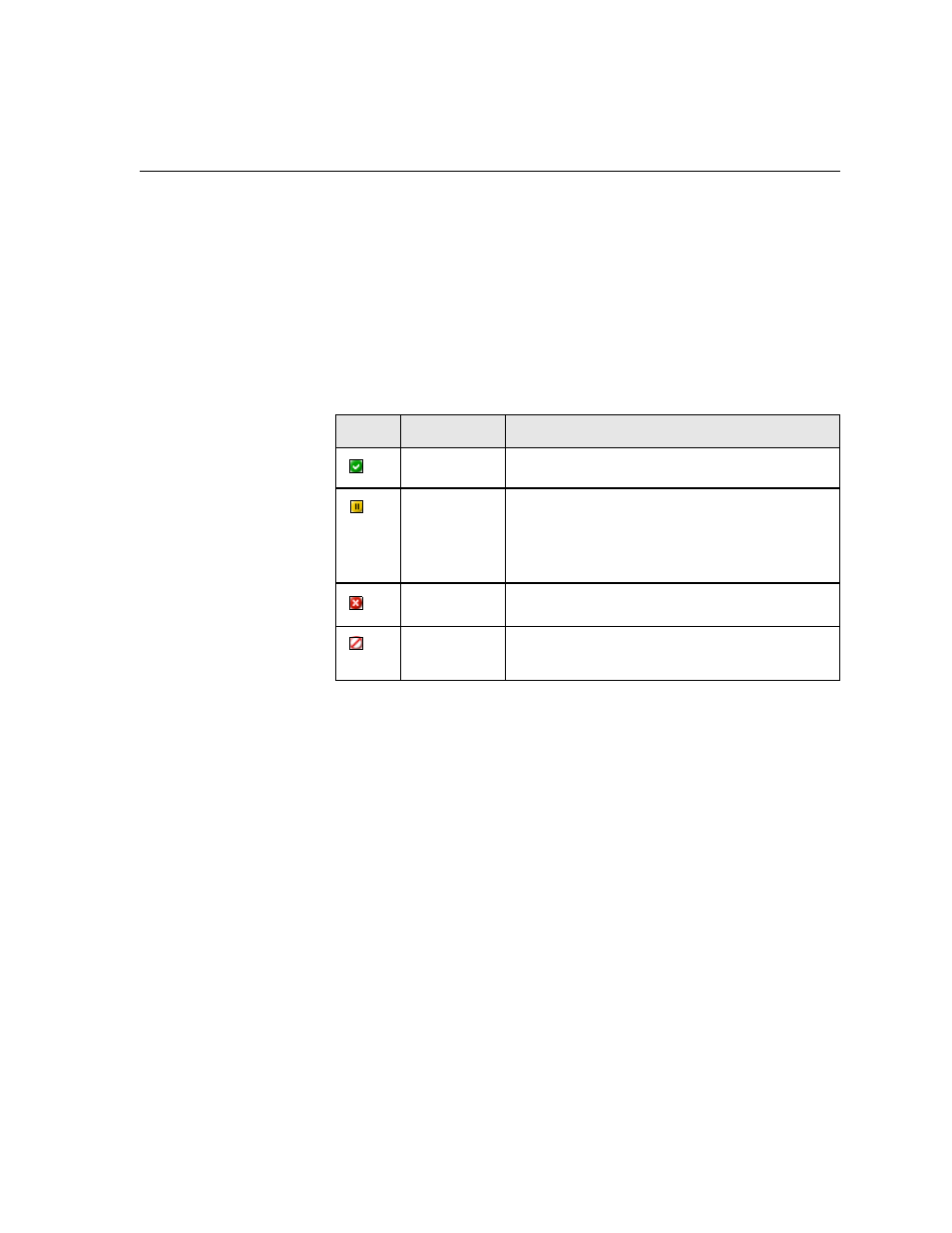
Managing the Storage Window
43
•
Jobs that failed during processing or printing
•
Retrieved jobs
•
Jobs that were imported directly to the Storage
window from the client
workstation (by selecting the
Spool & Store
option for the job flow)
In the Storage window, you can see the number of jobs that are in storage
and their status.
Each job in the Storage
window is assigned a status as shown in Table 7:
By default, the Storage
window shows all the jobs, whatever their status. All
the status buttons are selected—that is, they appear pushed in. If you click
a status button—for example, the
Completed Jobs
button—the button is
released and the list hides all the completed jobs:
Table 7: Storage window status buttons
Icon
Status
Indicates This
Completed
The job has finished printing.
Held
You moved the job from the Queues window
to the Storage window; or the current job
flow or virtual printer moved the job to the
Storage window automatically.
Failed
The job failed during processing or printing.
Aborted
You aborted the job in the Queues
window
while the job was running.
