Backing up the cx250 last image configuration – Xerox CX240 User Manual
Page 225
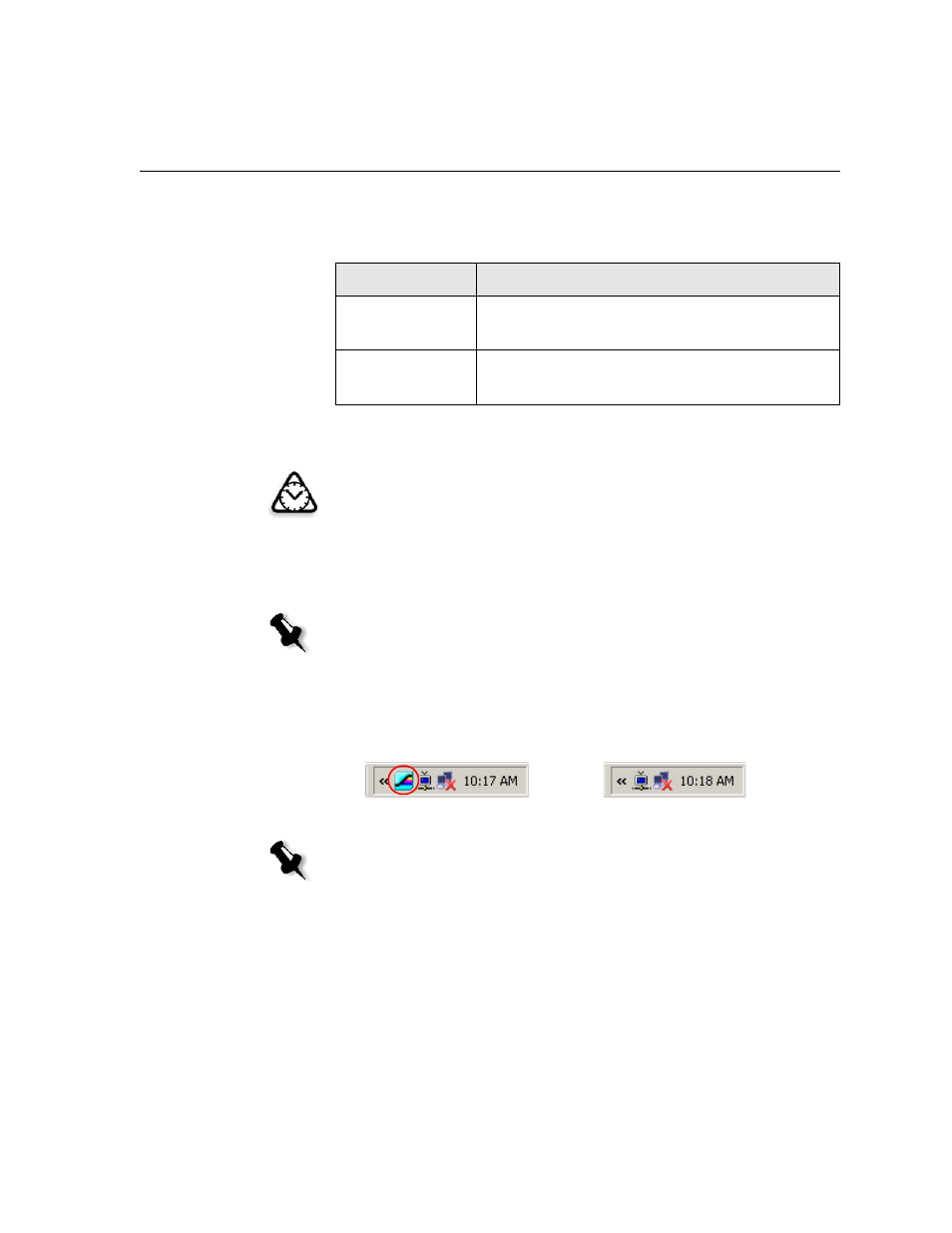
Backing Up and Restoring the Software
215
Backing Up the CX250 Last Image Configuration
The Spire CX250 color server includes two backup configurations.
You can back up the Spire CX250 color server system partition (Last
Image) at any time.
When you back up your Spire CX250 color server system partition,
Norton Ghost copies the files from partition C to the Last Image file on
partition E.
1.
Turn on your client PC, Mac client, or portable workstation.
2.
After the Spire Application workspace appears, quit the software and
wait for the Spire icon to disappear from the desktop taskbar.
Configuration
Description
Last Image
(system backup)
Partition C only—this is the default backup
configuration
Factory Default
Default settings are backed up in the factory and
cannot be altered (partitions C and D)
Attention: To ensure a successful backup, there must be at least 650 MB of
disk space available in partition C.
Note: If you are already logged on your system and the Spire Application
workspace is open, quit the Spire Application software, wait for the Spire icon to
disappear from the desktop taskbar, and then proceed to step 3.
Before
After
Note: To back up the Last Image configuration on the CX250 basic
configuration, you must be connected to the Spire CX250 color server via
the Remote Desktop Connection.
