Start stopwatch, Calculator, News & more – Verizon One User Manual
Page 95: Choose content, My choices, Top headlines, Verizon one user guide, Touch-screen features
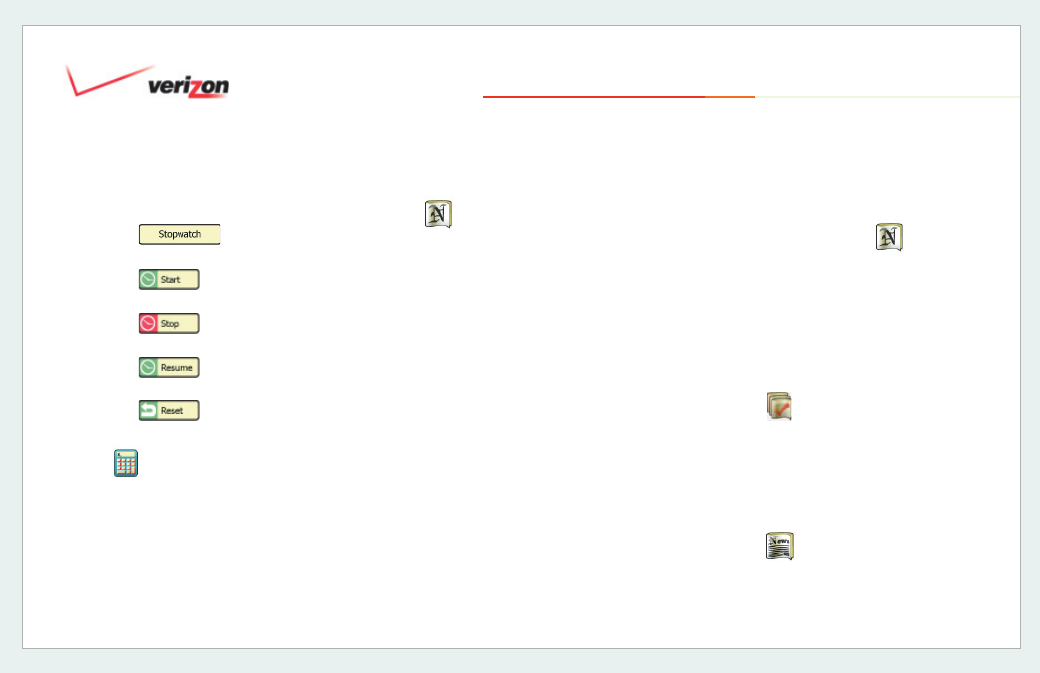
© 2006 Verizon
Verizon One
User Guide
95
19. Touch-Screen Features
19.11.3 Start Stopwatch
1. Select
to use the
stopwatch feature.
2. Select
to begin the
Stopwatch.
3. Select
to pause the
Stopwatch.
4. Select
to resume the
Stopwatch count.
5. Select
to stop the
Stopwatch and reset all counters to 00.
19.12
Calculator
The calculator allows for basic
calculation functions of addition,
subtraction, multiplication and division.
19.13
News & More
Check local weather and the 5-day
forecast, read news and sports headlines,
review movie listings, fi nd theaters and
show times, get sports scores, watch
favorite stocks, read your daily horoscope
and locate local restaurants by cuisine
type.
Verizon One’s News & More
contains
multiple Content Channels including:
19.13.1 Choose Content
1. From the Menu, select
News &
More
. The
News & More
screen
appears.
2. Select a Content Channel to view.
Tip:
You can also access all Content
Channels from the
Home
screen by
selecting
News and More.
19.13.1.1
My Choices
Set up your favorite content to rotate
every 20 seconds on your Verizon One
touch-screen. Go to
to customize
your choices.
19.13.1.2
Top Headlines
View
News Headlines
. Just select a
headline to read the news Story.
• My Choices
• Entertainment
• Top Headlines
• Lottery
• Movies
• Stocks
• Weather
• SuperPages
• Sports News
• Restaurants
• Scores
• Horoscopes
