Handsets, Name handsets, Register handsets – Verizon One User Manual
Page 109: Edit handsets, Verizon one user guide, Touch-screen features
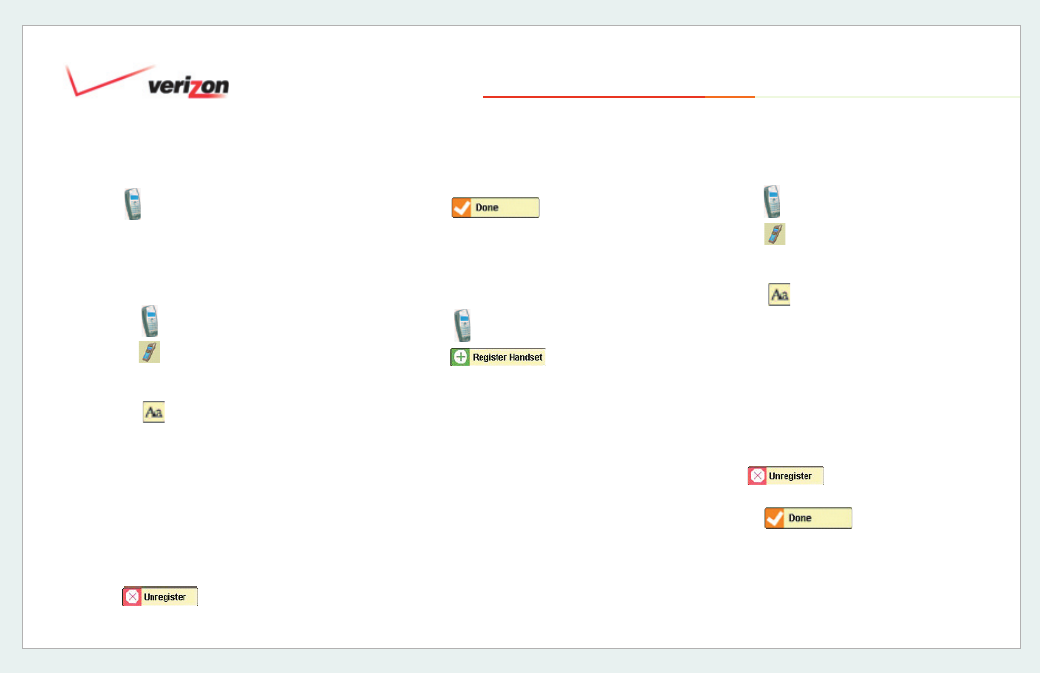
© 2006 Verizon
Verizon One
User Guide
109
19. Touch-Screen Features
19.16.9 Handsets
If you have more than one handset
associated with your
Verizon One
device, you can register them, assign a
name or edit their settings at any time.
19.16.9.1 Name Handsets
1. Select
Handset1, Handset2,
Handset3 or Handset4 to make
changes to the handset.
2. Select
or touch the entry fi eld
to change the name of the handset.
(Ex: Kitchen, TV Room, Master, Guest
Room)
Note: The handset must be in the cradle
on the
Verizon One base to change its
name.
OR
Select
to disassociate the
handset from
Verizon One.
3. Select
to save your
settings and return to the Settings
page.
Note: It may take up to 5 seconds for the
name change to take effect.
19.16.9.2 Register Handsets
1. Select
.
2. On the handset, press Menu.
3. Scroll down to Registration and touch
Select.
4. Press and hold the Intercom button on
the
Verizon One base until “Wait
Registering…” appears on your
handset’s screen.
5. Registration is complete.
19.16.9.3 Edit Handsets
1. Select
Handset1, Handset2,
Handset3 or Handset4 to make
changes to the handset.
2. Select
or touch the entry fi eld
to change the name of the handset.
(Ex: Kitchen, TV Room, Master, Guest
Room)
Note: The handset must be in the cradle
on the
Verizon One base to change its
name.
OR
Select
to disassociate
the handset from
Verizon One.
3. Select
to save your
settings and return to the Settings
page.
Note: It may take up to 5 seconds for the
name change to take effect.
