Manage call forwarding destination (phone numbers), Voice mail, Play messages – Verizon One User Manual
Page 102: Forward messages, Verizon one user guide, Touch-screen features
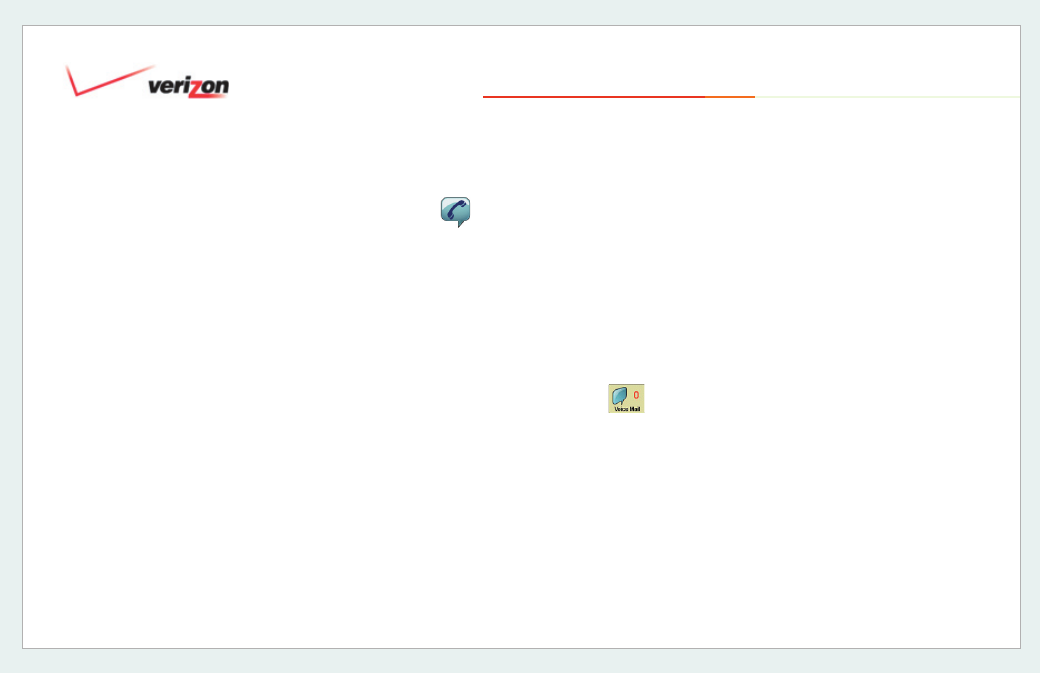
© 2006 Verizon
Verizon One
User Guide
102
19.14.1.2 Manage Call Forwarding
Destinations
(Phone Numbers)
Use the
Destinations
screen to
view the numbers you have set-up for
Call Forwarding
. You may add a new
Destination by selecting
Add
. To edit
an existing Destination, go to
Destinations – Edit Entry
– where you
may
Edit
or
Delete
a Destination.
Destinations – Add Entry
Enter a
Name
and
Number
for this
Destination. Select
Done
to save the
entry.
Destinations – Edit Entry
Edit the
Destination Name
and/or
Number
(by touching the entry to bring
up the keyboard) to make changes as
needed.
19.14.2
Voice Mail
With
iobi Home
, you’ll get a
Verizon
One
on-screen list of each Voice Mail
message. Instead of dialing into your
Voice mailbox, you can now play
messages in any order that you choose.
19.14.2.1 Play Messages
By selecting the Voice Mail icon
from
Calls & Memos
or the Menu
screen, the Voice Mail tab will provide
you with a list of your voice messages
and the date and time each Voice Mail
was received. By selecting a message,
you will be able to
Play
your Voice Mail.
You may also
Rewind, Pause, Forward
or
Delete
the recording at any time.
19.14.2.2 Forward Messages
Selecting the
Forward
option when
viewing a Voice Mail allows you to
forward the Voice Mail to an E-mail
address you specify. Select an E-mail
address from your Address Book by
selecting from Addresses, or enter a
new E-mail address in the other E-mail
Address fi eld. Select
Done
to send.
19. Touch-Screen Features
