Installing a wired network, Verizon one user guide, Home networking – Verizon One User Manual
Page 118
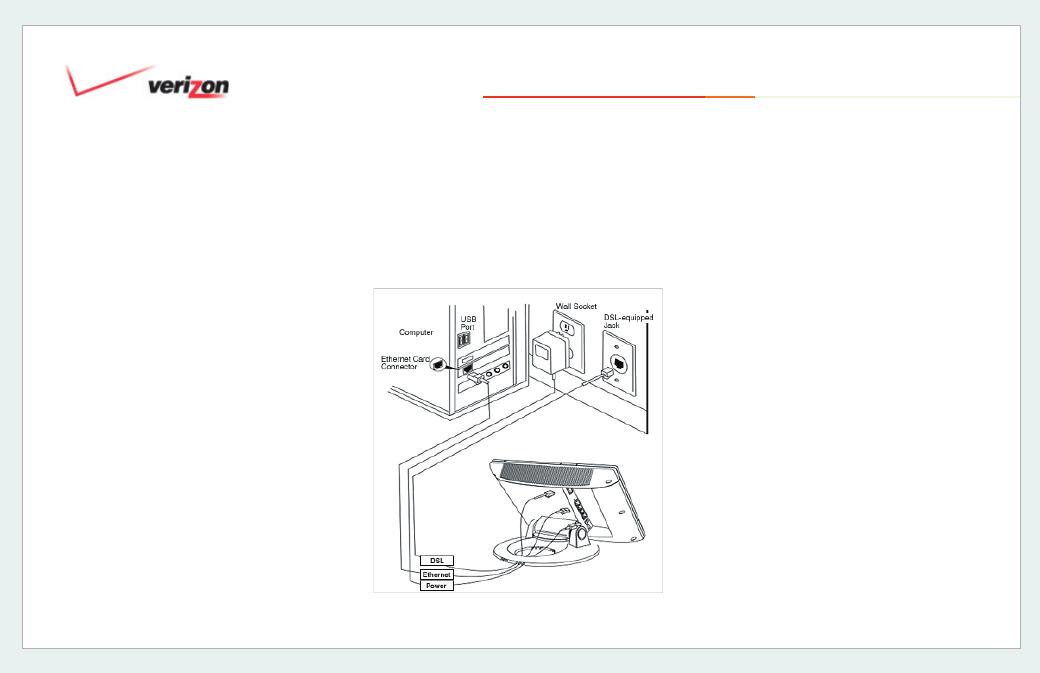
© 2006 Verizon
Verizon One
User Guide
118
20.3.4 Installing a Wired Network
Preparation
1. Before you connect your “Wired”
network, you must have an Ethernet
card installed in each computer that
you plan on adding to your network.
If your Ethernet card does not auto-
negotiate, you must set it to half
duplex. Refer to the Ethernet card
manufacturer’s instructions for
installing and configuring your
Ethernet card.
Note
: Ethernet Cards can be purchased
at
.
Add Computers to your Wired
Network
2. Connect an Ethernet cable from the
Ethernet (E2, E3, or E4) jacks
marked on the rear panel of the
Verizon One
base station to the
Ethernet port on the computer you are
adding. Repeat this step to connect up to
two additional PCs to
Verizon One
.
NOTE:
You may connect to any of the
three Ethernet (E2, E3, or E4) jacks on the
rear panel of the
Verizon One base station
as they serve as an Ethernet switch. Your
Verizon One installation kit contained one
(1) Ethernet cable (yellow) for your primary
connection. Additional Ethernet cables
are not provided and must be purchased
separately. The WAN/E1 jack is used for
WAN transport when installing
Verizon
One without DSL.
20. Home Networking
