Add a group, Calendar, Access your calendar – Verizon One User Manual
Page 84: View your calendar, Verizon one user guide, Touch-screen features
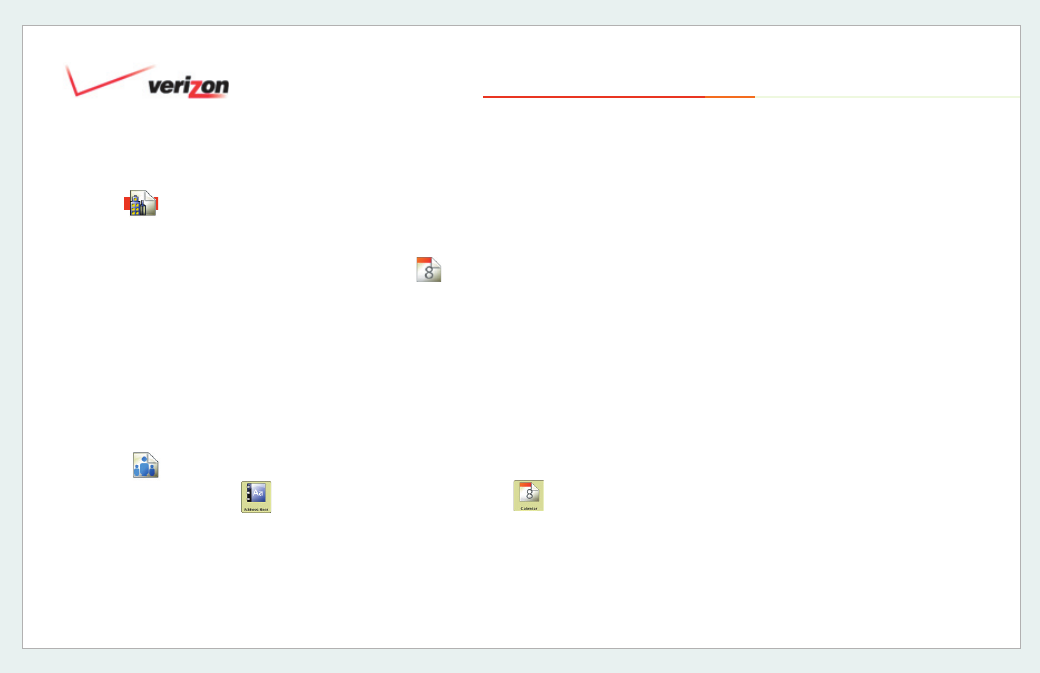
© 2006 Verizon
Verizon One
User Guide
84
19. Touch-Screen Features
19.5.3.3 Add a Business Contact
(cont’d)
5. On the
Add Business Contact
- Required Information
screen,
enter
Name, Primary Phone Number
and select
Phone
or
Cell
from the
Type
menu. Select
More
to advance
to the
Add Business - Numbers
screen.
Tip:
You can complete the Address Book
Add a Contact
wizard by selecting
More
upon completing each screen.
19.5.3.4
Add a Group
1. Select
Address Book
from the
Menu.
2. Select
Add
from the
Address Book
screen.
3. Select
Add a Group
.
Now you can add Personal and Business
Contacts to this Group on the
Add/Edit
Contact – Group
screens.
19.6
Calendar
Schedule and manage your daily
activities, make task lists and schedule
Call Forwarding ahead of time.
19.6.1 Access Your Calendar
Select Calendar from the Menu. The
Calendar
screen appears.
19.6.2 View Your Calendar
1. Select Calendar
from the Menu.
The
Calendar
screen appears.
Shaded dates in
Month
view indicate a
scheduled Event(s) for that day.
2. To view an existing Event, select the
day on the
Month
view.
3. Select the
Day
tab.
4. Select an
Event
to view its details.
The
Calendar - Event Detail
screen
displays your
Event
and related information.
To update or edit Event details, select
Edit
.
You can also:
• Select the
Month, Day
or
Week
tab to
select a Calendar view.
• Select the back or forward arrow to go to
the previous–or move to the next–Month,
Day or Week.
• Select
Add
to add an Event to your
Calendar.
• Select
View Tasks
to view your Task list.
• Select the back or forward arrow at the
top to go to the previous–or move to the
next–
Month, Day
or
Week
.
