Using manage calls, Verizon one user guide, Touch-screen features – Verizon One User Manual
Page 101
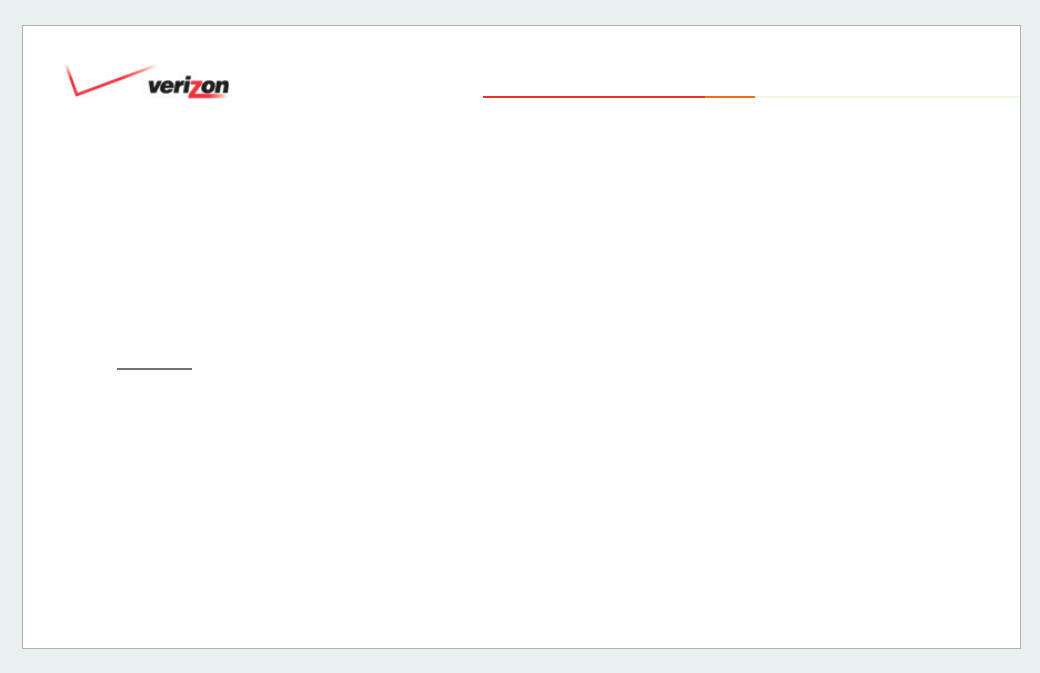
© 2006 Verizon
Verizon One
User Guide
101
19.14.1.1 Using Manage Calls
Use the
Manage Calls screen to turn
Call Management on or off, start or stop
Call Forwarding, set-up Scheduled Call
Forwarding tasks, and manage your Call
Forwarding Destinations (phone
numbers).
Command
Prompt on Incoming Calls
Select check box to (enable) - or uncheck (disable) prompts on incoming calls.
Forward to
Select a destination (number) to which you want your calls forwarded, or add a new
Destination number to your saved list.
Start Button
Activate Call Forwarding immediately to the destination (number) selected.
Stop Button
Deactivate Call Forwarding immediately.
Schedule
Schedule Call Forwarding for a later date and time or repeating schedule.
Destinations
Select to add, edit or delete a Call Forwarding Destination (phone number).
Message
Select the message to play to an incoming caller when pressing the “Auto Reply”
button on your call prompt screen.
19. Touch-Screen Features
