Edit a contact on your speed dial list, Dial a contact on your speed dial list, Emergency numbers – Verizon One User Manual
Page 80: Add an emergency number, Edit an existing emergency number, Verizon one user guide, Touch-screen features
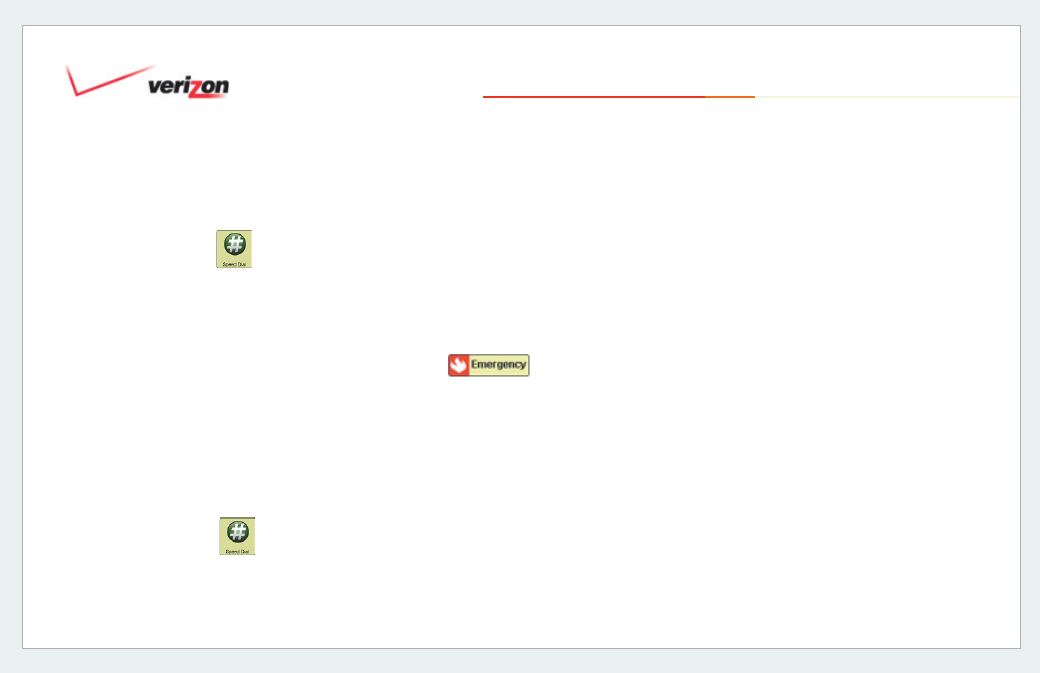
© 2006 Verizon
Verizon One
User Guide
80
19.3.2 Edit a Contact on Your Speed
Dial List
1. Select
Speed Dial
from the
Menu.
2. Touch the Name of the entry you wish
to update.
3. On the entry screen for this Speed Dial
position, select or touch the entry fi eld
to access the keyboard to update the
Name
and
Phone Number
fi elds.
4. Select
Done
to save your changes and
return to the
Speed Dial
page.
19.3.3 Dial a Contact on Your Speed
Dial List
1. Select
Speed Dial
from the
Menu.
2. Select the
Dial
icon next to the
Speed
Dial
number you want to dial to initiate
the call.
19.4 Emergency Numbers
View your list of saved emergency phone
numbers on the Emergency Number
screen. Police, Fire, Hospital, Doctor and
Poison are default placeholders that you
may populate with the appropriate phone
numbers.
• Select
to dial an
Emergency number.
• Select
Add
to add a new Emergency
number. Select an Emergency
number on the list to update or change
information.
19.4.1 Add an Emergency Number
1. Enter a
Name
and
Phone Number
- for the number you are adding
to your Emergency list - on the
Emergency - Add Entry
screen.
2. Select
Done
to save your changes.
19.4.2 Edit an Existing Emergency
Number
1. Edit your Emergency contact’s
Name
and
Phone Number
on the
Emergency - Edit Entry
screen.
2. Select
Done
to save your changes.
To delete this Emergency number,
select
Delete
.
19. Touch-Screen Features
