Address book, Calling a contact from your address book, Verizon one user guide – Verizon One User Manual
Page 81: Touch-screen features
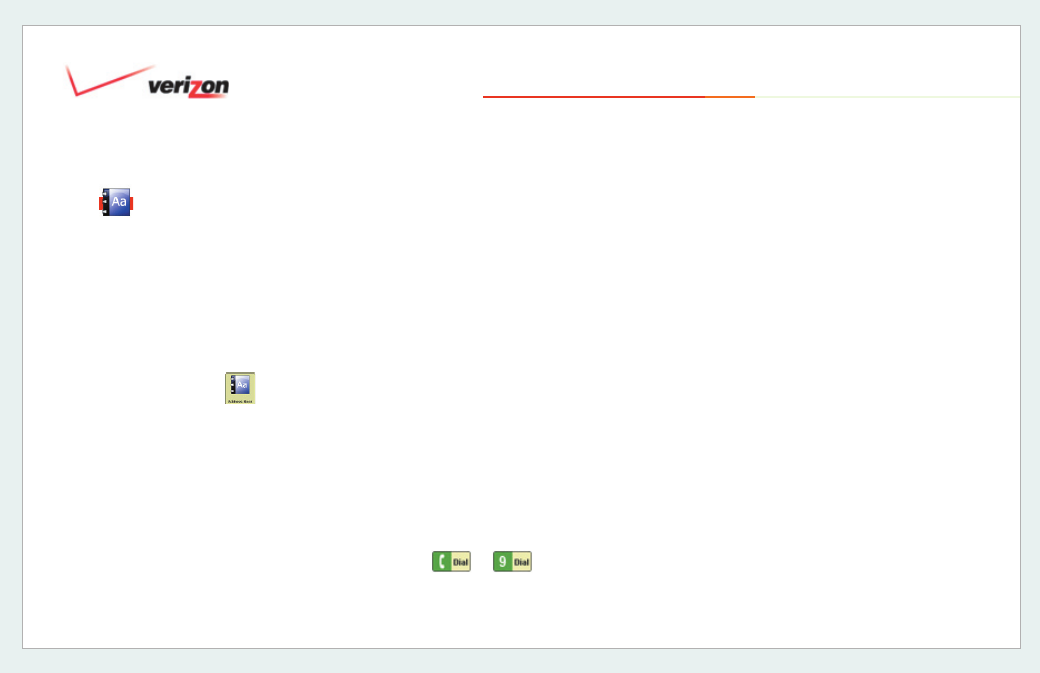
© 2006 Verizon
Verizon One
User Guide
81
19. Touch-Screen Features
19.5 Address Book
Access and manage your online Address
Book and directly place calls from it.
Your Address Book may contain Personal
Contacts, Business Contacts and
Groups. You may assign Contacts to
Groups for quick access.
View Contacts
Select
Address Book
from the
Menu.
The
Address Book
screen appears.
This screen displays a list of people in
your Address Book. Use the scroll bar at
the right to navigate through the entire list.
The default view is an alphabetical list of
all of your Contacts.
Filter Contact List
To fi lter and view only the Contacts from
a specifi c Group, select a
Group from the
drop down menu. For example, select
Work
to view only the Contacts you have
placed in the Group named
Work
.
To view your Contacts alphabetically,
select from the
A-F, G-L, M-S,
or
T-Z
buttons to advance the list accordingly.
When you fi nd the Contact that you’re
looking for, select it by touching the
Contact listing (anywhere except on the
Dial button). Select
Add
to Add a Contact
to your Address Book.
19.5.1 Calling a Contact from your
Address Book
You may call a Contact from the
View
Contact - Numbers
screen. Select a
phone number from the menu, then
select
or
(when the call
requires dialing a “1”).
• Select
Address Book
to view address
and location information for this Contact.
• Select
Speed Dial
to add this Contact to
your Speed Dial list.
Note:
The
Speed Dial
button appears only
if the phone number selected is NOT stored
in your
Verizon One
Speed Dial already.
Speed Dial maximum is 9.
• Select
Edit Contact
to update information
for this Contact.
• Select
Delete
to permanently delete
this Contact from your Address Book. You
will be asked to confi rm: select
Yes
or
No
to either complete or cancel your delete
Contact request.
• Select
Back
to return to the
Address
Book
screen (list of Contacts).
