Get address, map and directions, Adding contacts to your address book, Add a person – Verizon One User Manual
Page 82: Verizon one user guide, Touch-screen features
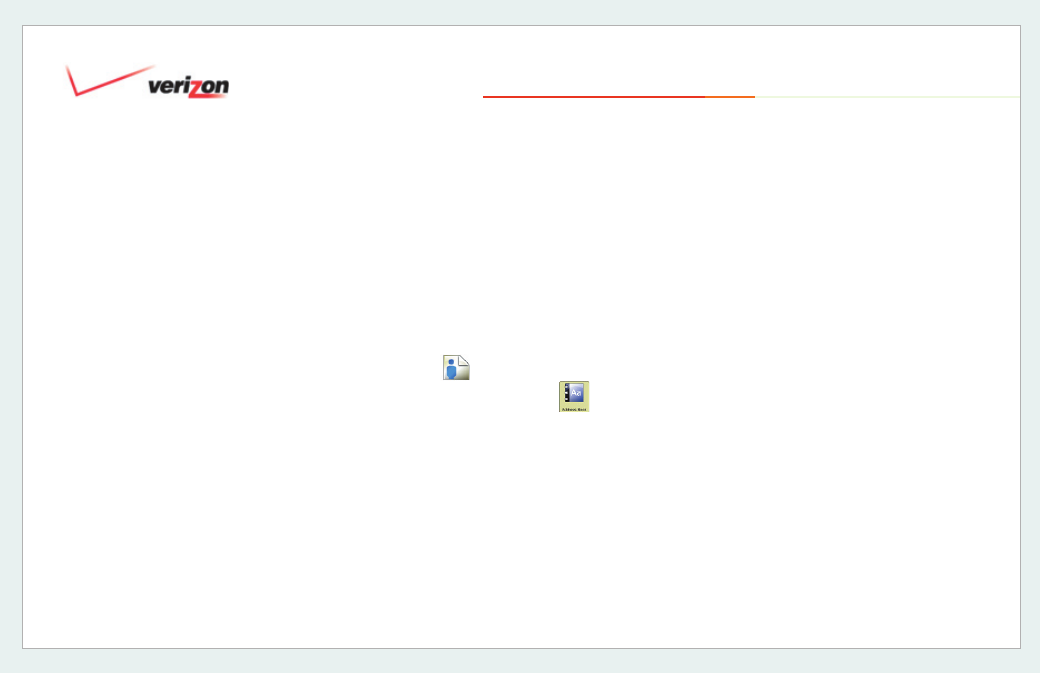
© 2006 Verizon
Verizon One
User Guide
82
19. Touch-Screen Features
19.5.2 Get Address, Map and
Directions
The
View Contact – Addresses
screen
displays the Addresses stored for the
selected Contact. Under the Contact
Name is the E-mail and Home Address.
• Select
Map
for a map of the Home
Address.
• Select
Numbers
to go to the
View
Contact – Numbers
screen for dialing
and other options and information for
the Contact.
• Select
Edit Contact
to update
information for the Contact.
• Select
Delete
to permanently delete
the Contact from your Address Book
(you will be asked to confi rm: select
Yes
or
No
to either complete or cancel
your delete Contact request).
• Select
Back
to return to the
Address
Book
screen (list of Contacts).
19.5.3 Adding Contacts to Your
Address Book
On the
Address Book - Add Entry
screen, indicate the type of Address
Book entry you wish to add by selecting
Add a Person, Add a Business or Add
a Group.
19.5.3.1
Add a Person
1. Select
Address Book
from the
Menu.
2. Select
Add
from the
Address Book
screen.
3. Select
Add a Person
.
4. On the
Add Contact - Required
Information
screen, enter
First
Name, Last Name, Nickname
and
Primary Phone
and select a
Primary
Phone Number
type from the
Type
menu.
5. Select
More
to complete the rest of the
Add Contact
wizard.
Tip:
You can complete the Address Book
Add a Contact
wizard by selecting
More
upon completing each screen. Or, you can
select
Done
on any screen to save your
information and exit the
Add a Contact
wizard and return to the
Address Book
screen.
6. On the
Add Contact - Home Numbers
screen, enter
Phone, Cell, Fax
and/or
Pager
numbers. Select
More
to advance to the
Add Contact - Work
Numbers
screen.
