View tasks, Memos, Memo screen – Verizon One User Manual
Page 88: View a memo, Add a memo, Verizon one user guide, Touch-screen features
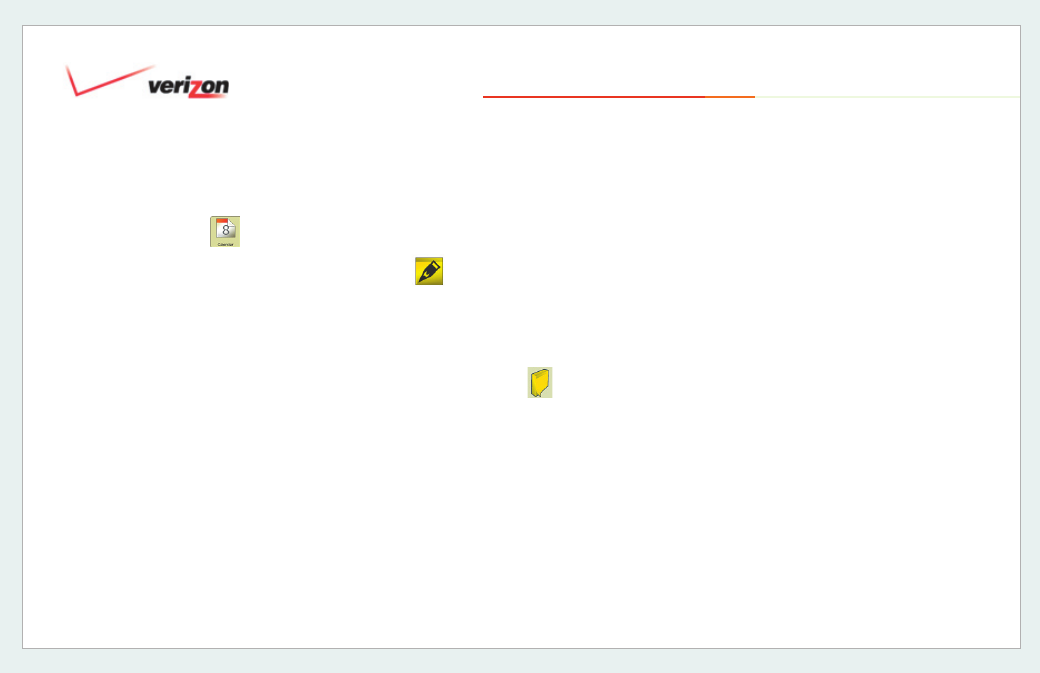
© 2006 Verizon
Verizon One
User Guide
88
19. Touch-Screen Features
19.6.4.3 View Tasks
1. Select
Calendar
from the Menu.
2. Select
View Tasks
on the
Calendar
screen. The
Calendar – Tasks
screen
appears.
The
Calendar – Task
screen lists all of
your saved Tasks, each with
Status
and
Due Date
. Also:
• Select a Task for the
Calendar
–
Task
Detail
screen where you can Edit or
Delete the Task.
• Select
Delete All
to delete all tasks
from your Calendar. You will be asked
to confi rm: select
Yes
or
No
to either
complete or cancel your
Delete All
Tasks
request.
• Select
Back
to return to the
Calendar
screen.
Tip:
To Delete only one specifi c Task
rather than ALL Tasks, touch the specifi c
Task on the
Calendar – Task
screen
and select
Delete on the
Calendar –
Task Detail
screen.
19.7
Memos
Use a freestyle memo pad (using the
stylus on the touch-screen) to jot
down numbers or leave notes for other
household members.
Tip:
When you see
on the Home
screen, you have a new Memo waiting
for you.
19.7.1 Memo Screen
The
Memo
screen lists all of your
Memos (holds up to 10). Selecting
Date
(default) or
Name
from the menu lets
you sort by date or who the memo is
For
. Select one of the Memos on the list
to view it.
You can also select
Add
to add a new
memo, or
Delete All
to delete all memos.
When deleting, select
Yes
when asked to
confi rm that you wish to delete.
19.7.2 View a Memo
The
Memo - View Memo
screen is where
you can view a memo and the time and
date that it was left for you. Touch
Delete
when you no longer need to save this
memo.
19.7.3 Add a Memo
In the
For entry fi eld on the Memo -
Add Memo screen, enter the name
of the person who the new memo is for.
You can then use the stylus to write your
message. Or follow the instructions
below to enter text, select pen colors
and widths, background colors, even
add expressions. When you are done
with your memo creation, touch
Done to
save the memo or
Cancel to exit the
memo without saving.
