Helpful web sites, Important troubleshooting tips, Contact us – Verizon One User Manual
Page 137: Automatic software updates, Verizon one user guide, Technical support
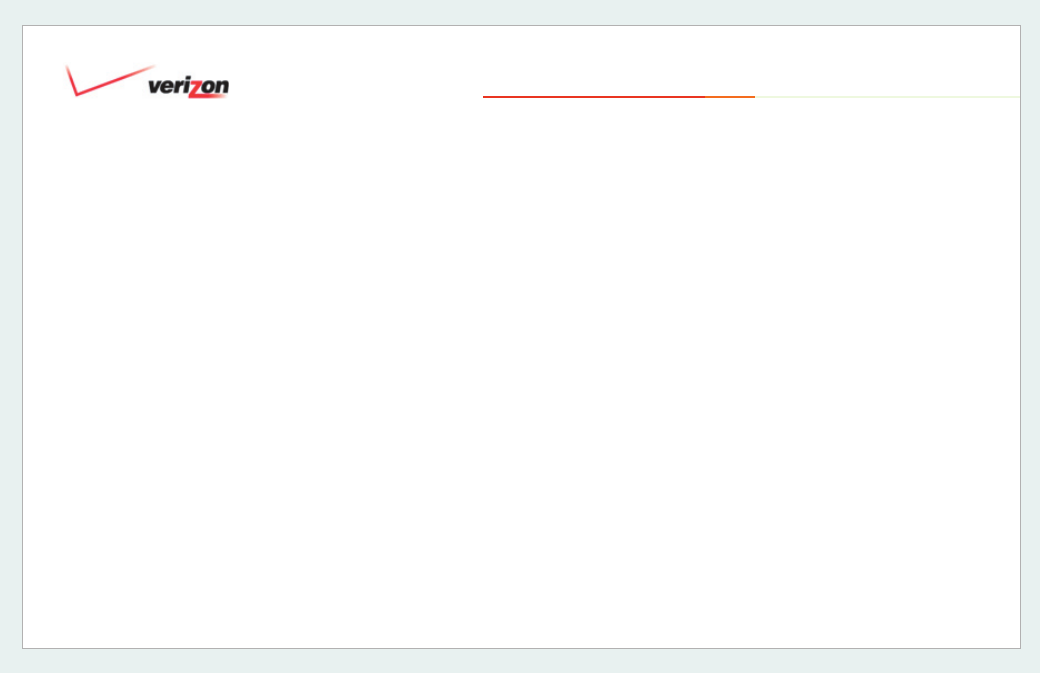
© 2006 Verizon
Verizon One
User Guide
137
21.1.3 Helpful Web Sites
• About
Verizon One
:
• Verizon Online DSL Start Page:
• Verizon Online DSL with MSN
Premium Start Page:
• Verizon Online DSL Help & Support:
http://onlinehelp.verizon.net
• Verizon Products and Services:
• More about
iobi Home
:
21.1.4 Important Troubleshooting Tips
Trouble Establishing an Internet
Connection?
1. Reboot the modem within
Verizon
One
by holding down the “1” numeric
hard key and “Volume Up” hard key at
the same time – for 3 seconds.
2. Reboot your computer.
Trouble with
Verizon One
or the Touch-
Screen Display?
Use the black power switch on the back
of the Base Unit to turn
Verizon One
OFF and then back ON again. This may
help solve the problem.
21.1.5 Contact Us
The
Verizon One DSL Customer
Support team is available 24/7 at
1-800-567-6789. The FiOS Customer
Service Center takes all support calls for
customers with FiOS and can be
reached at 888-553-1555.
21.1.6 Automatic Software Updates
Verizon One
provides automatic
software updates from Verizon to
ensure that you have the most current
features and enhancements. Updates
are performed during periods when
Verizon One
is not in use, and
does not require any interaction from
you, the user. After an update has
been downloaded,
Verizon One
will
wait for a period of inactivity before a
reset function is performed, enabling
the new enhancements to become
active. You can view a list of all software
updates, including date and time of each
update, within the
Settings
menu on the
Verizon One
display.
21. Technical Support
