Search results, Verizon one user guide, Touch-screen features – Verizon One User Manual
Page 92
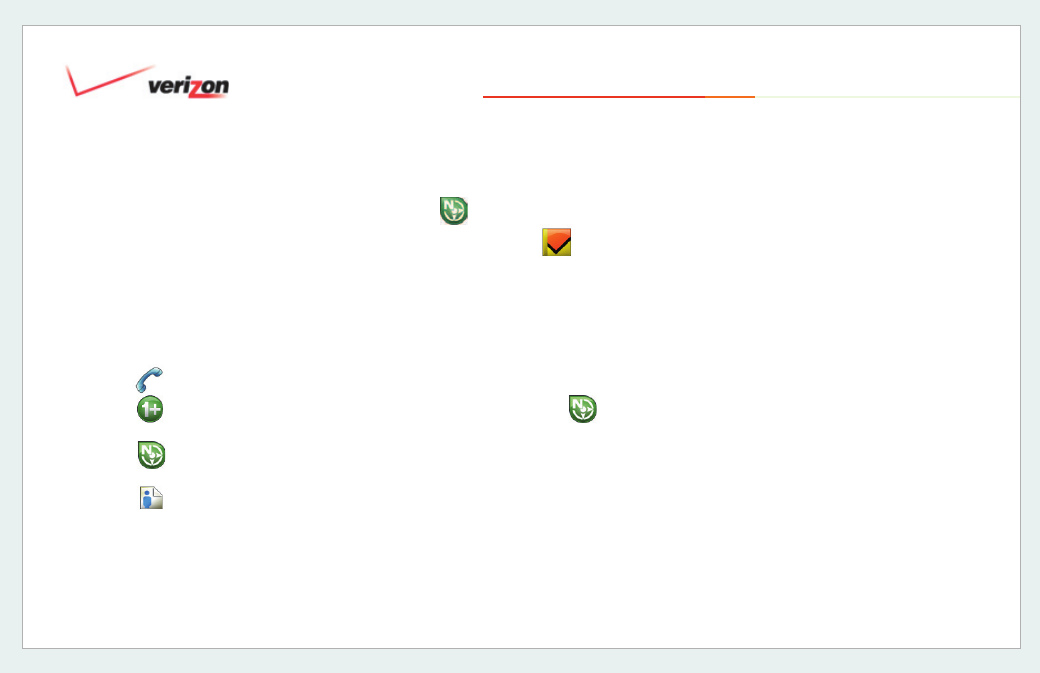
© 2006 Verizon
Verizon One
User Guide
92
19. Touch-Screen Features
19.9.4 Search Results
Not only does the
SuperPages -
Search Results
screen display the
results of your
SuperPages
search, it is
also your link to one-touch dialing,
Maps
and
Driving Directions
.
• Select
New Search
to start your
search over.
• Select
to call your Contact.
• Select
to call your Contact when
the call requires dialing a “
1
”.
• Select
for a map and driving
directions.
• Select
to add this person to your
Address Book.
19.9.4.1
SuperPages - Map
1. Select
SuperPages
from the
Menu.
2. Conduct a search by selecting one
of the following:
Business, Person
or
Reverse Lookup
. Enter
parameters requested on the next
screen, and select
Find It
.
3. From the
SuperPages - Search
Results
screen, select
.
The map that appears matches the
search result that you selected on the
previous screen. Select
Back to return
to Search Results. Select
Directions
for
driving directions:
1. On the
SuperPages - Directions
screen, enter the starting point from
which you want Driving Directions:
Enter
Address, City, State and ZIP.
2. Select the
Save Address
check box if
you wish to save this Address for future
Driving Directions requests.
3. Select
Show
. Directions for driving to
your Search Result location will appear.
Tip
: The address at the top of the
Directions
screens is that of the Search
Result selected.
