Phone tips, Settings, Date/time – Verizon One User Manual
Page 105: Screen saver, Verizon one user guide, Touch-screen features
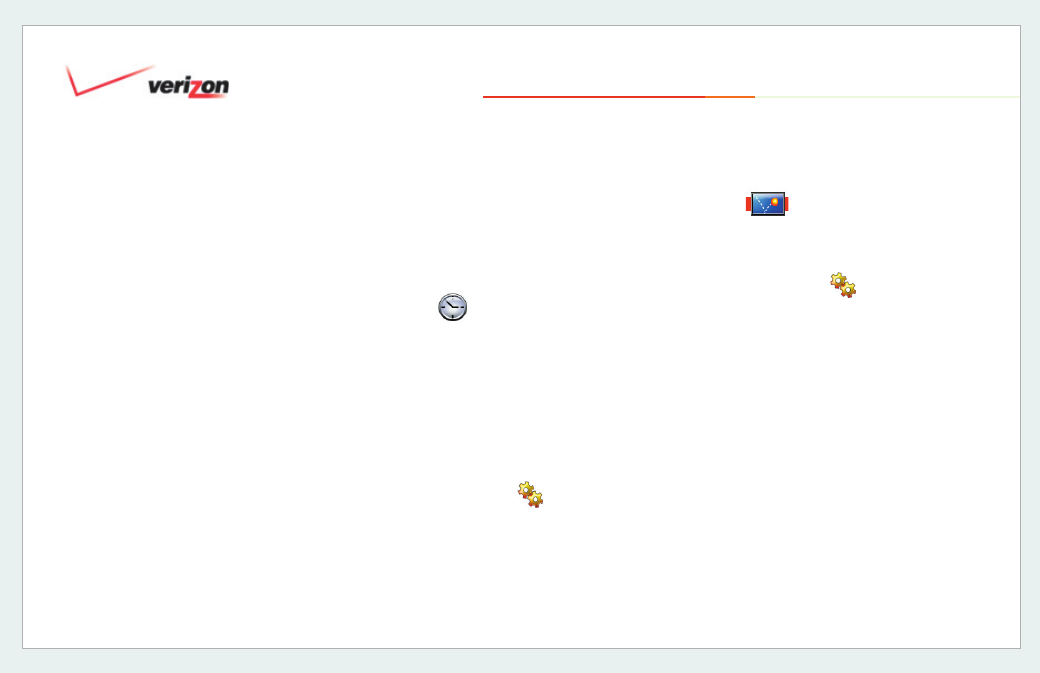
© 2006 Verizon
Verizon One
User Guide
105
19. Touch-Screen Features
19.15 Phone Tips
Reference dialing shortcuts that you can
use for common phone shortcuts – such
as dialing the last person who called you
(*69), or disabling Call Waiting (*70).
19.16 Settings
Select a button for one of the
Settings
categories to setup or change
Verizon
One
settings.
19.16.1
Date/Time
Date and Time information was set when
you went through the
Verizon One
setup process. Once connected to an
active DSL connection,
Verizon One
will
automatically synchronize the date
and time for you. However, you may
adjust your
Time Zone
at any time on
the
Settings - Date/Time
screen.
1. Select
Settings
from the Menu.
2. Select your
Time Zone
from the
Time
Zone
drop down menu.
3. Select
Done
to save changes and
return to the
Settings
screen, or
Cancel
to exit without saving your
change.
19.16.2 Screen Saver
You have the option to choose your
Screen Saver for the touch-screen:
1. Select
Settings
from the Menu.
2. Select
Screen Saver
from the
Settings
screen.
Select a Delay time from the
Delay
menu. This is how long your
Verizon
One
display screen can be inactive
before your Screen Saver activates.
3. Select a
Screen Saver
from the
Screen Saver menu.
4. Select
Preview
to see how the
Screen Saver you chose will look.
Select
Done
to save your settings.
