Display, Voice mail, Cell phones – Verizon One User Manual
Page 106: Manage cell phones, Verizon one user guide, Touch-screen features
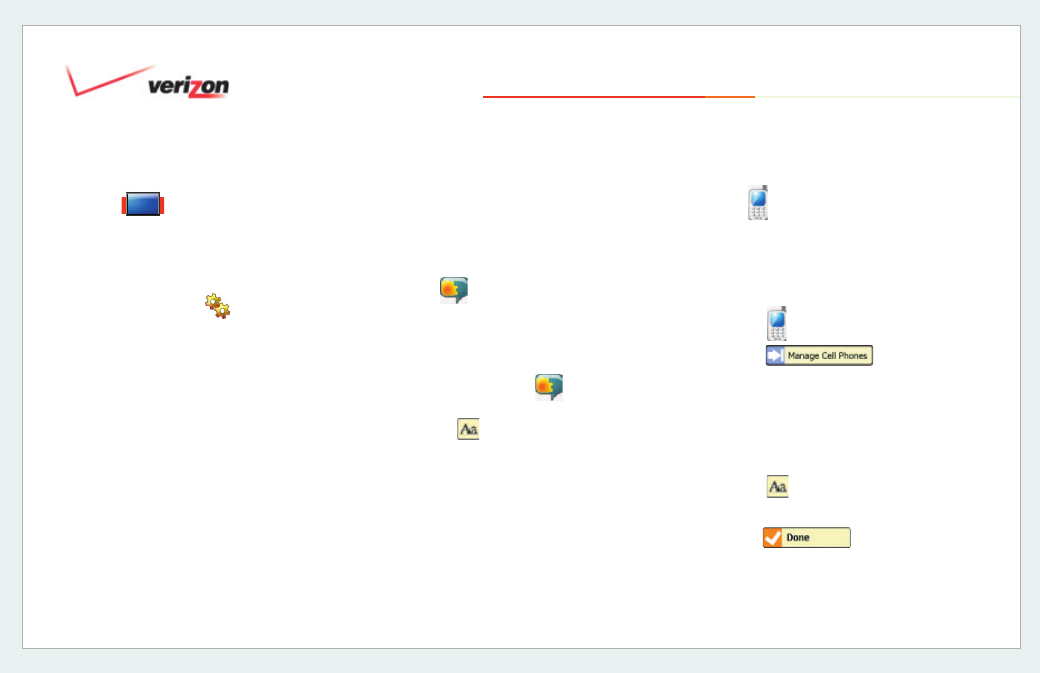
© 2006 Verizon
Verizon One
User Guide
106
19. Touch-Screen Features
19.16.3 Display
Choose brightness, contrast and
Home
screen background on the
Settings-
Display
screen:
1. Select
Settings
from the Menu.
2. Select
Display
from the
Settings
screen.
3. Slide the
Brightness
horizontal slider
to adjust your display brightness.
4. Slide the
Contrast
horizontal slider to
adjust your display contrast.
5. Select
Change
Background for a
selection of pictures.
6. Select the picture you wish to use as
your new Background. You will be
automatically returned to the
Settings
– Display
screen where a thumbnail
of your selected photo will appear.
Select
Calibration
to have your display
screen checked and adjusted if
necessary. Select
Done
to save your
settings.
19.16.4
Voice Mail*
The
Settings-Voice Mail
screen is
where you access settings related to
your Voice Mail:
1. Select
Voice Mail
from the
Menu.
2. Select
or touch the entry fi eld to
access the keyboard.
3. Enter your
Voice Mail Access Phone
Number
to your Verizon Home Voice
Mail service. Select
Done
to save
your settings and return to the
Settings
page.
19.16.5 Cell Phones
You can register one or more of your cell
phones so you can upload photos from
your cell phone to use as a background
or screen saver on
Verizon One.
19.16.5.1 Manage Cell Phones
1. Select
.
2. A list of registered cell phones will
appear.
3. Select the name of the cell phone you
want to manage.
4. Select
or select the entry fi eld to
change the name of the cell phone.
5. Select
to save your
information.
*Available to Verizon Home Voice Mail subscribers only.
