Delete a person, Add a business contact, Verizon one user guide – Verizon One User Manual
Page 83: Touch-screen features
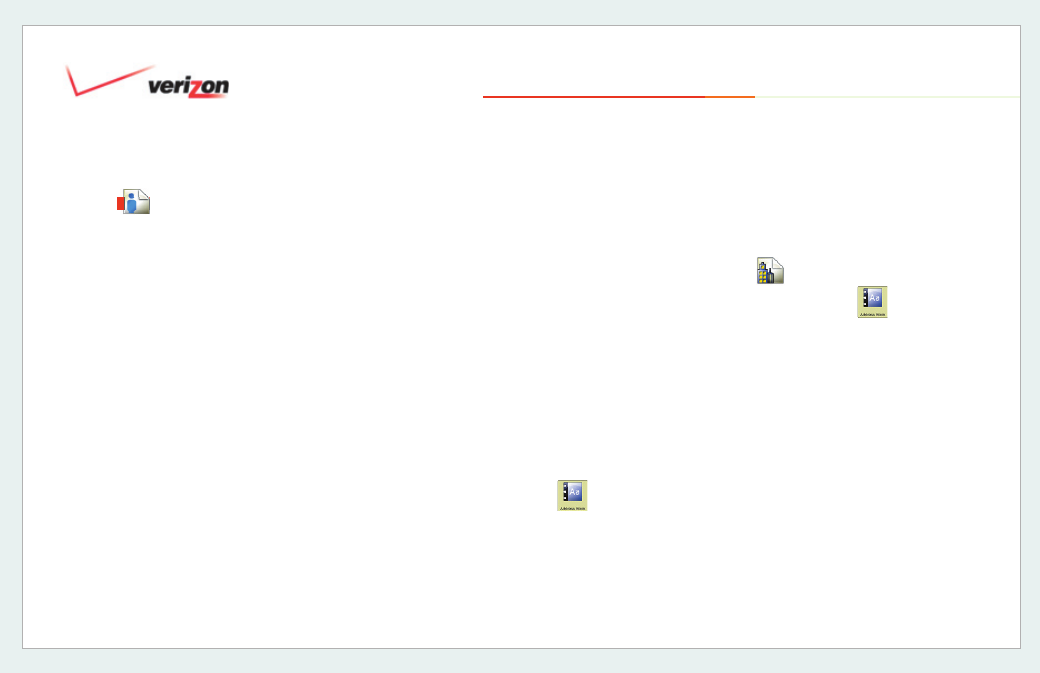
© 2006 Verizon
Verizon One
User Guide
83
19. Touch-Screen Features
19.5.3.1 Add a Person (cont’d)
7. On the
Add Contact - Work Numbers
Add
Work Numbers
screen, enter
work
Phone, Cell, Fax
and/or
Pager
numbers. Select
More
to advance to
the
New Contact - Home Address
screen.
8. On the
Add Contact - Home Address
screen, enter street
Address, City,
State, ZIP
and
Country.
Select
More
to advance to the
New Contact -
Work Address
screen.
9. On the
Add Contact - Work Address
screen, Add
Street, City, State, ZIP
and
Country
. Select
More
to advance
to the
Add Contact - Internet
screen.
10. On the
Add Contact – Internet
screen, Add
Home E-mail and Work
E-mail addresses. Select More to
advance to the
Add Contact
–
Group
screen.
Select
More to advance to select a Group.
11. On the
Add Contact – Group
screen, select a
Group
from the
menu to add this contact to. Select
a photo from the the Picture menu
for a Contact. Select
Done to save
your information and exit the
Add a
Contact wizard.
Tip:
You can navigate back to previous
screens by selecting
Back
. Select
Cancel
to exit without saving the information you
entered.
19.5.3.2 Delete a Person
1. Select
Address Book
from the
Menu.
2. Select a Contact from the
Address
Book
screen.
3. Select
Delete
from the
View Contact
– Numbers screen.
4. Confi rm: select
Yes
or
No
to
complete or cancel your delete Contact
request.
19.5.3.3
Add a Business Contact
1. Select Address Book
from the
Menu.
2. Select
Add
from the
Address Book
screen.
3. Select
Add a Business
.
4. On the
Edit Contact - Required
Information
screen, enter
First Name,
Last Name, Nickname
, and a
Primary
Phone Number
.
Tip:
You can select
Done
on any screen to
save your information and exit the
Add a
Contact
wizard. You may also navigate back
to previous screens by selecting
Back
. You
can skip screens or advance by selecting
More.
