Restoring the database from a computer – Tyco F3200 User Manual
Page 81
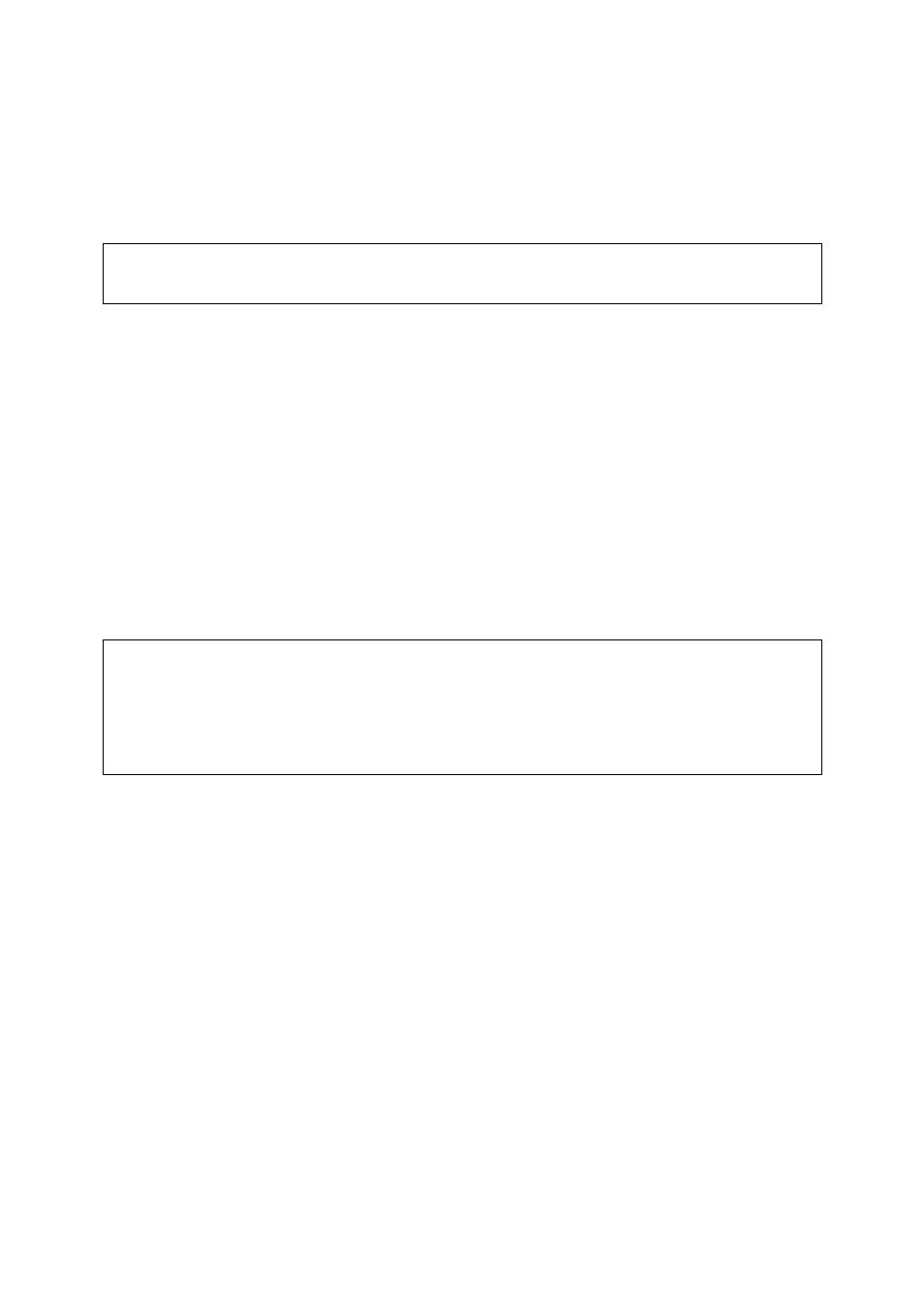
Document No: LT0122
F3200 Installation & Programming Manual
Programming
Issue 2.7
5 July 2001
Page 6-15
PRINTING & SAVING THE DATABASE (CONTINUED)
To print or save the database, use the PRINT key from the base display (i.e. press
CLEAR/ESC repeatedly until the base display is showing then press PRINT) and select
option 3 to print the database or option 5 to save the database, then enter the access code.
To print just the output logic part of the database, select option 4.
NOTE
These functions do not require the DATABASE link (Lk7) to be fitted in the
WRITE ENABLE position.
Saving the Database on a Computer
The FIP database may be saved (in binary format) on a computer (e.g. a laptop PC). The
saved database can then be reloaded into the FIP (or another F3200) at some future time
and this is much faster than reprogramming the entire database from the FIP keypad.
To initiate a database save, first setup the PC to capture the data to a disk file using a
program such as PROCOMM. From the "print" menu (press the PRINT key from the base
display as described above), select option 5:save database, enter the access code, then
press the "ENTER" key to initiate the save.
The FIP display will show:
"Print in Progress. Press RESET to Cancel"
while the database save is in progress.
With V2.08 or later software, the operator will then be prompted to do a database verify.
NOTE
The F3200 FIP responds to XON (CTRL Q) and XOFF (CTRL S) handshake
characters for both the save database and print database. If it receives an
XOFF character it will suspend transmitting data until it receives an XON character.
If the print or save database operation does not appear to be working, try typing
Control Q on the PC.
6.3.5
RESTORING THE DATABASE FROM A COMPUTER
The database saved in a disk file on a computer may be restored as follows:
Enter program mode as described in section 6.3.2 and select option 5:DBload from the main
program mode menu, then select Option 1 : load database.
The message:
“Press ACK, then start sending the new database”
will appear.
Connect the computer to the FIP as described in Section 6.3.4. Press the "ACK" key on the
FIP keypad and then initiate the transmission of the database file from the computer.
The FIP must receive a complete database with the correct number of records or it will
display an error message.
