Oce North America TDS600 User Manual
Page 46
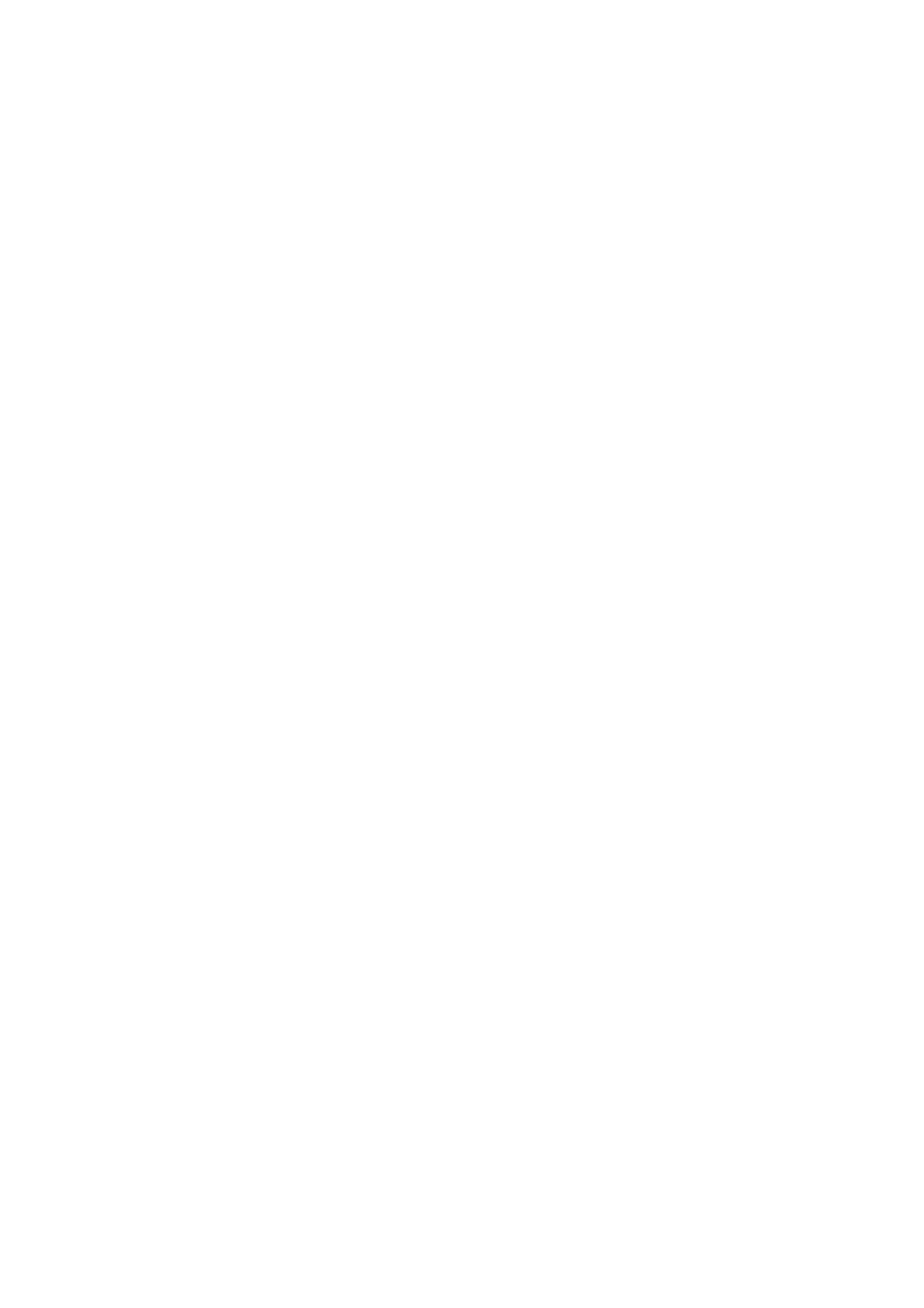
46
Océ TDS600 Multifunctional Digital System User Manual
▼
▼
▼
▼
Make settings
1
Press one of the Section buttons to activate the desired menu.
Note:
The active menu is slightly moved downwards to visually separate it
from the other menus. Apart from that, a shadow highlighting effect is used
for extra highlighting.
2
Press the Card selection button to select the appropriate card. You can switch
cards (from bottom to top) by pressing the button again.
Note:
Here, too, the active card is visually separated from the other cards
and given a shadow highlighting effect for extra highlighting.
3
Select the desired function values in one of the following ways:
■
Simple (non-numeric) selection: press the Function button to activate the
desired (non-numeric) value. The selected value is preceded by a ‘
●
’ symbol.
The ‘Background compensation’ setting demonstrated in figure 11 on
page 44 is an example of this.
■
Long list selection: if you want to select a value from a list of options that can
not be fully displayed on the panel, you first activate the selection triangles
next to the specified option (the dotted line around this selection is changed
into an uninterrupted line and the selection triangles are no longer dimmed),
which indicate that there are additional options available and then select one
of the non-displayed values with the Arrow buttons. The ‘Original type’
setting demonstrated in figure 11 on page 44 is an example of this.
■
Numeric selection: activate the selection triangles and select the desired
value with the Arrow buttons or with the numeric buttons. The ‘Brightness’
setting demonstrated in figure 11 on page 44 is an example of this.
Also a combination of simple selection and numeric selection is possible, as is
shown in the ‘Cut length’ setting demonstrated in figure 12 on page 44.
Note:
The Up arrow and Down arrow buttons can be used to increase or
decrease the active value by 1; the Left arrow and Right arrow buttons
increase or decrease the active value by 10. Exception to this rule is the
selection of zoom values. Here, the Left arrow button can be used to browse
through the predefined reduction steps and the Right arrow button to
browse through the predefined enlargement steps.
