Scan to disk, Basic recording of a file in the shared directory – Oki B4545 MFP User Manual
Page 84
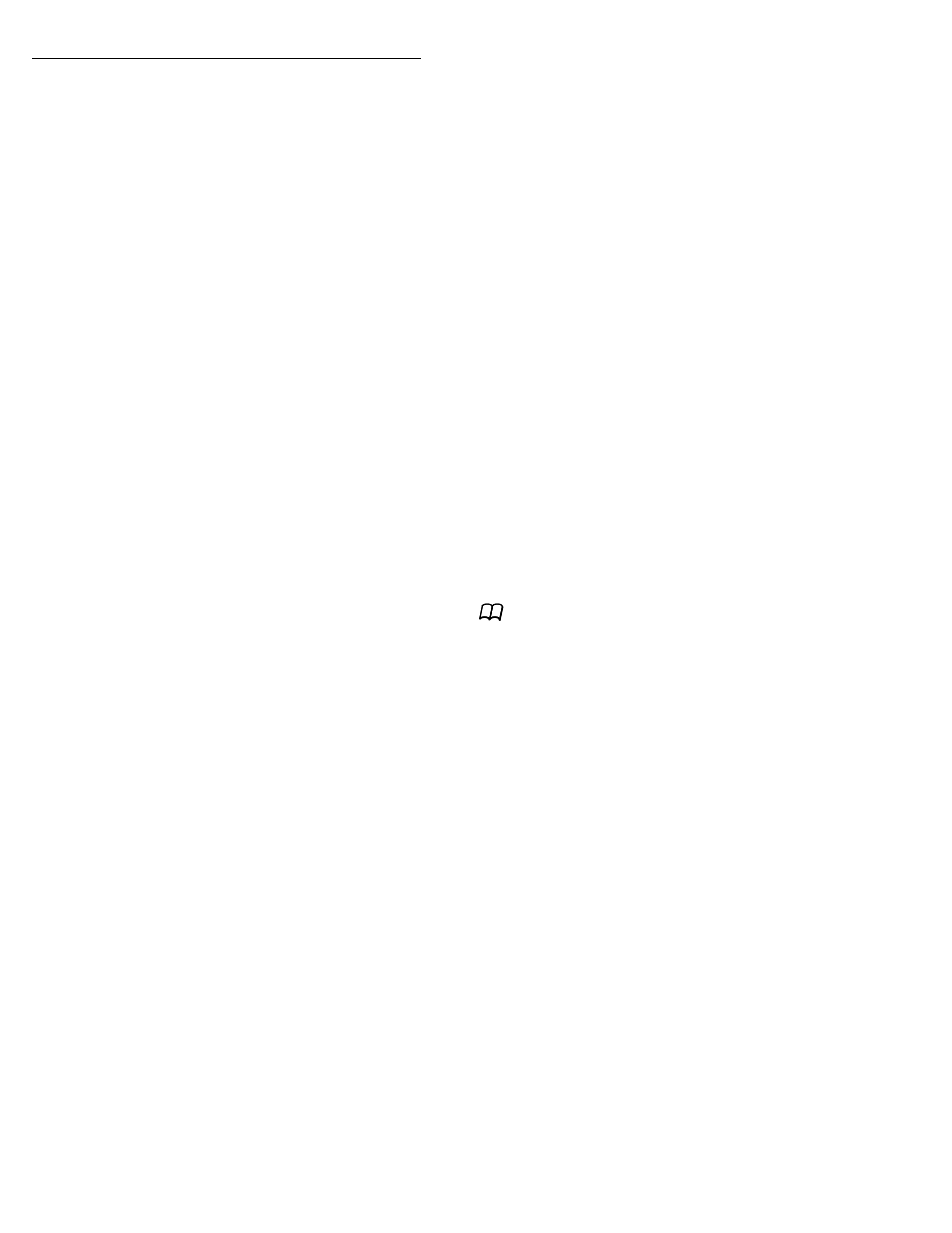
Operation
84
Then carry out the same operations as for sending to one address, except
that you select an FTP address group in the directory, and not a single
address.
Scan to Disk
The Scan to Disk function allows you to place your TIFF, JPEG and PDF files
in a shared directory, on your PC for instance.
To access the shared folder you have to supply a user name and password
for login on the network.
When files are to be sent, the machine connects itself to the terminal on
which the directory is shared (for instance your PC) using the defined login
parameters.
Basic recording of a file in the shared directory:
+
Place a document in one of the scanners (refer to paragraph Document
depositing, page -74).
+
Press the PC key. A selection screen is displayed.
+
Select SCAN TO DISK with the
or
key, then press the OK key.
+
Enter the network sharing address, i.e., the address of the terminal on
which the directory is shared and the name of the shared directory (for
instance 134.1.22.10\DirectoryName), or select an entry in the
directory by pressing the
key.
+
Enter the network login user name (this operation is not necessary if the
address is in the directory).
+
Enter the network login password (this operation is not necessary if the
address is selected in the directory).
+
Select B&W SCAN to send a black-and-white document or COLOR
SCAN to send a color document, then validate with the OK key (this
setting can be changed at any time during the send procedure with the
color key).
+
Enter the name of the attachment and validate with the OK key.
Remark
: To avoid "name collisions", a suffix is automatically added to the name that was
entered, and incremented as necessary. If you entered DOCUMENT as the file name,
you will find the file archived as, for instance, DOCUMENT000016.pdf.
+
If necessary, change the attachment format (PDF or IMAGE) and
validate with the OK key.
+
If you are using the flat-bed scanner, you can scan more than one page.
Place the next page on the scanner, select NEXT and validate with OK.
