Clear partition, Clearing a drive/partition – Roland VS-2480 User Manual
Page 115
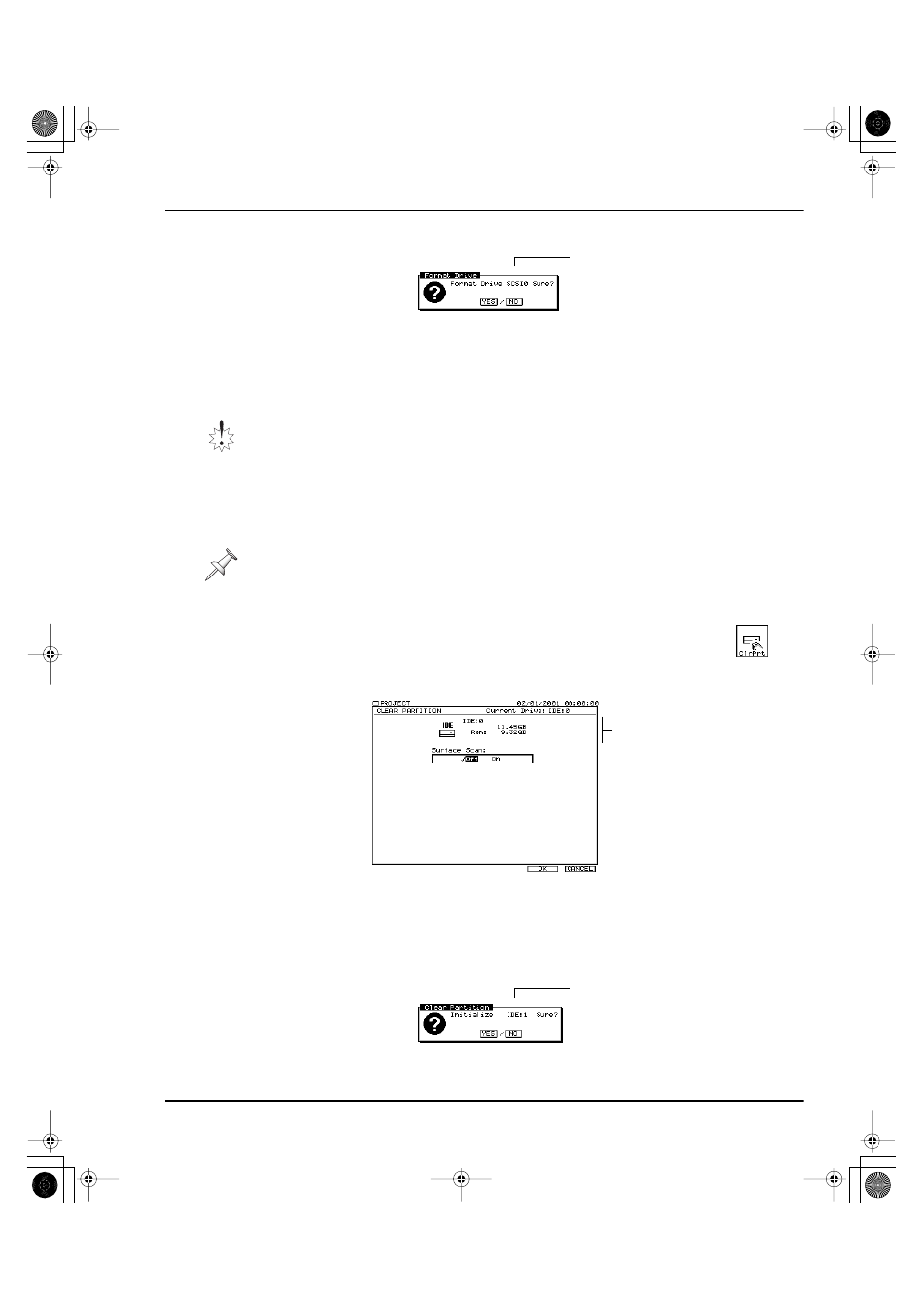
7—Project and Drive Operations
Roland VS-2480 Owner’s Manual
www.rolandus.com
115
10. Press ENTER/YES to proceed with formatting, or EXIT/NO to cancel the operation.
If you pressed ENTER/YES, the VS-2480 asks if you want to save any recent changes
to the currently loaded project.
11. Press ENTER/YES to save the project, or EXIT/NO to proceed without doing so.
Depending on your Physical Format and Surface Scan settings—and the size of the
drive—formatting can take anywhere from a few moments to several hours.
Clear Partition
You can erase, or “initialize,” the contents of a single drive—a partition—to make room
for new projects. The PROJECT menu’s Clear Partition operation performs this task.
Clearing a Drive/Partition
1.
Press PROJECT.
2.
Select the drive you wish to clear.
3.
If “ClrPrt” isn’t visible above F3, press PAGE until it is.
4.
Press F3 (ClrPrt)—the appears.
5.
Set Surface Scan to:
•
Off
—to skip a check of the hard drive platter’s surface during initialization.
•
On
—so that it checks the surface of the hard drive’s platter by performing an
automatic read/write test after initialization. This can take a while, but it’s a
good thing to do periodically.
6.
Press F5 (OK). The VS-2480 asks if you’re sure you want to clear selected drive:
Do not
interrupt the formatting operation before it’s finished.
Clearing a drive has no effect on fragmentation. Only backing up your projects and re-
formatting a hard drive can de-frag it.
Selected drive
PROJECT menu
F3 (ClrPrt)
Information
about the
selected drive/
partition
Selected drive
VS2480OMUS.book 115 ページ 2006年2月7日 火曜日 午後4時16分
