Ricoh Aficio GX7000 User Manual
Page 86
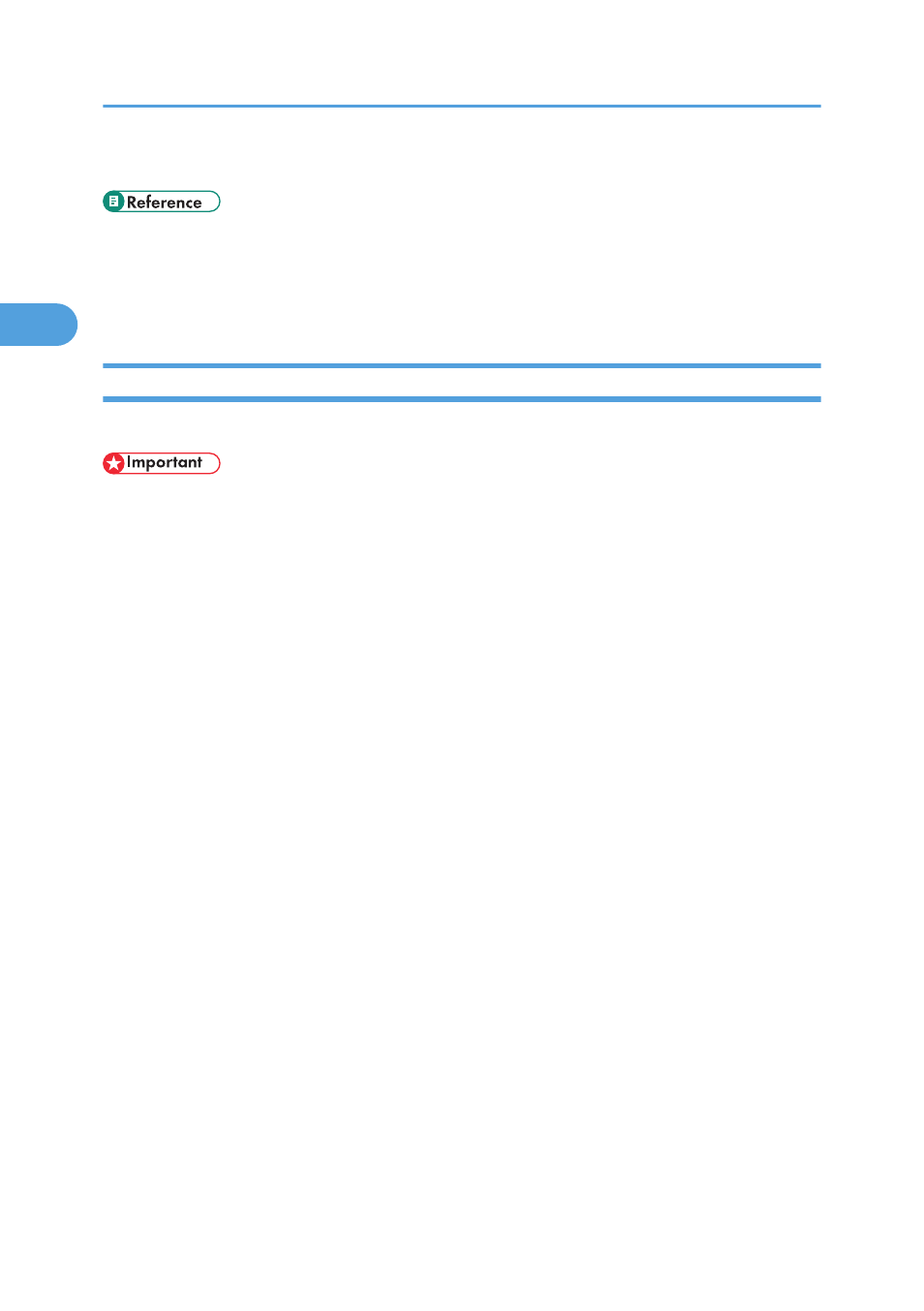
• A message about restarting the computer may appear. Restart the computer to complete installation.
• A message appears if there is a newer version of the printer driver already installed. If there is, you
cannot install the printer driver using Auto Run. If you still want to install the printer driver, use [Add
Printer]. See p.206 "If a Message Appears during Installation".
Installing the DeskTopBinder - SmartDeviceMonitor for Client
Follows the procedure below to install the Installing DeskTopBinder - SmartDeviceMonitor for Client.
• To install SmartDeviceMonitor for Client under Windows 2000/XP Professional/Vista, Windows
Server 2003, and Windows NT 4.0, you must have an account that has Manage Printers permission.
Log on as an Administrator.
• Install SmartDeviceMonitor for Client before installing the printer driver when using the
SmartDeviceMonitor for Client port.
You can install SmartDeviceMonitor for Client in either of the following two ways:
Full install
Installs all modules.
Custom Install
You can select which modules to install.
This section explains the procedure for Full install.
1.
Start Windows, and then insert the provided CD-ROM into the CD-ROM drive.
Quit all applications currently running.
2.
Select an interface language, and then click [OK].
3.
Click [DeskTopBinder - SmartDeviceMonitor for Client].
4.
Select the language to be used for installation, and then click [Next >].
5.
Click [Next >].
6.
The software license agreement appears in the [
reading through its contents, click [Yes] to accept it.
7.
Click [Full install].
8.
Select the folder in which you want to install the files, and then click [Next >].
9.
Register the Program folder.
10.
Click [Next >].
2. Preparing for Printing
84
2
