Other problems – Ricoh Aficio GX7000 User Manual
Page 205
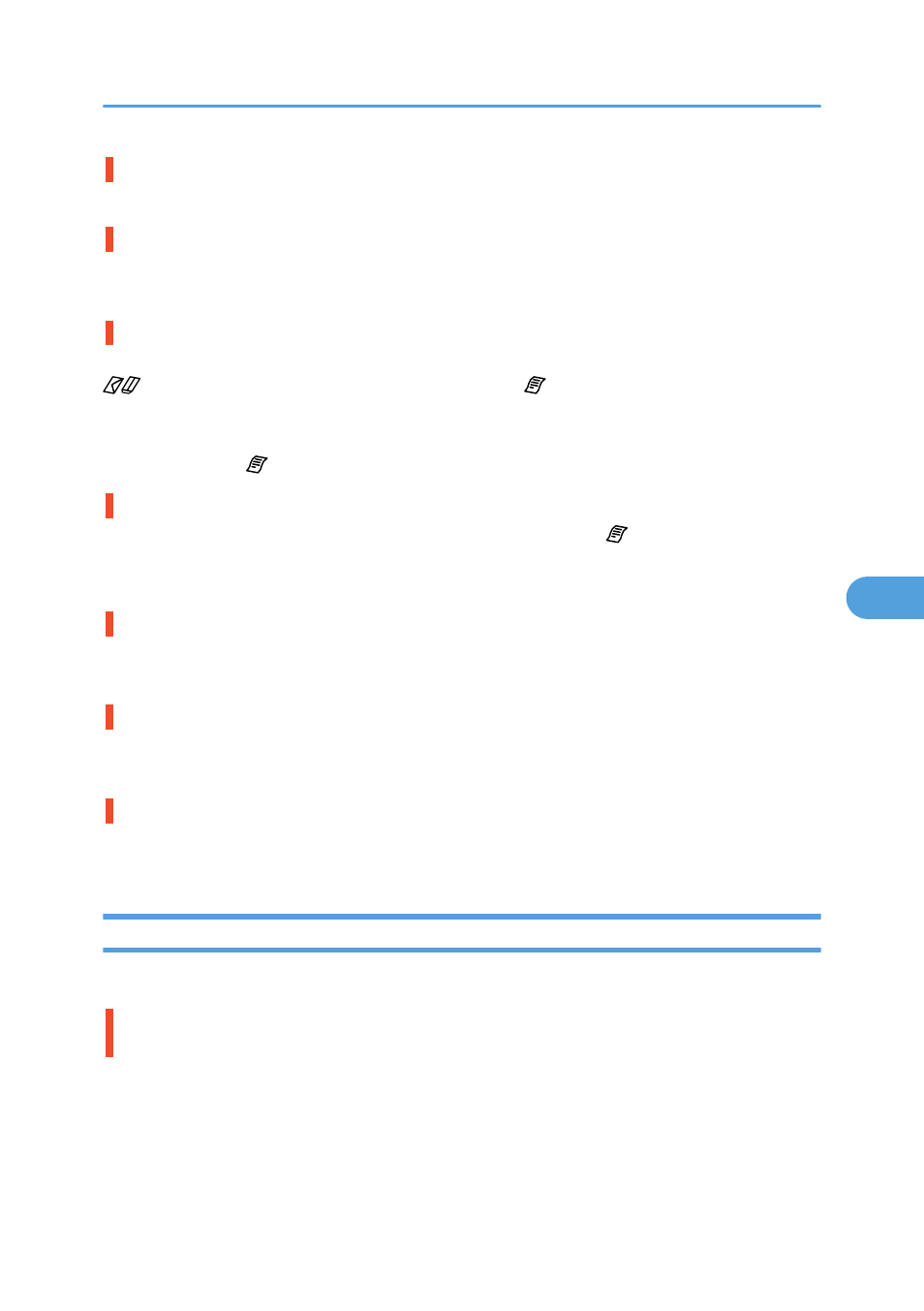
Have the settings for page layout been made?
Check whether page layout settings have been made with the application.
Does the paper size setting match?
Make sure that the paper size selected in the [Printout paper size:] list of the printer properties dialog box
matches the size of the paper loaded.
Does the envelope selector setting match?
Set the envelope selector according to the type of paper. For envelopes, set the lever to the rear position
; for everything else, set the lever to the forward position . See p.239 "Envelope Selector Position
Mismatch".
Blurred or double lines indicate the print heads are incorrectly positioned. Resolve this by switching the
envelope selector to and then selecting [Head Position].
Have the print-heads been aligned?
When bidirectional printing is performed, switch the envelope selector to and select [Head Position]
to align the print heads. If the problem persists, print the nozzle check test pattern and clean the print-heads
as necessary. See p.138 "Head Position", p.134 "Nozzle Check" and p.135 "Head-cleaning".
Have you changed Printable area?
The problem may be solved by changing [Printable area:] in the printer properties dialog box. On the
[Printer Configuration] tab, set [Printable area:] to [Maximum].
Have you changed Print Quality?
In the [Print Quality] area, select the [Uni-directional printing only] check box. Note, however, that this will
slow printing down.
Is Binding Margins set correctly?
On the [Edit] tab, in the [Header/Footer/Adjust image position/Binding margins] dialog box, specify
[Adjust Image Position] correctly.
Other Problems
You may eliminate certain problems by changing the printer driver settings as described below:
Cannot print certain data properly when using a certain application, or cannot print image
data properly.
• In the [Print Quality] area, select [Quality priority], and then print.
• In the [Change User Settings] dialog box, on the [Image Adjustments] tab, under [Dithering], deselect
the [Use error diffusion] check box.
• Set [Spool format:] to [RAW] or [EMF] in the [Printer Configuration] tab.
Print Results Are Not Satisfactory
203
6
