Ricoh Aficio GX7000 User Manual
Page 211
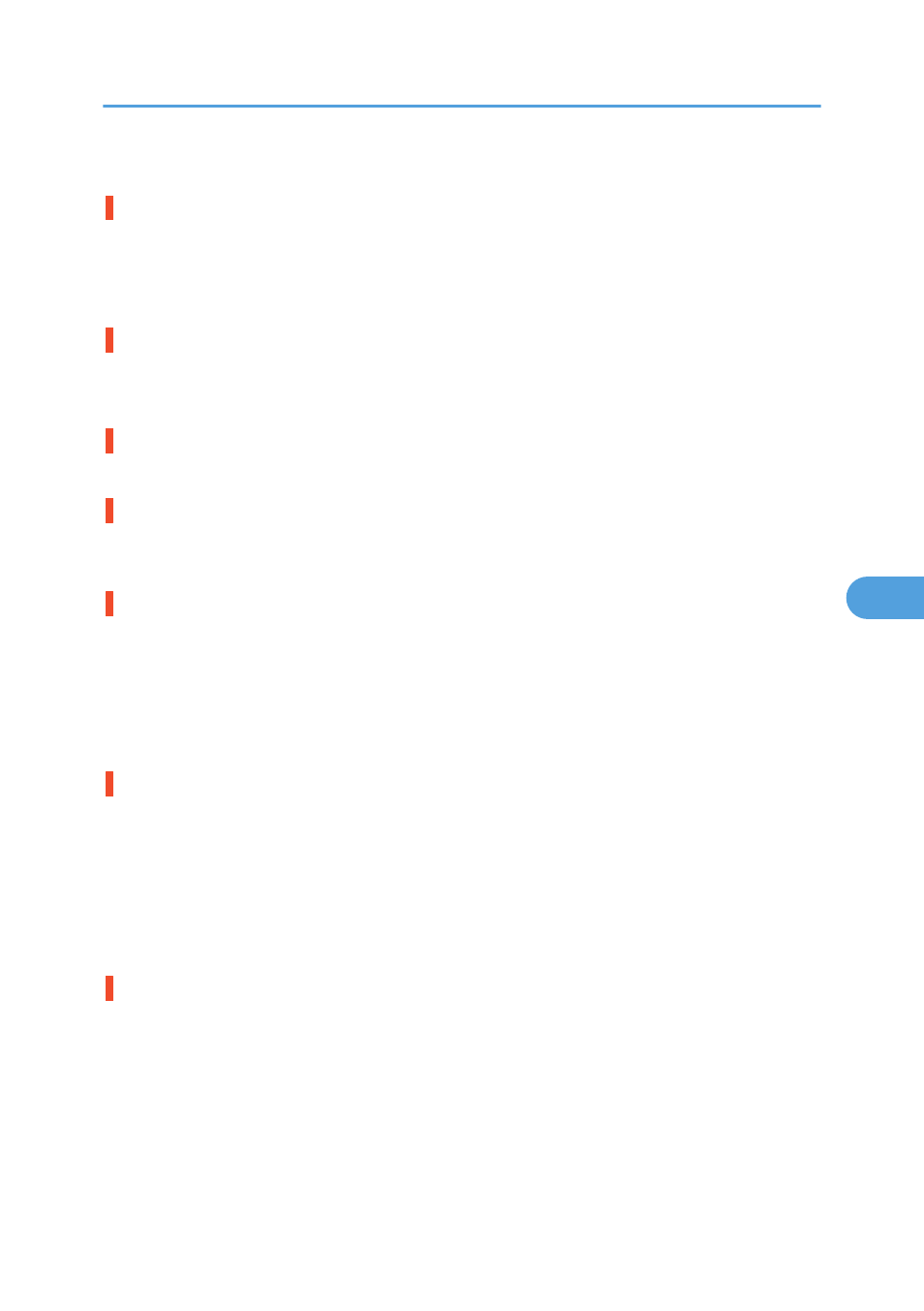
See p.237 "Out of Printable Temperature Range".
Cannot use Low Temp. / Power Off On
The temperature is abnormally low.
Switch the printer off and then on. If the message reappears, contact your service representative.
See p.237 "Out of Printable Temperature Range".
Resetting Job...
The printer is reinitializing a print job.
Wait a moment.
Setting change
The printer is changing its settings. Wait a moment.
Reset Bypass Tray correctly
Load Paper:Tray# or Form Feed
The selected tray has run out of paper.
Reload the tray. Alternatively, press the [Form Feed / Head-cleaning] key, select a different tray, and then
print. To cancel the print job, press the [Job Reset] key.
See p.212 "No Paper/Tray Not Detected (Tray 1)", p.220 "Paper Size Mismatch/Paper Type Mismatch
(Tray 2)", p.216 "No Paper/Tray Not Detected (Bypass Tray)".
Change Setting Tray #/
The size of paper in the selected tray does not match the specified paper size.
Load the tray with paper of the specified size, and then change the paper size setting for the tray on the
control panel. Alternatively, press the [Form Feed / Head-cleaning] key, select a tray containing paper of
the specified size, and then print. To cancel the print job, press the [Job Reset] key.
See p.212 "No Paper/Tray Not Detected (Tray 1)", p.220 "Paper Size Mismatch/Paper Type Mismatch
(Tray 2)", p.216 "No Paper/Tray Not Detected (Bypass Tray)".
Change Settings Tray #/
The type of paper in the selected tray does not match the specified paper type.
Load the tray with paper of the specified type, and then change the paper type setting for the tray on the
control panel. Alternatively, press the [Form Feed / Head-cleaning] key, select a tray containing paper of
the specified type, and then print. To cancel the print job, press the [Job Reset] key.
See p.212 "No Paper/Tray Not Detected (Tray 1)", p.220 "Paper Size Mismatch/Paper Type Mismatch
(Tray 2)", p.216 "No Paper/Tray Not Detected (Bypass Tray)".
Error & Status Messages on the Control Panel
209
6
