How to use user guide – Ricoh Aficio GX7000 User Manual
Page 16
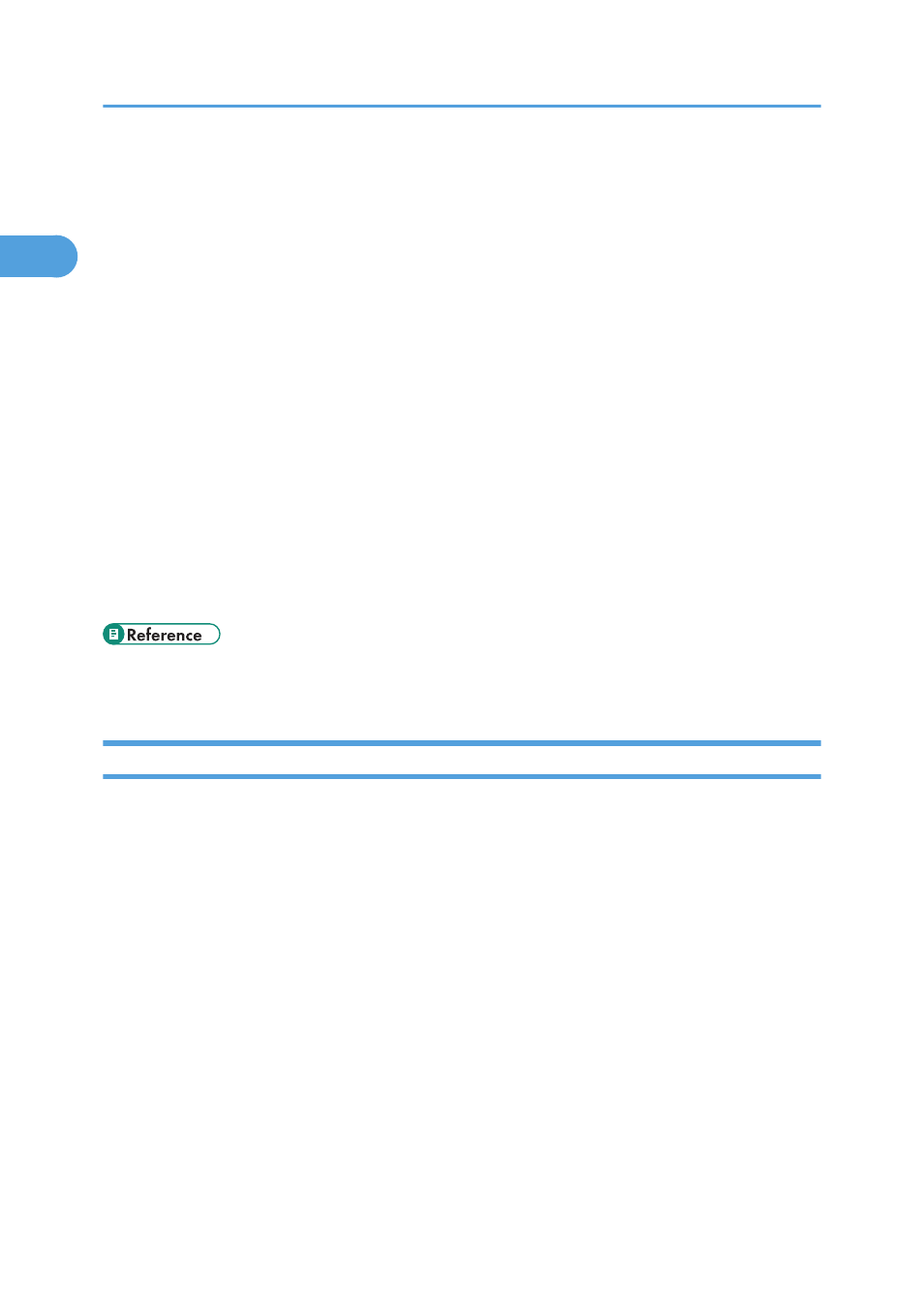
After inserting the CD-ROM, the [Driver, Manual & Utility] dialog box appears. If it does not, double-
click the CD-ROM drive icon under [My Computer] or [Explorer], and then double-click
[SETUP.EXE].
2.
Select a language for the interface, and then click [OK].
3.
Click [User Guide].
4.
Read the entire license agreement carefully. If you accept its terms, click [I accept the terms
of the license agreement], and then click [Next >].
5.
Confirm the location in which you want to install User Guide, and then click [Next >].
To change the installation location, click [Change...].
6.
Confirm the program folder in which you want to install User Guide, and then click [Next
>].
7.
Click [Install].
Installation starts.
During installation, a message asking whether you want to create a desktop shortcut icon is displayed.
Click [Yes] or [No] as appropriate.
8.
When installation is complete, click [Finish].
• To use the printer, the printer driver must be installed. See p.69 "Installing the Printer Driver
How to Use User Guide
User Guide (on the provided CD-ROM) includes detailed information about this printer and a
troubleshooting guide.
Use one of the browsers below to display User Guide.
• Microsoft Internet Explorer Version 4.01 SP2 or later
• Netscape 6.2 or later
To view the video files of User Guide, Adobe Flash Player (Macromedia Flash Player 5 or later) plug-in is
required.
When using screen reader software or when you cannot install Adobe Flash Player (Macromedia
Flash Player 5 or later) plug-ins
When using screen reader software to listen to User Guide or when video files cannot be displayed
because Flash plug-ins cannot be installed, click [For screen reader] to display User Guide version
optimized for screen reader software.
Use the button in the upper right window to change the screen.
1. Read This First
14
1
