Using the lpr port – Ricoh Aficio GX7000 User Manual
Page 83
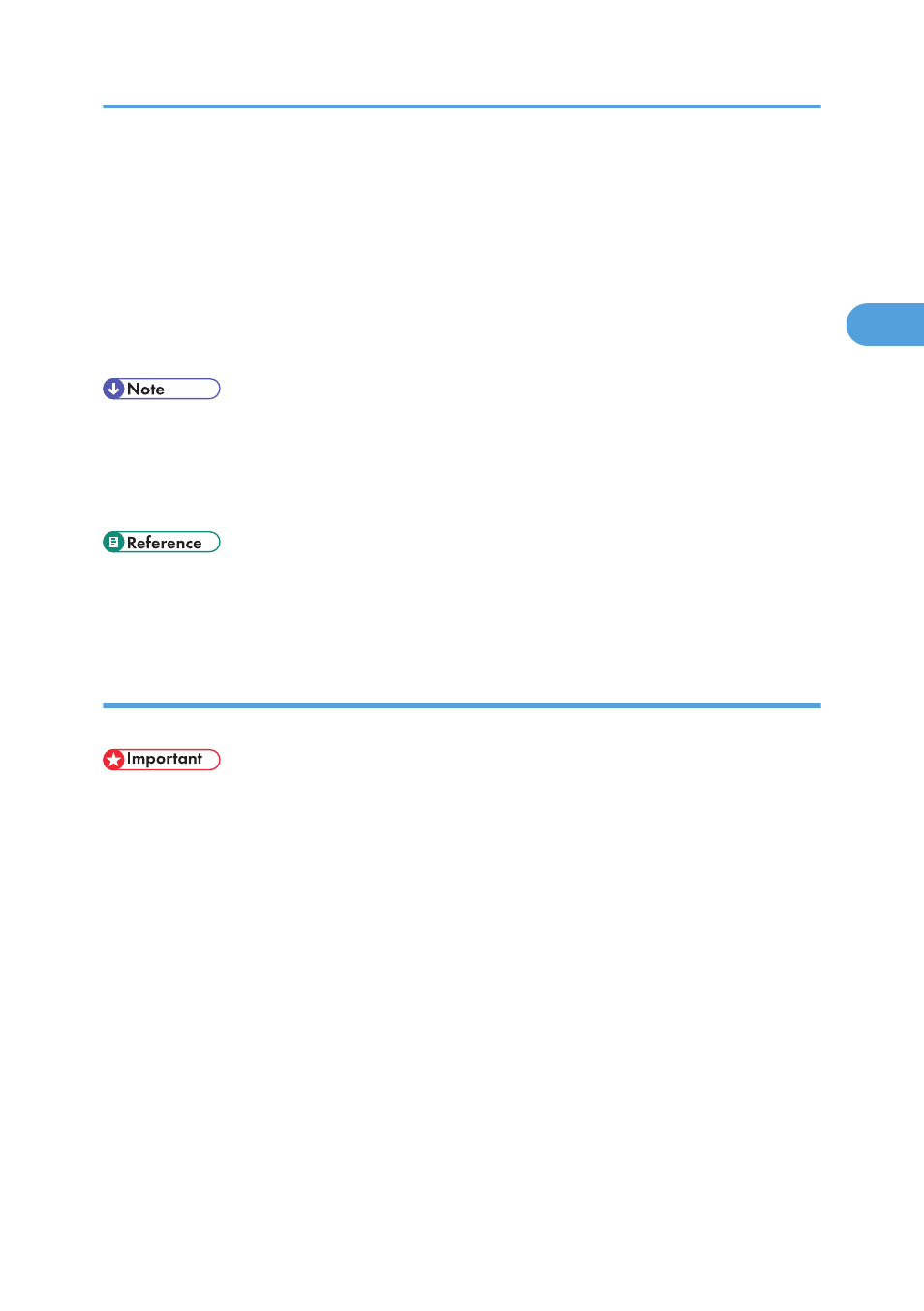
13.
Configure the default printer as necessary.
14.
Click [Continue].
The printer driver installation starts.
15.
Select whether or not to open the Status monitor automatically.
16.
Click [Next >].
17.
Click [Finish] in the installation completion dialog box.
A message about restarting the computer may appear. Restart the computer to complete installation.
• If the message “Digital Signature Not Found” or the [Software Installation], [Hardware Installation]
or [Windows can't verify the publisher of this driver software] dialog box appears:
• Click [Yes], [Continue Anyway] or [Install this driver software anyway] to continue the installation.
• A message about restarting the computer may appear. Restart the computer to complete installation.
• A message appears if there is a newer version of the printer driver already installed. If there is, you
cannot install the printer driver using Auto Run. If you still want to install the printer driver, use [Add
Printer]. See p.206 "If a Message Appears during Installation".
Using the LPR Port
This section explains how to install the printer driver (TCP/IP) and set up the LPR Port.
• To install this printer driver under Windows 2000/XP Professional/Vista, Windows Server 2003,
and Windows NT 4.0, you must have an account that has Manage Printers permission. Log on as an
Administrators or Power Users group member.
1.
Start Windows, and then insert the provided CD-ROM into the CD-ROM drive.
Quit all applications currently running.
2.
Select an interface language, and then click [OK].
3.
Click [Printer Driver].
The software license agreement appears in the [
4.
Read the entire license agreement carefully. If you accept its terms, click [I accept the
agreement], and then click [Next >].
5.
Click [Connected via LAN].
6.
Double-click the printer name to display the printer settings.
The details shown in [Comment:], [Driver:], and [Port:] vary depending on the operating system, printer
model, and port.
Installing the Drivers for Network Connection
81
2
