Print results are not satisfactory, Prints are unsatisfactory – Ricoh Aficio GX7000 User Manual
Page 202
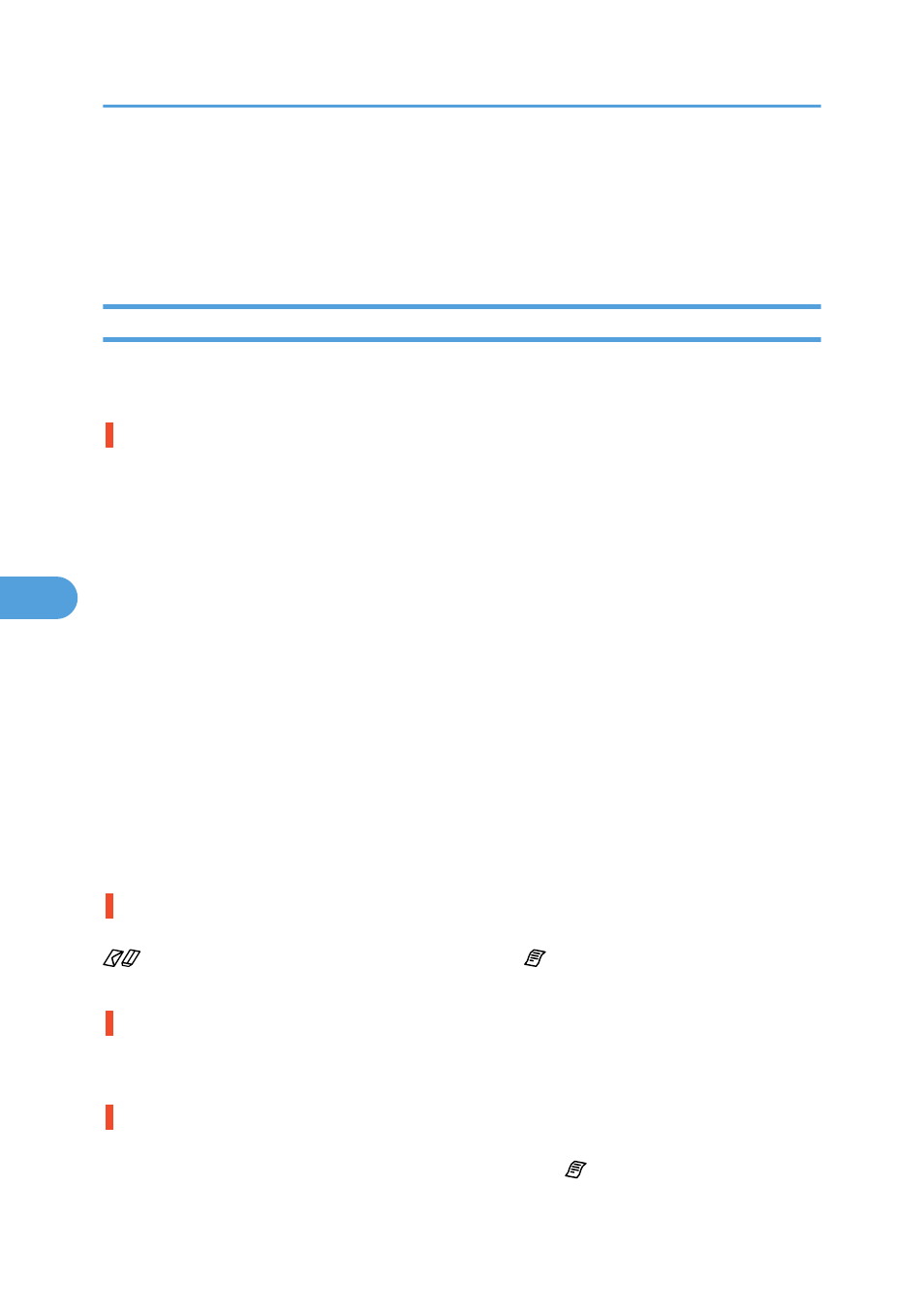
Print Results Are Not Satisfactory
If print quality is poor, check the printer and printer driver settings for problems. If no problems are apparent,
check the print cartridge or other consumables.
Prints are Unsatisfactory
This section explains how to troubleshoot the printer when printing is uneven (due to the wrong amount of
ink being used) or when prints are smudged, smeared, or blotchy.
Have you printed the nozzle check test pattern?
Print the nozzle check test pattern to check whether the print head nozzles are all ejecting ink properly,
and, if necessary, carry out head cleaning or head-flushing. The procedure is as follows:
1. Print the nozzle check test pattern.
2. If the pattern is patchy, clean the print head, print the pattern again, and then check the result.
3. Do not use the printer for 5 to 10 minutes then, print the nozzle check test pattern again, and then
check the result.
4. Clean the print head and print the nozzle check test pattern, clean and print a second time, and then
check the result.
5. If the pattern is still patchy, flush the print head, print the pattern again, and then check the result.
6. Do not use the printer for 5 to 10 minutes, print the nozzle check test pattern again, and then check
the result.
7. If the pattern is still patchy, switch the printer off, do not use it for about 8 hours, switch it back on,
print the nozzle check test pattern, and then check the result.
If the pattern is still patchy, contact your sales or service representative.
See p.134 "Nozzle Check", p.135 "Head-cleaning" and p.137 "Head-flushing".
Does the envelope selector setting match?
Set the envelope selector according to the type of paper. For envelopes, set the lever to the rear position
; for everything else, set the lever to the forward position . See p.239 "Envelope Selector Position
Has the printer not been used for a long time?
The ink may be dry or the nozzles of the print-heads may be clogged. Print the nozzle check test pattern
and clean the print-heads as necessary. See p.134 "Nozzle Check", p.135 "Head-cleaning".
Have you changed the envelope selector setting?
Depending on the thickness of the envelopes, changing the envelope selector setting might result in blurred
or double lines being printed. If you switch the envelope selector to , be sure to select [Head Position],
6. Troubleshooting
200
6
