Printer driver, Two types of printer properties dialog box, Opening the printer properties dialog box – Ricoh Aficio GX7000 User Manual
Page 101: Opening the printing preferences dialog box
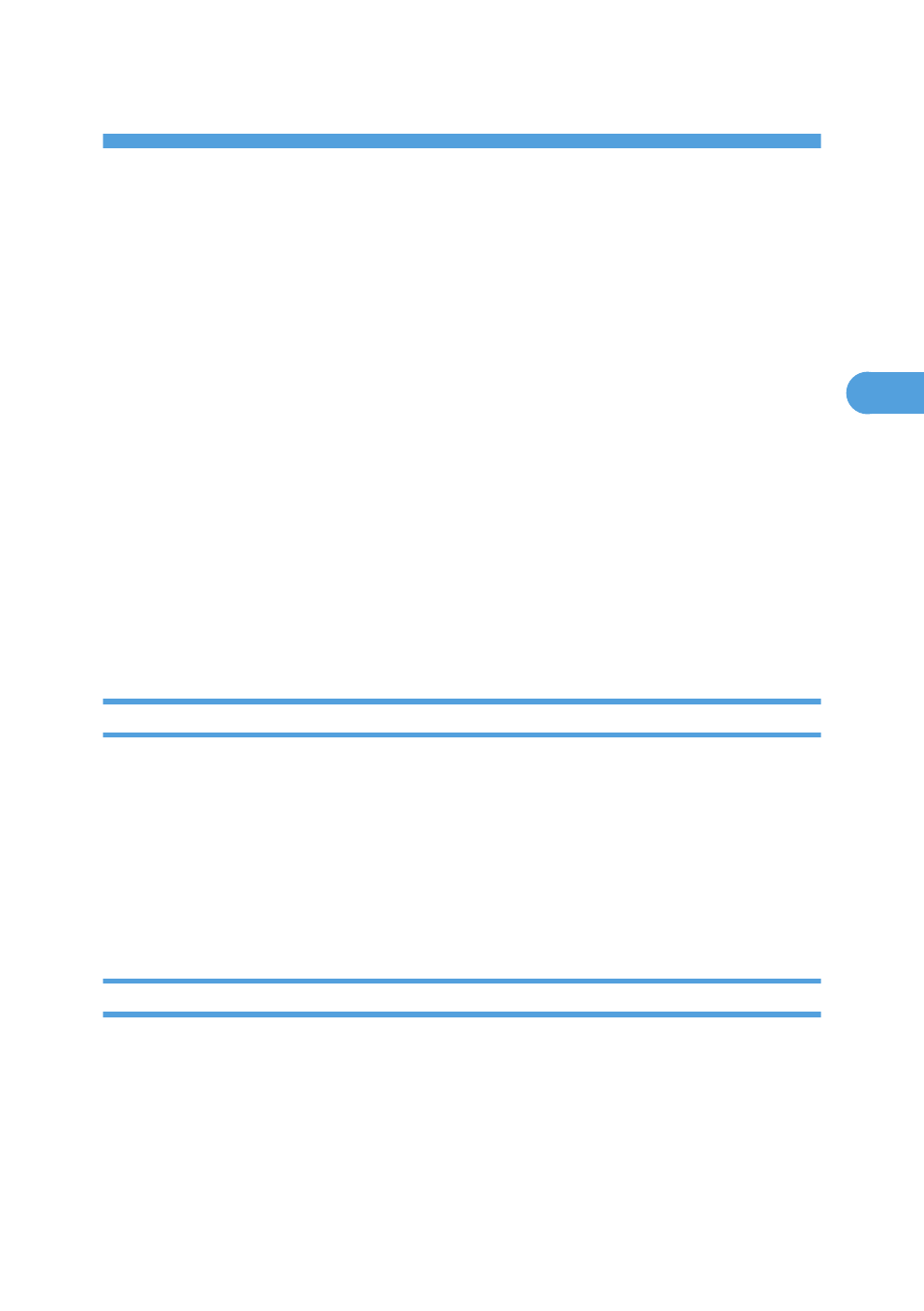
3. Printer Driver
Two Types of Printer Properties Dialog Box
There are two types of printer properties dialog box, namely: Custom Setting and Multi-tab. The default is
Custom Setting.
• Custom Setting
This type is suitable for users who rarely need to change printer properties settings and print using
generally the same settings. Custom setting may change depending on the printer's system
configuration.
• Multi-tab
This type is suitable for users who often need to change printer properties settings and print using a
variety of settings.
To change the default Custom Setting to Multi-tab, do the following:
1.
Click the [Printer Configuration] tab.
2.
In the [Window type] area, click [Multi-tab].
3.
Click [OK].
Opening the Printer Properties Dialog Box
This section explains how to open the printer properties dialog box from the [Printers and Faxes] window.
Depending on the operating system settings, the actual procedure may differ.
1.
On the [Start] menu, click [Printers and Faxes].
2.
Click the icon of the printer, and then click [Properties] on the [File] menu.
The printer properties dialog box appears.
3.
Click [Printing Preferences...].
Opening the Printing Preferences Dialog Box
This section explains how to open the [Printing Preferences] dialog box from the [Printers and Faxes]
window.
Depending on the operating system settings, the actual procedure may differ.
1.
On the [Start] menu, click [Printers and Faxes].
99
3
