Ricoh Aficio GX7000 User Manual
Page 4
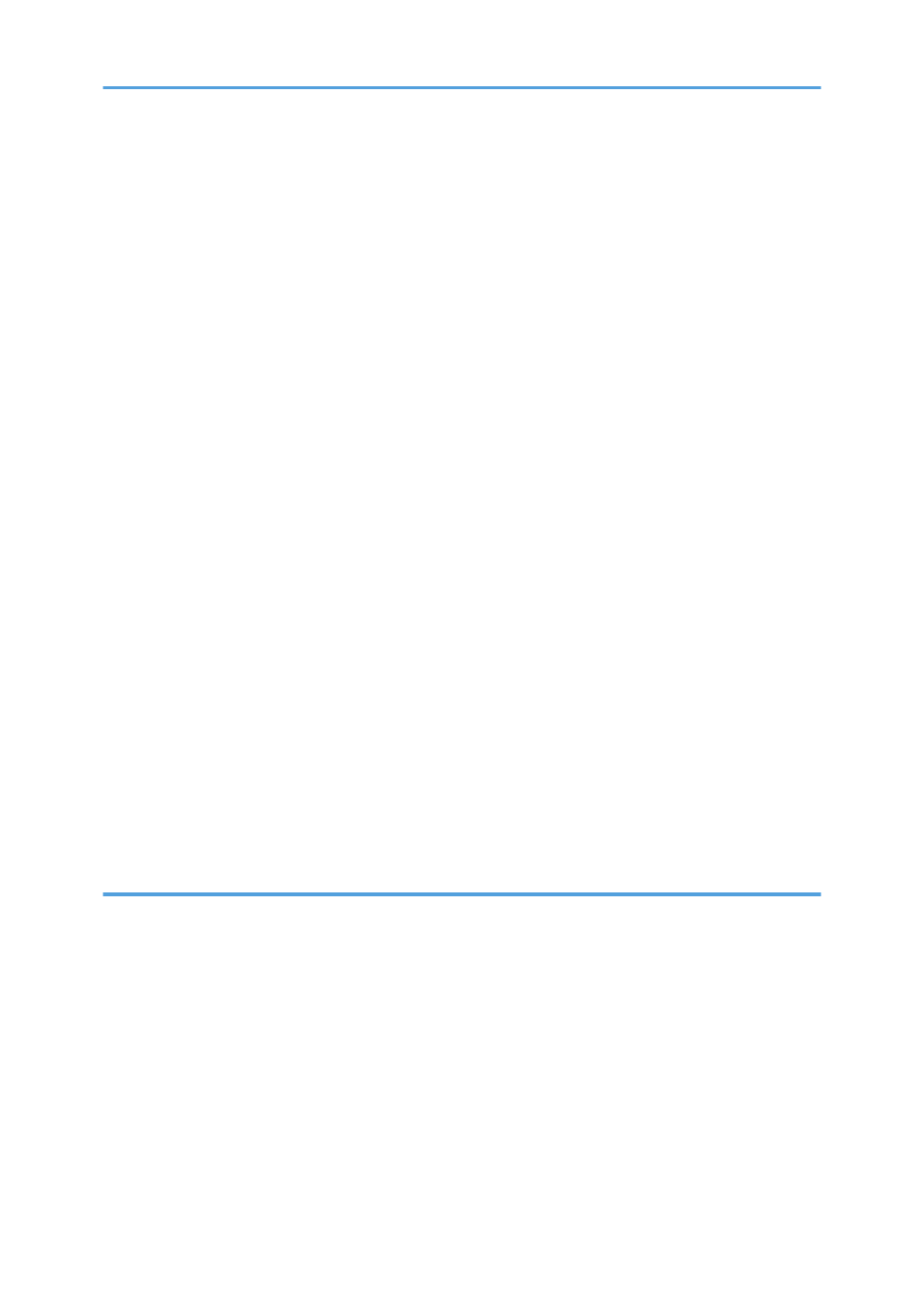
Connecting the Computer and Installing the Software (USB Connection)..................................................57
Before Installing the Software (USB)..........................................................................................................57
Quick Install for USB....................................................................................................................................58
Connecting the Computer and Installing the Software (Network Connection)..........................................61
Before Installing the Software (Network Interface Board).......................................................................61
Quick Install for Network............................................................................................................................64
Checking the Printer Status and Settings using the Printer's Control Panel (List/Test Print Menu).............66
Interpreting the Configuration Page...........................................................................................................66
Confirming the Connection Method...............................................................................................................67
Installing the Printer Driver (USB)....................................................................................................................69
Installing the Printer Driver (Network)........................................................................................................78
Installing the DeskTopBinder - SmartDeviceMonitor for Client ...............................................................84
Paper.................................................................................................................................................................86
Compatible Paper Types.............................................................................................................................86
Loadable Paper Sizes and Quantities........................................................................................................86
Paper Handling Precautions.......................................................................................................................90
Specifying the Paper Settings using the Printer's Control Panel (Paper Input Menu)..................................96
Changing the Paper Input Menu................................................................................................................96
Opening the Printer Properties Dialog Box................................................................................................99
Opening the Printing Preferences Dialog Box...........................................................................................99
Opening from an Application..................................................................................................................100
2
