Using as the windows network printer, P.82 "using as the windows network printer – Ricoh Aficio GX7000 User Manual
Page 84
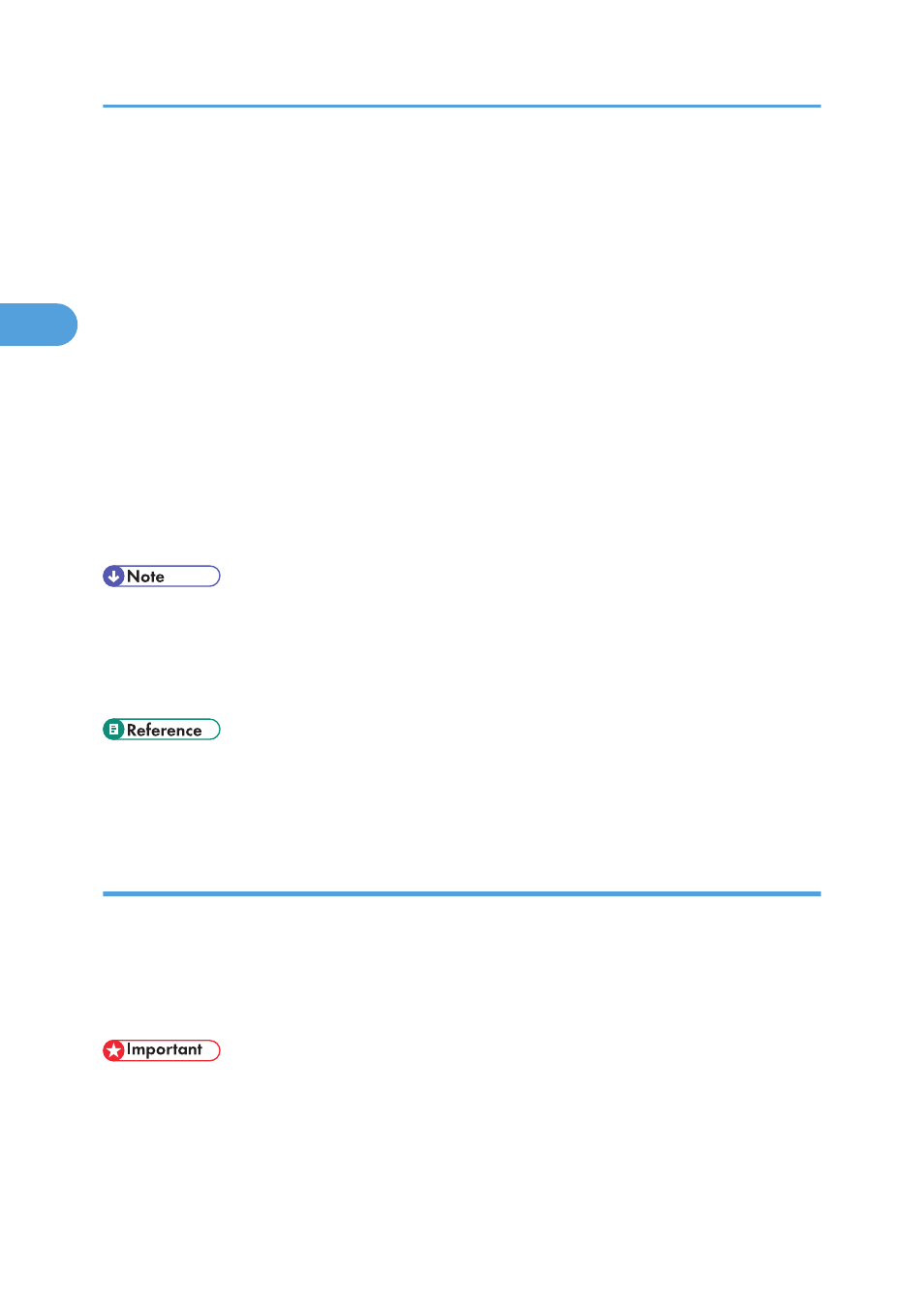
7.
Click [Port:], and then click [Add].
8.
Click [LPR Port], and then click [OK].
If [LPR Port] does not appear, see Windows Help and install it.
9.
Enter the printer's IP address in the [Name or address of server providing lpd] box.
10.
Enter “lp” in the [Name or address of server providing lpd] box, and then click [OK].
The port is added.
11.
Check that the port of the selected printer is displayed in [Port:].
12.
Configure the default printer as necessary.
13.
Click [Continue].
The printer driver installation starts
14.
Select whether or not to open the Status monitor automatically.
15.
Click [Next >].
16.
Click [Finish] in the installation completion dialog box.
• If the message “Digital Signature Not Found” or the [Software Installation], [Hardware Installation]
or [Windows can't verify the publisher of this driver software] dialog box appears:
• Click [Yes], [Continue Anyway] or [Install this driver software anyway] to continue the installation.
• A message about restarting the computer may appear. Restart the computer to complete installation.
• A message appears if there is a newer version of the printer driver already installed. If there is, you
cannot install the printer driver using Auto Run. If you still want to install the printer driver, use [Add
Printer]. See p.206 "If a Message Appears during Installation".
Using as the Windows Network Printer
This section assumes that the client has already been configured to communicate with a Windows 2000/
XP/Vista, Windows Server 2003, or Windows NT 4.0 print server. Do not begin the following procedure
before the client is set up and configured correctly.
To use the print server, install the printer driver by selecting “Network printer server”, and then select the
Windows 2000/XP/Vista, Windows Server 2003, or Windows NT 4.0 shared printer.
• To install printer driver under Windows 2000/XP Professional/Vista, Windows Server 2003, and
Windows NT 4.0, you must have an account that has Manage Printers permission. For this, log on as
an Administrators or Power Users group member.
• If you print with a print server connected to the printer using the SmartDeviceMonitor port, Recovery
Printing and Parallel Printing cannot be used from the client.
2. Preparing for Printing
82
2
