Ricoh Aficio GX7000 User Manual
Page 67
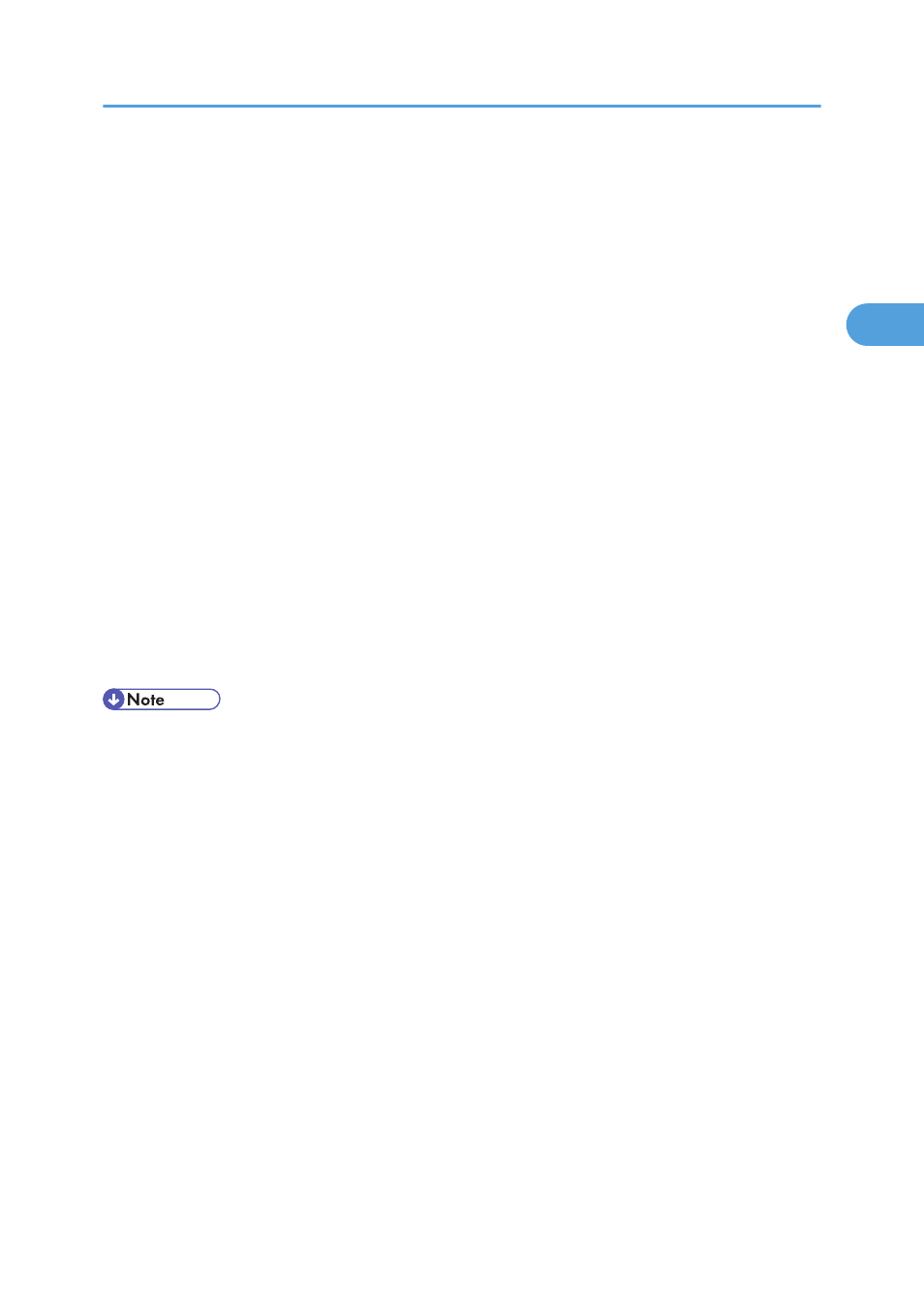
2.
Select a language for the interface, and then click [OK].
3.
Click [Quick Install for Network].
4.
Read the entire license agreement carefully. If you accept its terms, click [I accept the
agreement], and then click [Next >].
5.
The search for the network printer starts. If the selection dialog box appears, select the model
of printer you want to use, and then click [Install].
Installation starts.
If the [Software Installation], or [Windows can't verify the publisher of this driver software] dialog box
appears, see “Notes on the Installation”.
If the printer cannot be found and only “Printer Port” appears in the printer selection dialog box, either
the printer's IP address has not been specified or the computer and printer are not on the same network
segment. Before installing the software, check the printer's IP address and the network topology.
Otherwise, select “Printer Port” in the dialog box, and then install the printer driver. If you do this,
SmartDeviceMonitor for Client will not be simultaneously installed, so install it afterwards, and then
configure the port.
If the message “Digital Signature Not Found” or [Hardware Installation] dialog box appears, see
“Notes on the Installation”.
6.
Click [Finish].
The printer driver, User Guide, and DeskTopBinder - SmartDeviceMonitor for Client are now installed.
• After inserting the CD-ROM, the [Drivers, Manual & Utilities] dialog box appears. If it does not,
doubleclick the CD-ROM drive icon under [My Computer] or [Explorer], and then double-click
[Setup.exe].
• When installation is complete, the User Guide icon appears on your desktop.
• If a message prompting you to restart the computer appears, restart the computer.
• Confirm the printer driver is correctly installed by checking the printer's [Power] key is lit, and then
performing a test print.
Connecting the Computer and Installing the Software (Network Connection)
65
2
