Notifying the printer status by e-mail – Ricoh Aficio GX7000 User Manual
Page 119
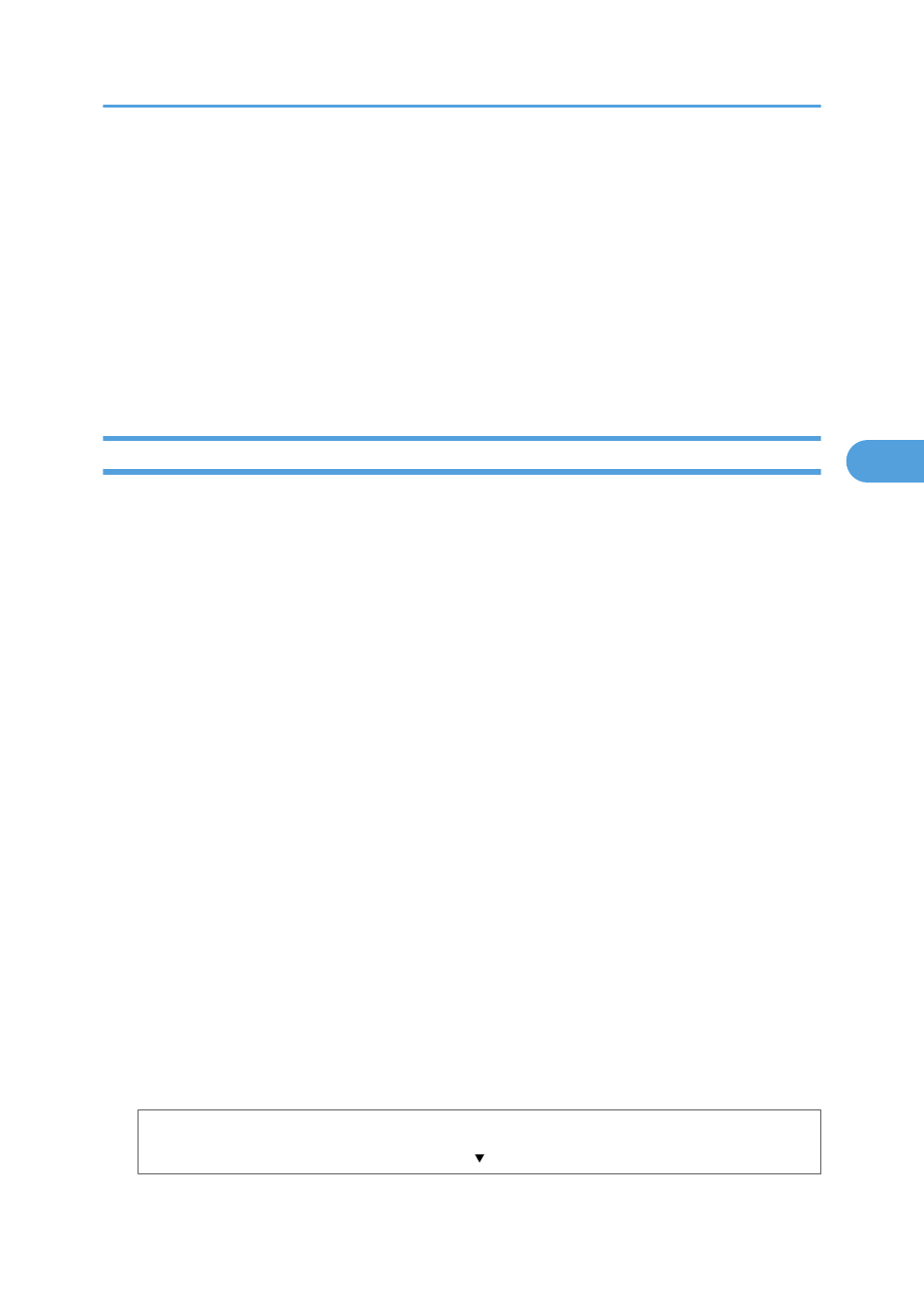
3.
Click [Configuration], and then click [General Settings].
A dialog box for entering the user name and password opens.
4.
Enter the user name and password, and then click [OK].
If this is the first time to do this, enter “admin” as the user name and leave the password blank.
To ensure security, it is important you change the password.
5.
Specify the printer settings.
6.
Click [OK].
The specified settings are transmitted to the printer.
Notifying the Printer Status by E-mail
You can be notified of the printer status by e-mail on an occasion such as if the printer runs out or paper
or paper is jammed.
The e-mail notifying the printer status will be sent to the e-mail address specified as the destination in
advance.
You can also specify the timing and status to notify.
The following status can be notified:
• The printer error has occurred.
• The ink has run out.
• The ink will run out soon.
• The Ink Collector Unit must be replaced now.
• The Ink Collector Unit must be replaced soon.
• The paper has run out.
• The paper has been jammed.
• The paper type is wrong.
• The paper size is wrong.
• The paper size and type are wrong.
• A cover is open.
• The paper has been loaded incorrectly.
• The machine is out of its operational temperature range.
Flowchart showing how to specify notification by e-mail
Specify the printer setting.
Using Web Browser
117
4
