Troubleshooting, Software cannot be installed, Confirming installation – Ricoh Aficio GX7000 User Manual
Page 167: Checking your computer environment
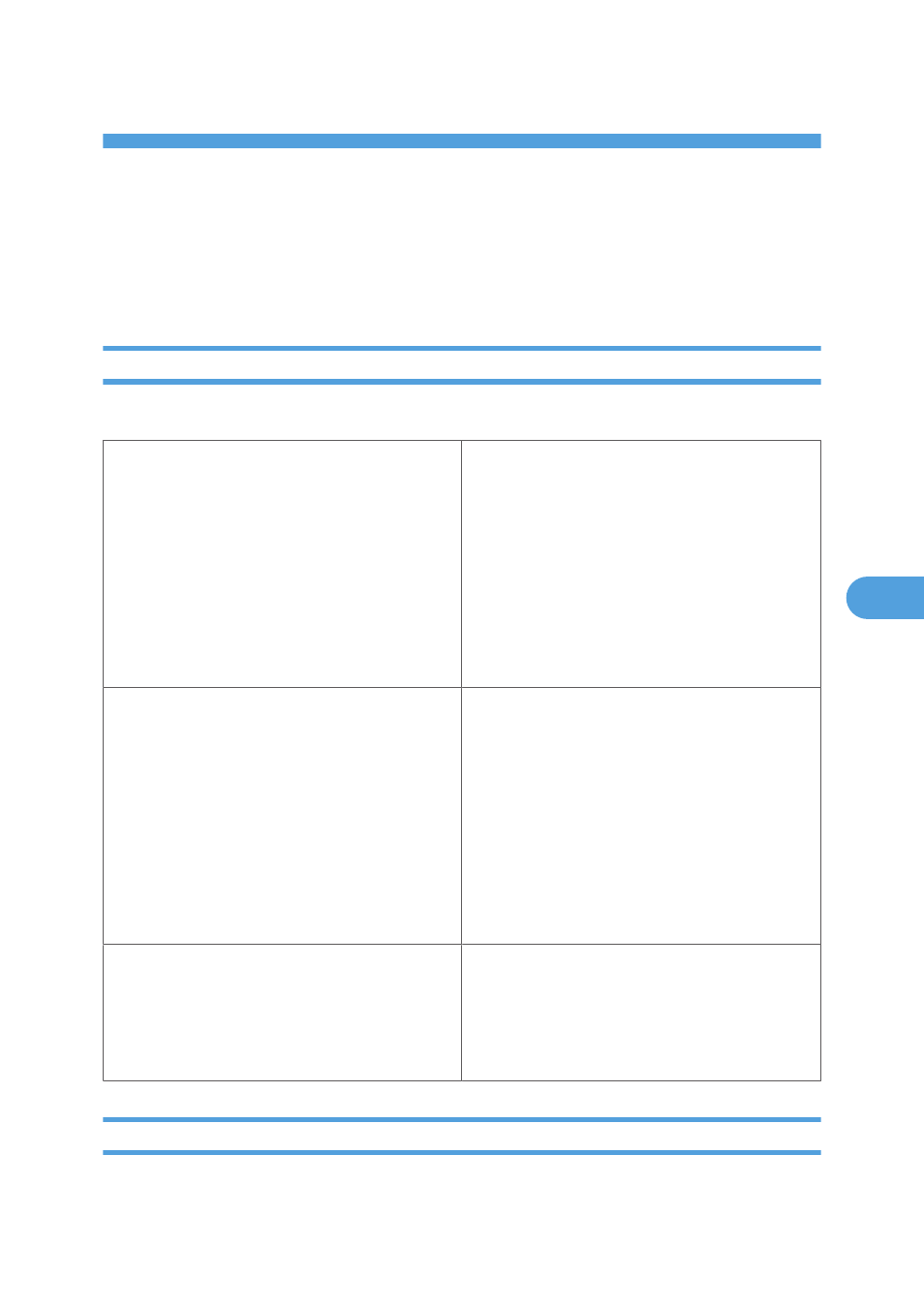
6. Troubleshooting
Software Cannot Be Installed
This section explains how to troubleshoot software installation problems under different environments.
Confirming Installation
Check whether the software has been installed.
Checking icons
When the printer driver is properly installed, the
icon of the printer appears in the [Printers and
faxes] folder.
When installation of User Guide is complete, User
Guide icon appears on your desktop.
If the icons do not appear, the software is not
properly installed. In this case, you must repeat the
installation procedure. See p.58 "Quick Install for
USB".
Checking the software
You can install SmartDeviceMonitor for Client by
clicking “Quick Install for Network” or
“DeskTopBinder - SmartDeviceMonitor for Client”.
If SmartDeviceMonitor for Client is installed, the
SmartDeviceMonitor for Client icon appears in the
[SmartDeviceMonitor for Client] folder. To open
the [SmartDeviceMonitor for Client] folder, select
[Programs] on the [Start] menu, then select
[DeskTopBinder], and then select
[SmartDeviceMonitor for Client].
Checking ports
In the printer properties dialog box, check that USB
connection or network printer is selected as a port.
To check the connection, perform a test print. If the
test print is not printed, see p.170 "If Test Print
Fails".
Checking Your Computer Environment
Check the system requirements for installing the software.
165
6
